
php editor Xigua will introduce to you how to adjust the Win10 computer screen to appear particularly white. When the computer screen is too white, it may affect the user experience. Adjusting the screen brightness and color temperature is the key to solving this problem. By adjusting simple settings, you can make the screen colors more comfortable and avoid eye fatigue. Let’s learn more about how to adjust screen brightness and color temperature on Win10 computers.
1. Click the Start menu on the lower left side of the desktop and find the Control Panel to open.
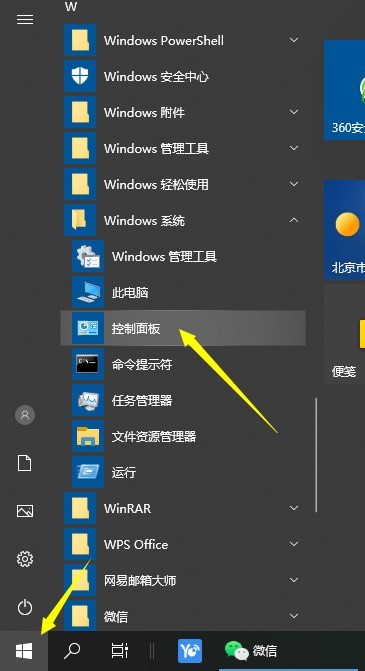
2. Select Color Management in the Control Panel to open it.
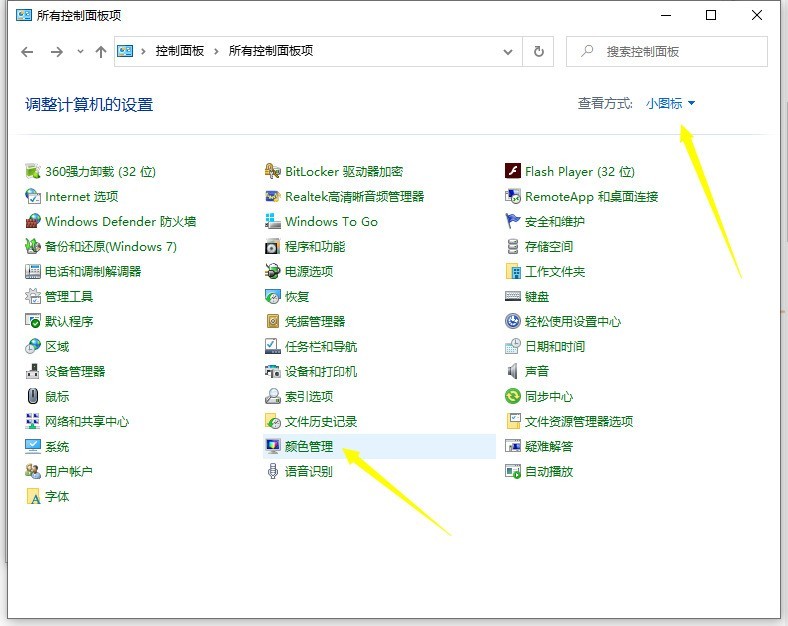
3. Click Color Management and click Calibrate Monitor in Advanced.
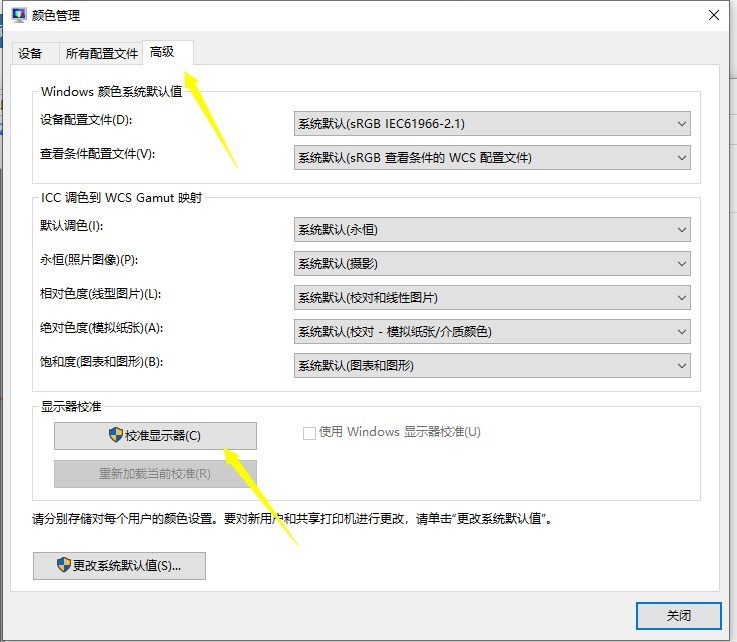
4. Perform color calibration and click Next (you can follow the prompts).
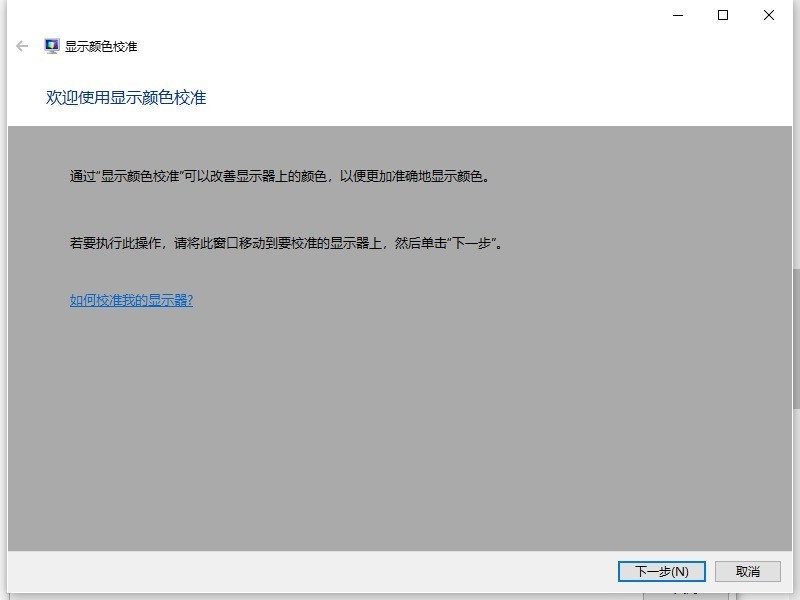
5. First, adjust the gamma definition and follow the prompts. The main reason why the computer screen turns white is that the gamma value is too high.
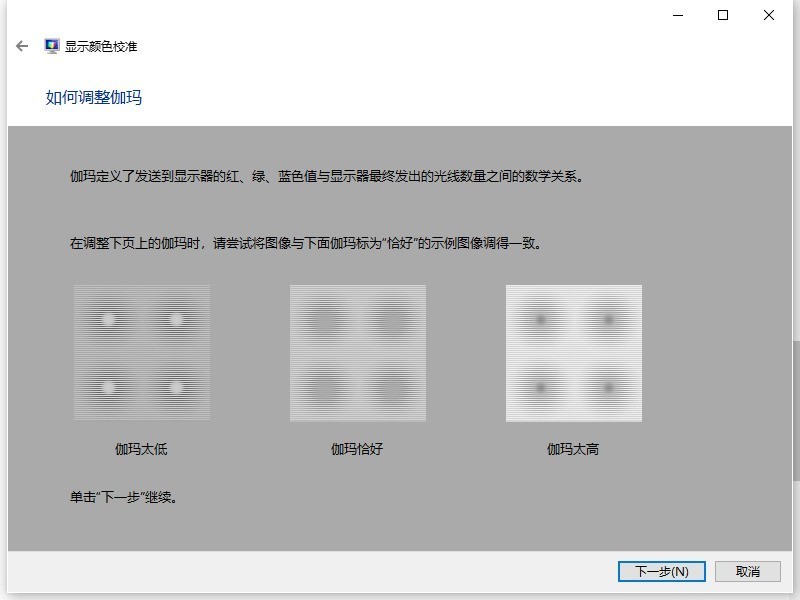
6. Secondly, select the calibration of the background and back, and jump until the brightness is just right. Note that your monitor needs to be restored to the default value.
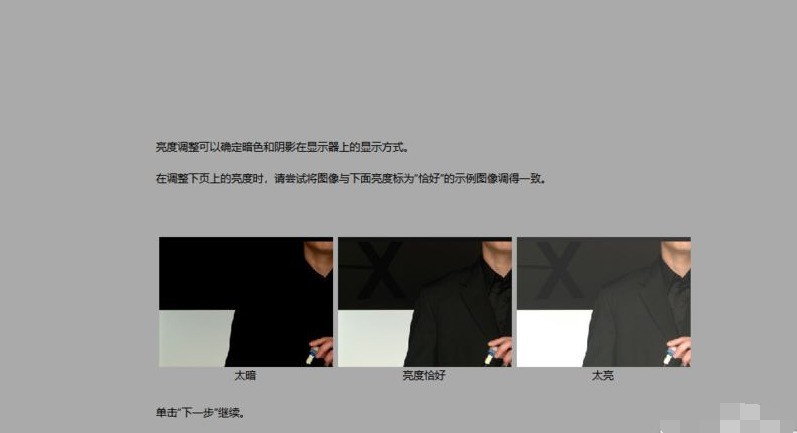
7. The third contrast adjustment is also adjusted according to the contrast.
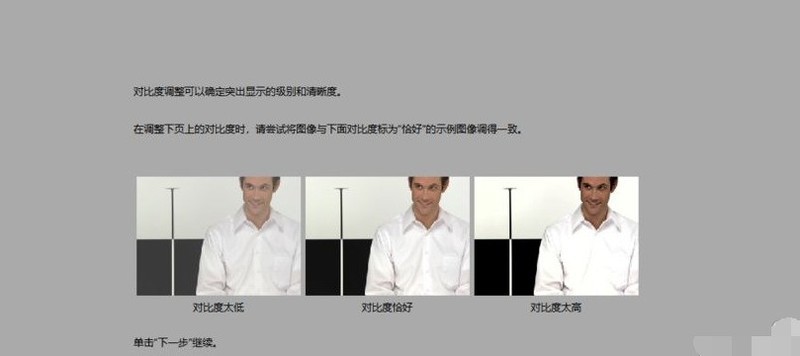
8. Fourth color balance, this step is relatively important. You can adjust it according to the prompts, open your browser to view a document with a white background, and switch Check and adjust the three colors of red, green and blue to achieve the final effect value.
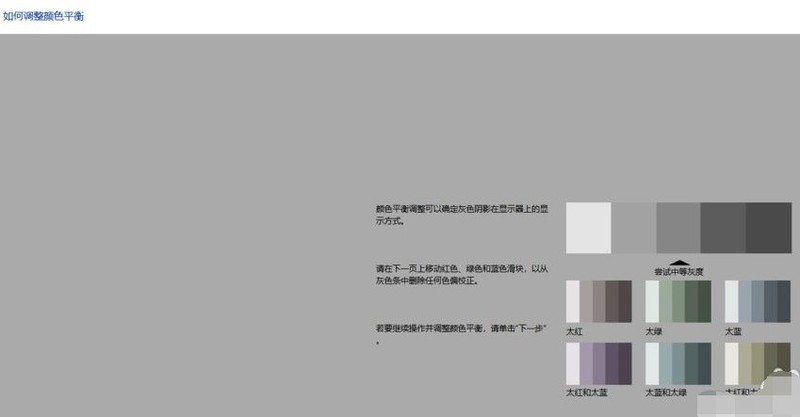
9. The last step is to compare the data. Here we can click on the previous calibration and the current calibration to compare the effects. If you feel that the effect after debugging is perfect, you can select the current effect. Click on the lower right corner to finish. If we feel that the effect is not as good as before, we can choose to cancel and readjust again.
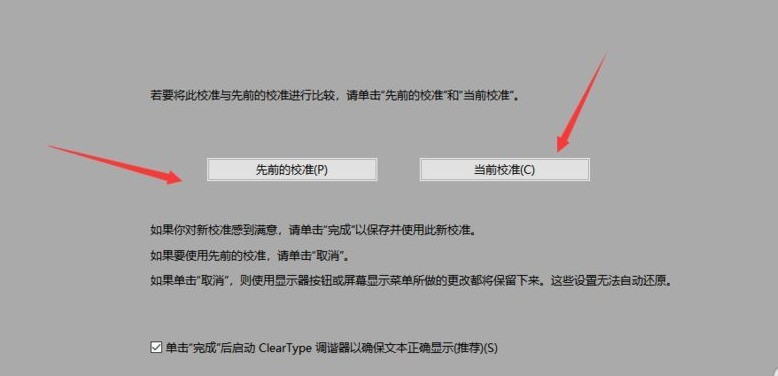
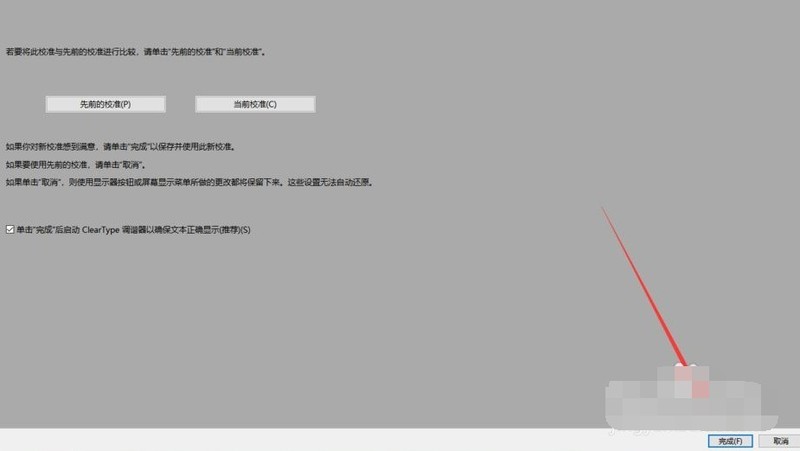
The above is the detailed content of How to adjust the win10 computer screen to look particularly white_How to adjust the win10 computer screen. For more information, please follow other related articles on the PHP Chinese website!
 win10 bluetooth switch is missing
win10 bluetooth switch is missing
 Why do all the icons in the lower right corner of win10 show up?
Why do all the icons in the lower right corner of win10 show up?
 The difference between win10 sleep and hibernation
The difference between win10 sleep and hibernation
 Win10 pauses updates
Win10 pauses updates
 What to do if the Bluetooth switch is missing in Windows 10
What to do if the Bluetooth switch is missing in Windows 10
 win10 connect to shared printer
win10 connect to shared printer
 Clean up junk in win10
Clean up junk in win10
 How to share printer in win10
How to share printer in win10




