
php editor Xiaoxin will introduce to you how to clear the clipboard in win10 system. The clipboard plays an important role in daily computer use, but sometimes we may want to clear the contents of the clipboard. In win10 system, clearing the clipboard is very simple, just press a specific key combination to complete. Next, let us learn the specific steps to clear the clipboard in win10 system!
1. Right-click the blank space of the Win10 desktop, and then select New-》Shortcut; as shown in the picture:
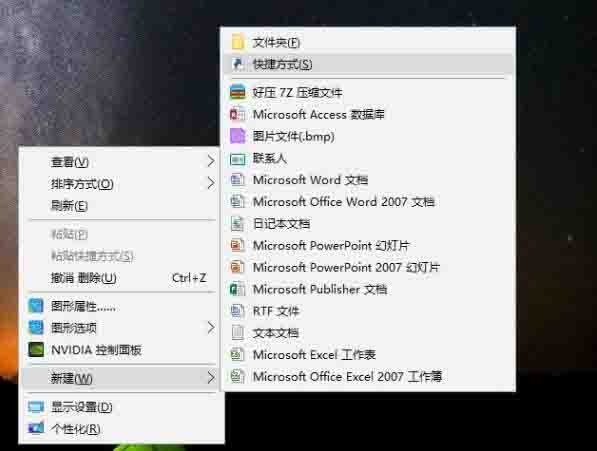
2. Then type in the object Enter in the location: cmd /c [echo off | clip] (you can directly copy and paste this), click [Next] below after completion; as shown in the picture:
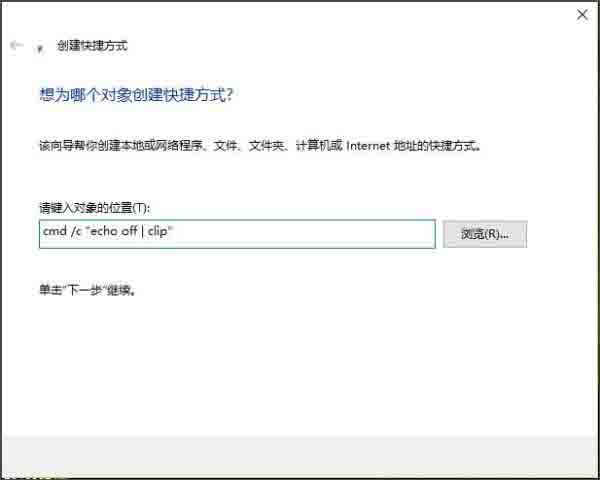
3, Next, name it [Clear Clipboard], and then click [Finish] at the bottom; as shown in the picture:
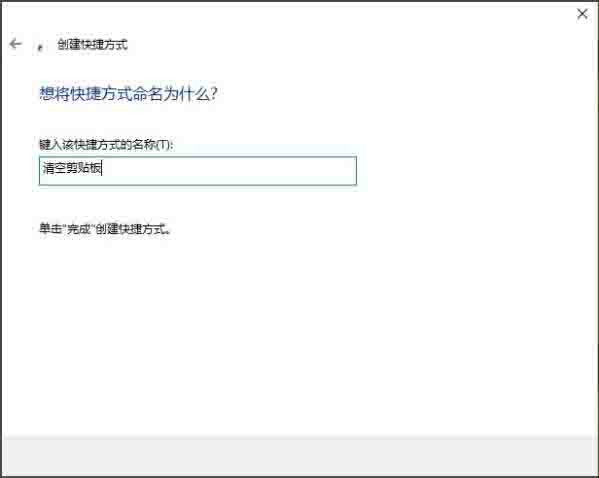
4. Finally, on the desktop, you can see a [Clear Clipboard] You can run the Clipboard command in Windows 10 by double-clicking it to run it. As shown in the picture:
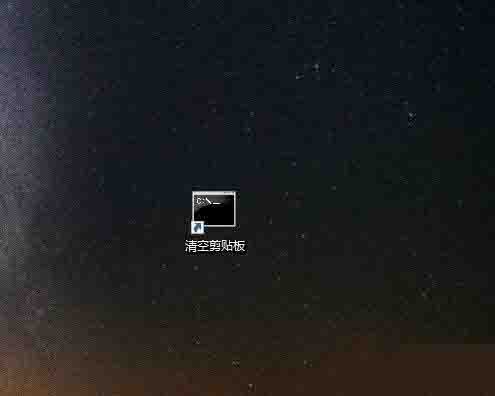
5. In addition to the above aspects, sometimes you can also clear the clipboard by ending the task manager, restarting the computer, etc. as the picture shows:

The above is the detailed content of How to clear the clipboard in win10 system_How to clear the clipboard in win10 system. For more information, please follow other related articles on the PHP Chinese website!
 win10 bluetooth switch is missing
win10 bluetooth switch is missing Why do all the icons in the lower right corner of win10 show up?
Why do all the icons in the lower right corner of win10 show up? The difference between win10 sleep and hibernation
The difference between win10 sleep and hibernation Win10 pauses updates
Win10 pauses updates What to do if the Bluetooth switch is missing in Windows 10
What to do if the Bluetooth switch is missing in Windows 10 win10 connect to shared printer
win10 connect to shared printer Clean up junk in win10
Clean up junk in win10 How to share printer in win10
How to share printer in win10



