
php editor Baicao introduces you how to open PPT settings in copy mode. In our daily work, we often need to open multiple PPT files for comparison or editing. Opening PPT in copy mode can effectively improve work efficiency and avoid file overwriting or confusion. Next, we will introduce in detail how to set it up in different versions of PPT, so that you can easily master this practical skill.
1. Run PPT.
2. In the open PPT editing window, click the [Office] icon in the upper left corner. Click the [Open] option command.
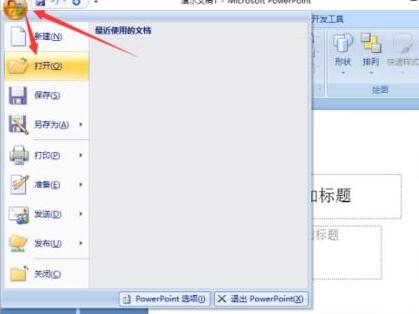
3. In the dialog box that opens, find the directory where the PPT slides are stored and select the PPT slide file you want to open.
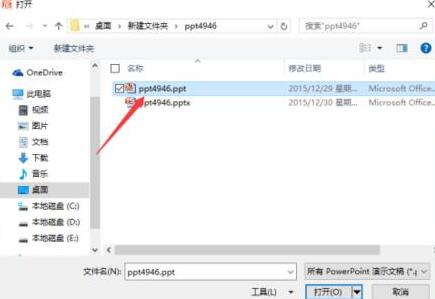
4. After selecting the PPT slide that needs to be opened, click the inverted triangle drop-down button icon next to the [Open] button.
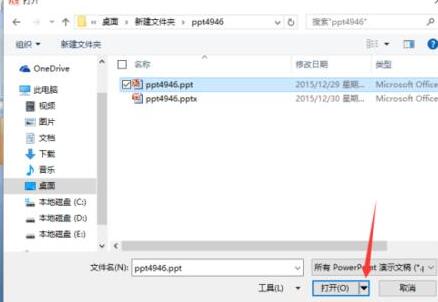
5. After clicking the inverted triangle drop-down button icon, select the [Open as copy (C)] option in the pop-up menu list and click it.
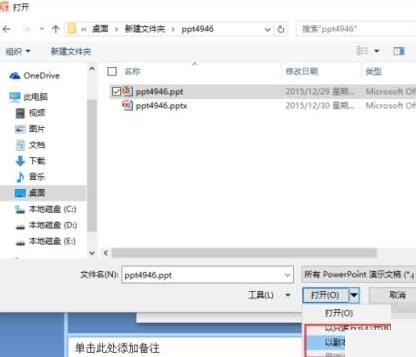
6. Then return to the PPT editing window. You can see on the title bar that our current file is opened in [Copy (1)] mode.

The above is the detailed content of How to open PPT in copy mode. For more information, please follow other related articles on the PHP Chinese website!




