
The operation process of the wrench tool icon in PPT design is a problem that many people often encounter when making presentations. PHP editor Baicao will introduce you in detail how to add and adjust the wrench tool icon in PPT to make your presentation more attractive and professional. Following the guidance of this article, you will easily master the operation skills and make your PPT design even better!
1. Insert triangle. As shown in the picture:.
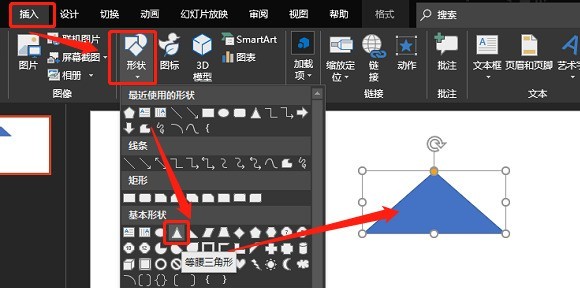
2. Insert a rectangle. As shown in the picture:
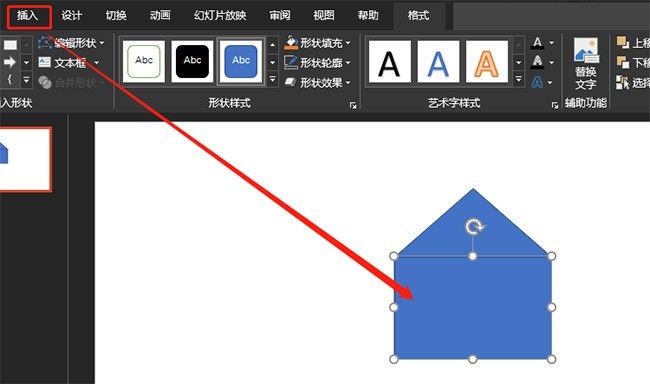
3. Combine graphics. As shown in the picture:
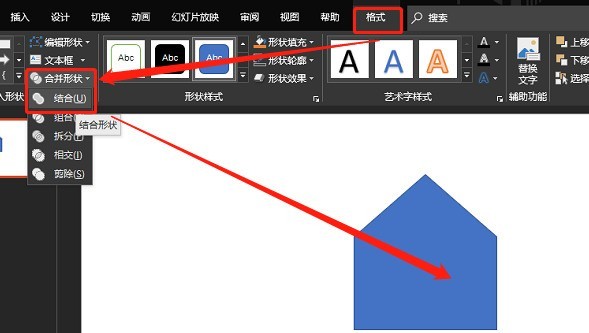
4. Insert a circle. As shown in the picture:
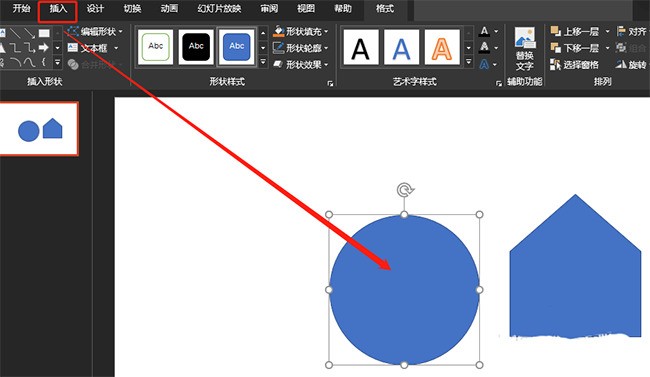
5. Overlay two graphics as shown in the picture:
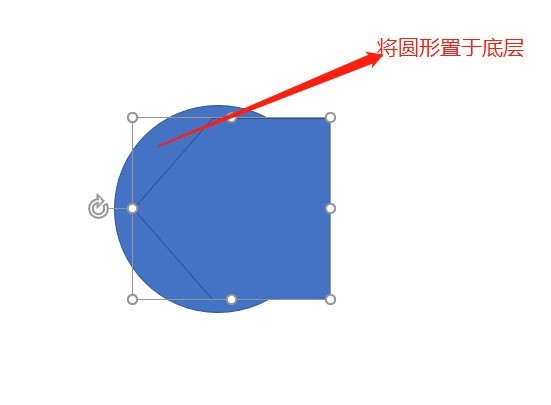
6. Split the graphics. As shown in the picture:
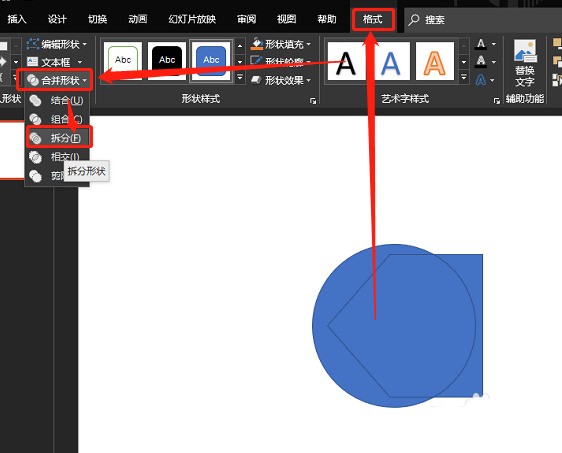
7. Insert a rounded rectangle and combine it. As shown in the picture:
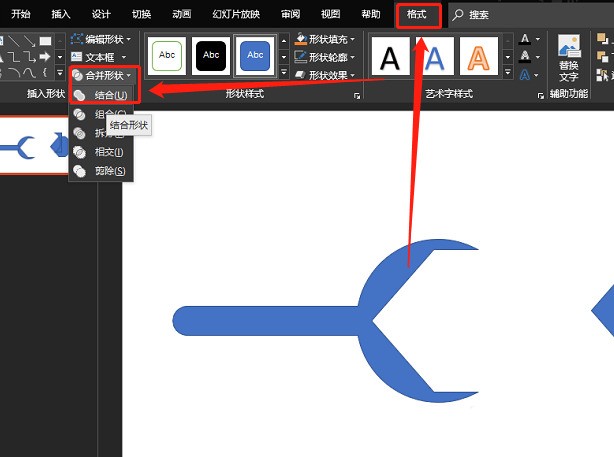
The above is the detailed content of Operation process of designing wrench tool icon in PPT. For more information, please follow other related articles on the PHP Chinese website!




