
php editor Banana has carefully prepared a tutorial for you on how to open a PPT document without seeing the image preview. When using PPT, you may be troubled by the problem that pictures cannot be displayed, but through this tutorial, you will learn how to easily solve this problem and restore your PPT document to normal and display perfect effects. Follow our steps to bring your PPT documents to life!
1. Sometimes the preview picture is not seen.
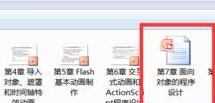
2. Open this file and click the [File] tab.

3. Select [Information] in the pop-up menu.
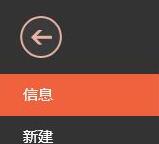
4. Click Properties on the right and select [Advanced Properties] in the pop-up menu.
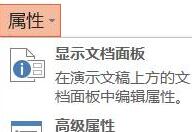
5. Select the [Summary] tab in the [Properties] window.
6. Select [Save Preview Image] below it, as shown in the picture, and finally click the [OK] button.
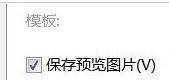
7. At this time we can see the preview image.
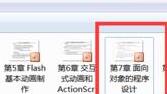
8. If you are using office 2003, you can also open this window by clicking [Properties] under the [File] menu.
The above is the detailed content of Tutorial on how to handle the problem of not seeing the image preview when opening a PPT document. For more information, please follow other related articles on the PHP Chinese website!
 What are the office software
What are the office software
 How to modify the text in the picture
How to modify the text in the picture
 What to do if the embedded image is not displayed completely
What to do if the embedded image is not displayed completely
 How to make ppt pictures appear one by one
How to make ppt pictures appear one by one
 How to make a round picture in ppt
How to make a round picture in ppt
 What are the network file server tools?
What are the network file server tools?
 What does MLM coin mean? How long does it usually take to crash?
What does MLM coin mean? How long does it usually take to crash?
 How to Get Started with Buying Cryptocurrencies
How to Get Started with Buying Cryptocurrencies




