
php editor Xinyi introduces you to the detailed method of inserting excel circular data chart into PPT. When making PPT, circular data charts are a commonly used display method, which can visually display the proportional relationship of data. By converting data in excel tables into donut charts, you can make PPT more vivid and easier to understand. The following will introduce in detail how to insert an Excel circular data chart into PPT, allowing you to easily create professional presentations.
1. Create a new PPT page and insert the Excel ring chart.
2. Delete the redundant data in the table, leaving two rows of data, and set them in percentage form to facilitate parameter setting.

3. Copy the data in column B to other columns according to the display needs. From the sample picture of this column, you can see what it looks like when copying 5 columns. Pay attention to why the animation operation does not use dragging cells to copy, but the honest and practical method of copying and pasting. You will experience it when you actually operate it.
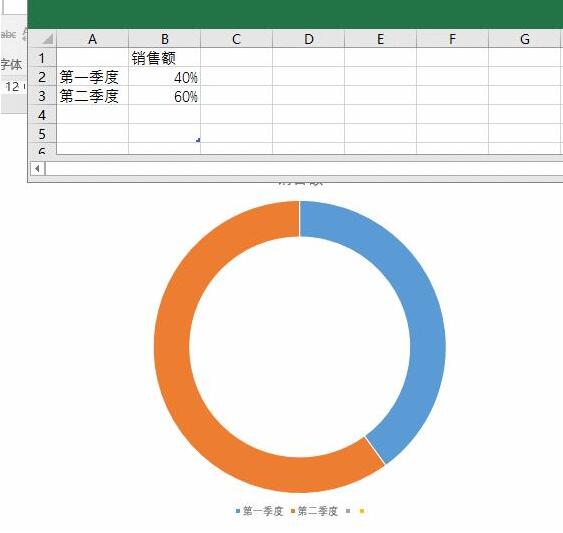
4. After copying N pieces, set the orange part to no color, and you are done.

Note:
1. Use PPT to make information charts like this. You can use graphical drawing or Excel data to make them accurately
2. This technique is valid for Excel 2007 and above.
The above is the detailed content of Detailed method of inserting Excel circular data chart into PPT. For more information, please follow other related articles on the PHP Chinese website!
 Compare the similarities and differences between two columns of data in excel
Compare the similarities and differences between two columns of data in excel
 excel duplicate item filter color
excel duplicate item filter color
 How to copy an Excel table to make it the same size as the original
How to copy an Excel table to make it the same size as the original
 Excel table slash divided into two
Excel table slash divided into two
 Excel diagonal header is divided into two
Excel diagonal header is divided into two
 word to ppt
word to ppt
 Absolute reference input method
Absolute reference input method
 java export excel
java export excel




