
php editor Xiaoxin will introduce to you how to set everyone permissions on win7 computer. In the Windows 7 system, by setting everyone permissions, all users can have the same access permissions on specific files or folders, making it easier to manage and share files. This article will introduce in detail how to set everyone permissions on a win7 computer, allowing you to easily master permission management skills.
1. Take e-disk as an example. Open [Computer], and click [eDisk], right-click [Properties]. As shown in the picture:
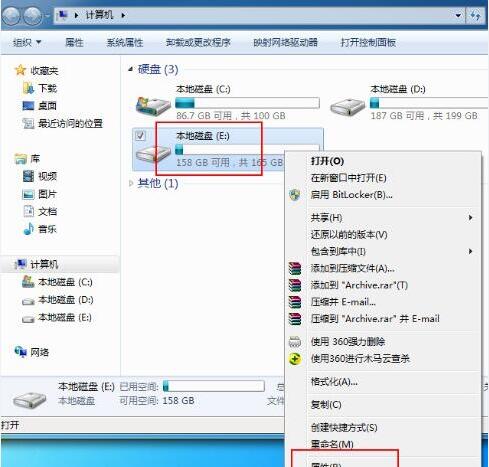
2. In the [Window] page, switch the interface to the [Security] option and click the [Edit] option below. As shown in the picture:

3. In the [Permissions] option, click the [Add] option. As shown in the figure:

4. Click the [Advanced] option in the user and group window that pops up. As shown in the picture:
5. Click to expand the [Find Now] - [Everyone] options in order. After completion, click OK. As shown in the picture:

6. When you see that [everyone] has been added to the [Group or User] page on the [e Disk Permissions] page, select [everyone] and Check the box in front of [Full Control]. After the settings are completed, press [OK]. as the picture shows:

The above is the detailed content of Introduction to how to set everyone permissions on win7 computer. For more information, please follow other related articles on the PHP Chinese website!
 How to create virtual wifi in win7
How to create virtual wifi in win7 How to change file type in win7
How to change file type in win7 How to set up hibernation in Win7 system
How to set up hibernation in Win7 system How to open Windows 7 Explorer
How to open Windows 7 Explorer How to solve the problem of not being able to create a new folder in Win7
How to solve the problem of not being able to create a new folder in Win7 Solution to Win7 folder properties not sharing tab page
Solution to Win7 folder properties not sharing tab page Win7 prompts that application data cannot be accessed. Solution
Win7 prompts that application data cannot be accessed. Solution How to solve the problem that laptop network sharing does not have permissions?
How to solve the problem that laptop network sharing does not have permissions?



