
php Xiaobian Yuzai brings you a solution to the problem that the advanced sharing settings of Windows 10 system cannot be saved. In Windows 10 system, sometimes you encounter the problem that sharing settings cannot be saved, which is annoying. Today we will introduce several solutions to help you solve this trouble easily. Let’s take a look!
1. The "win R" shortcut key starts running, enter "services.msc", and press Enter to open it.
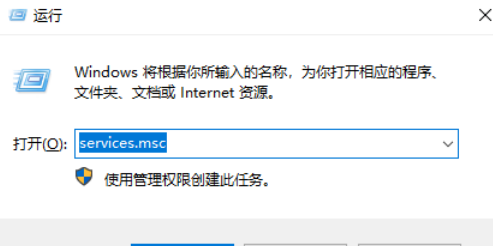
#2. After entering the new interface, find "Function discovery Resource publication" on the right and double-click to open it.
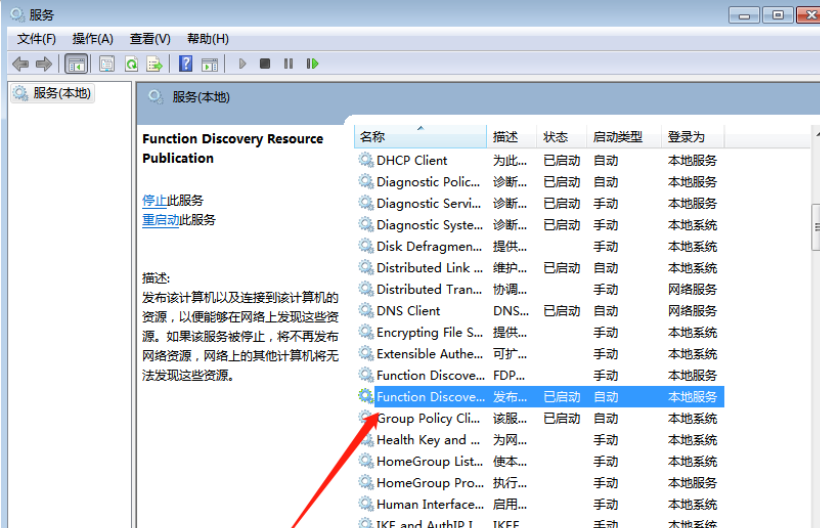
#3. In the window that opens, set the "Startup type" to "Automatic" or "Manual", and then click "Start".
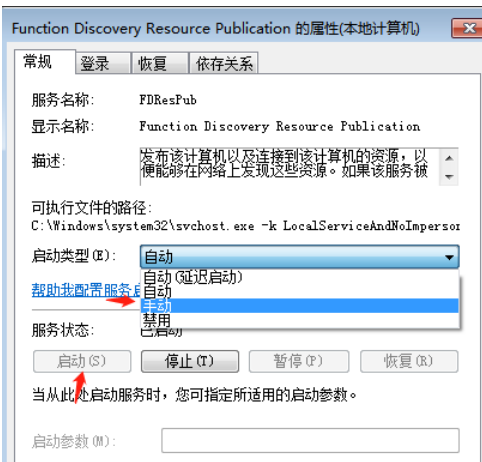
4. Then find "ssdp discovery" on the right and double-click to open it. Also set the "Startup Type" to "Automatic" or "Manual" and set it to " start up".
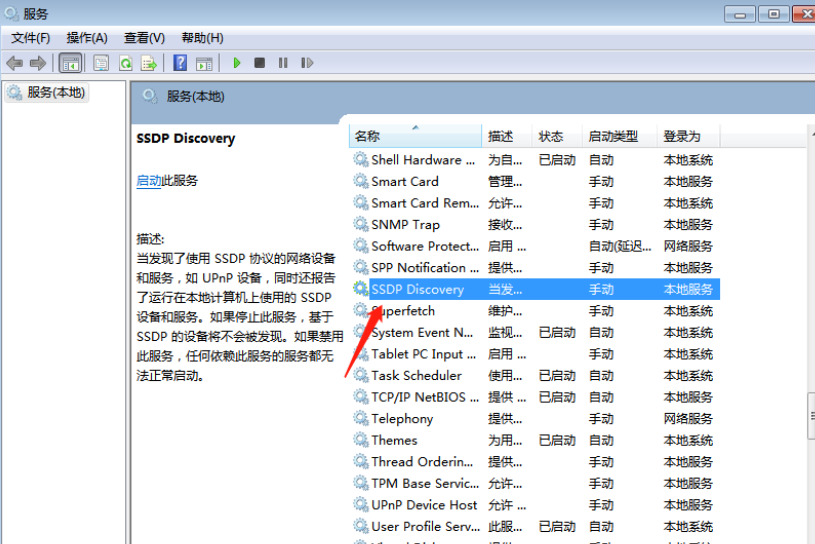
5. Finally, find "Upnp device Host", also set the "Startup Type" to "Automatic" or "Manual", and "Start" it. .
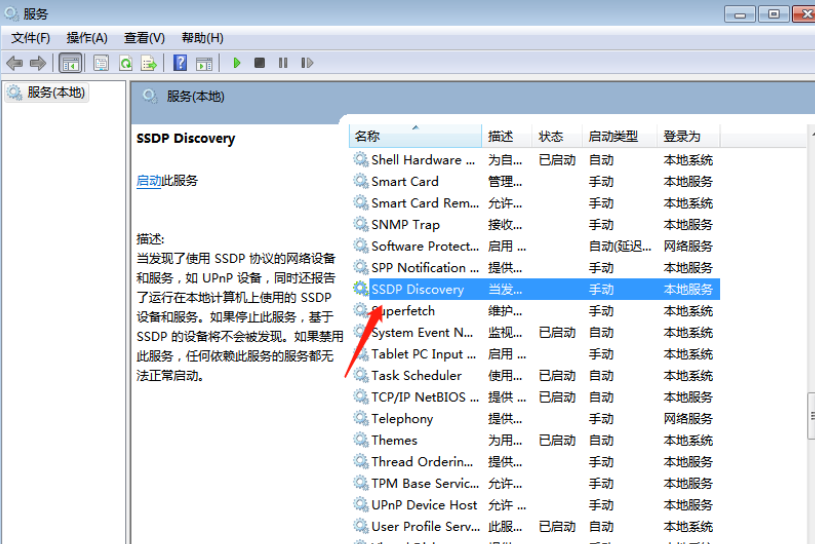
| ##System settings | |||
| How to restore the input method display is disabled | Taskbar auto-hide setting | Press the W key to trigger the stylus function | The network ID turns gray and cannot be modified |
| The volume adjustment is set to vertical display | After Xiaozhi desktop starts automatically after booting, it prompts that the module initialization failed | Win10 system cannot shut down normally | win10 computer screen has become narrower |
| win10 Xiaozhi desktop to-do partition recovery | Set the start menu not to display frequently used applications | Turn off notifications | Audio quality optimization |
| Hide the taskbar tray icon | The calendar does not display holidays | Turn off the operation prompt | Desktop background disappears |
| Color filter function | Change workgroup name | Run speech recognition at startup | Turn off the default sharing function |
| Win10 Blue Color selection box | Screen saver setting does not take effect | Setting does not display the most commonly used applications | Turn on sync settings |
| Clear document open history when exiting | Desktop window manager permanently closes | Sound visual notification | Sound output device |
| Auto clear document history | Manage right-click menu function | Font smoothing off | The cursor jumps abnormally when typing |
| Set not to standby | Turn off the system prompt | Win10 is very slow to refresh the desktop | Win10 interface is not fully displayed |
| Dual system deletion | eng input method deletion | Fonts cannot be imported | Adjust application sounds individually |
The above is the detailed content of How to solve the problem that advanced sharing settings cannot be saved in Windows 10 system. For more information, please follow other related articles on the PHP Chinese website!
 win10 bluetooth switch is missing
win10 bluetooth switch is missing Why do all the icons in the lower right corner of win10 show up?
Why do all the icons in the lower right corner of win10 show up? The difference between win10 sleep and hibernation
The difference between win10 sleep and hibernation Win10 pauses updates
Win10 pauses updates What to do if the Bluetooth switch is missing in Windows 10
What to do if the Bluetooth switch is missing in Windows 10 win10 connect to shared printer
win10 connect to shared printer Clean up junk in win10
Clean up junk in win10 How to share printer in win10
How to share printer in win10



