
php editor Xiaoxin introduces to you how to use symbols to create layered display effects in PPT. Through clever use of symbols, PPT content can be made more vivid and layered. This article will explain in detail how to use symbols to achieve layered display effects in PPT, making your presentation more attractive and easier for the audience to understand and remember. Follow the editor to learn together and take your PPT production skills to the next level!
1. Clear the layout. Of course, if you have inserted a picture or entered other content, you do not need to clean it. Click Insert - Text Box, insert a horizontal text box, enter the text [China], the editor will grade it here illustrate.
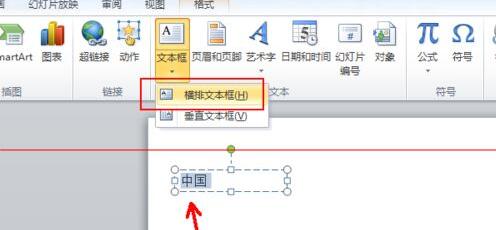
2. Select the word [China] in the text box, switch to [Start], click the first item in the upper left corner of the paragraph panel, as shown in the figure, and open the bullet settings , select the second from the left, the solid black dot symbol.
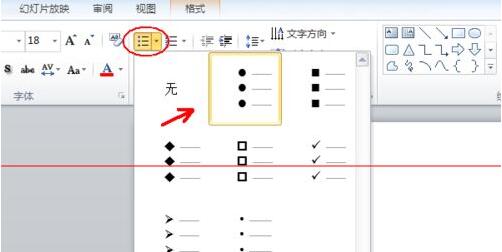
#3. In this way, a black dot is added in front of the Chinese character. Then press Enter and enter [South], move the cursor to the front of the Chinese character, and press the Tab key to shift the position by two spaces. Form a hierarchy.
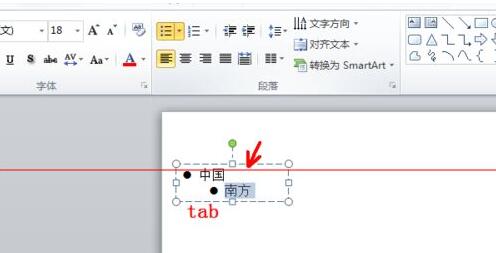
4. Still select these two words, then go back to the beginning - the bullet list in the paragraph, and click [Bullets and Numbering] at the bottom.
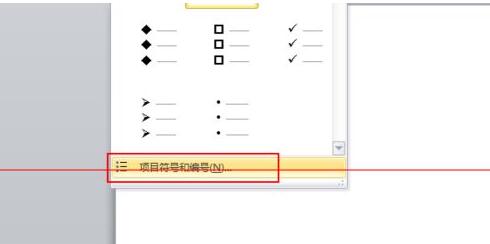
5. Still select the same symbol as before, and set the size to about 80% of the text size as shown in the picture. Here, in order to highlight the effect, the editor directly sets it to 60%.
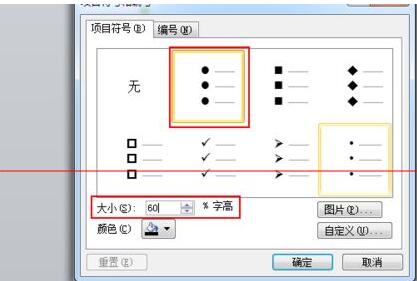
6. Then enter Jiangxi, press Enter, Tab, and select these two words.

7. Open [Bullets and Numbering], set the symbol size to 30% characters, and click OK. This number is set relatively small. When actually setting it, it must be coordinated as a whole.
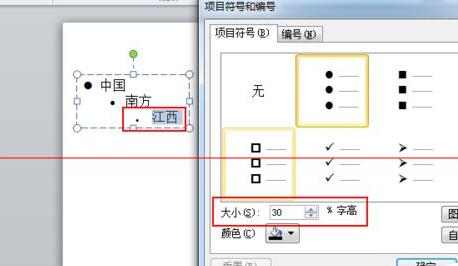
The above is the detailed content of How to use symbols to create layered display effects in PPT. For more information, please follow other related articles on the PHP Chinese website!




