
The tutorial brought by php editor Youzi will introduce in detail the setting method of NetEase Cloud Music's scheduled shutdown function. Through this function, users can customize the music playback time and have the music automatically turn off during a specific period to avoid long-term battery consumption. Next, we will explain step by step how to set up the scheduled shutdown function in NetEase Cloud Music, so that you can better enjoy music and protect the battery of your device.
1. Open NetEase Cloud Music and click on the three horizontal icons in the upper left corner.
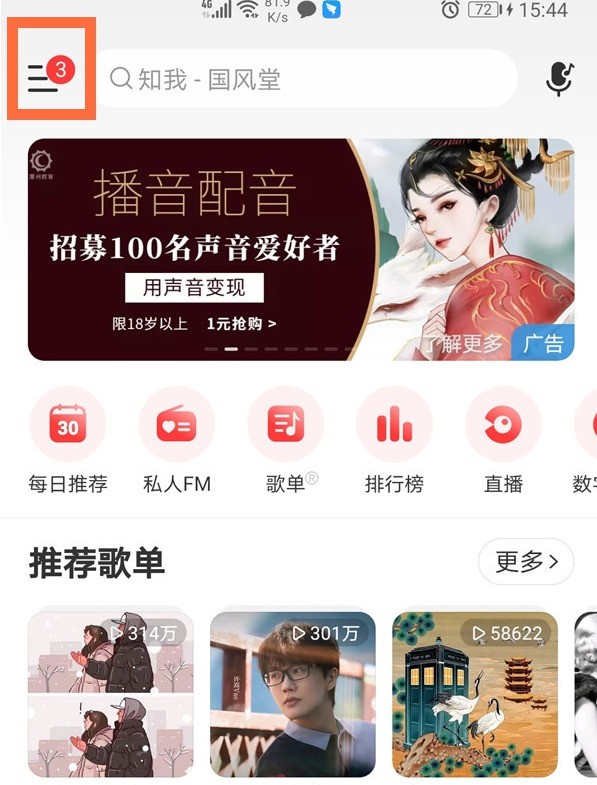
2. Click [Schedule Close].
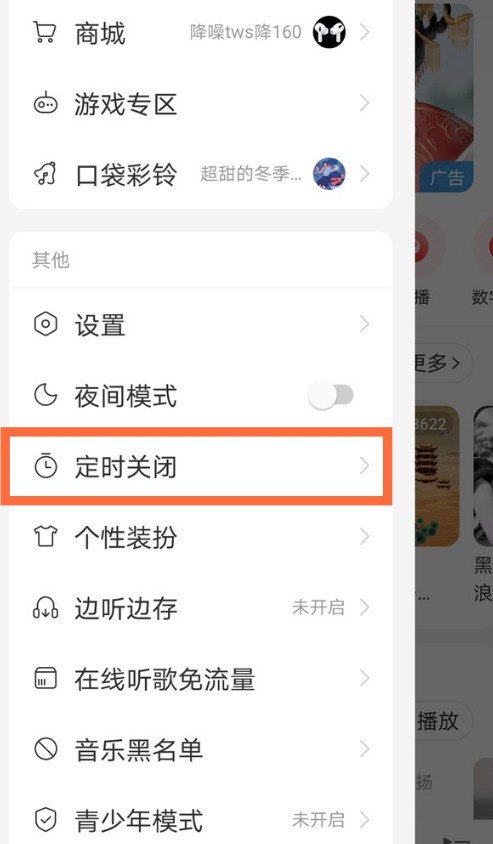
3. Just select the set time (you can set it to finish playing the current song and then close it by clicking the check box below).
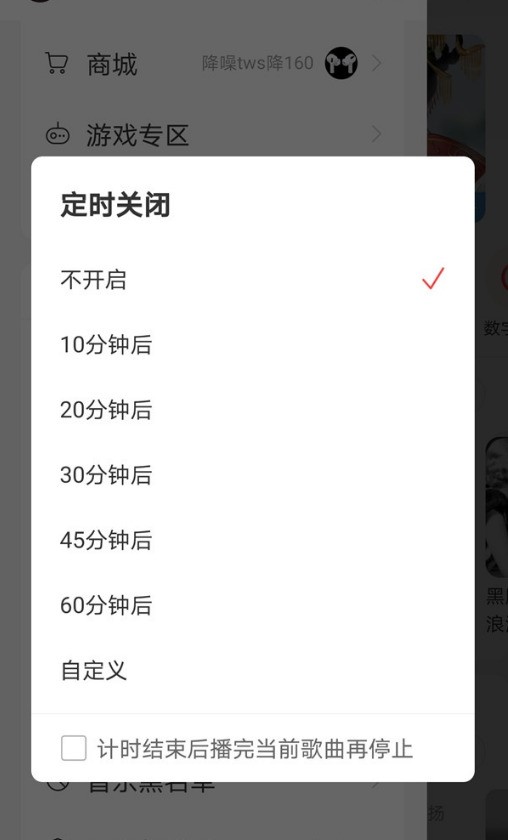
Note: This article takes Huawei mate40pro mobile phone as an example, and is applicable to EMUI 11 system, NetEase Cloud Music V8.0.00 version and other Android phones.
The above is the detailed content of Where to set the scheduled shutdown software for NetEase Cloud Music_Tutorial on how to use the scheduled shutdown function of NetEase Cloud Music. For more information, please follow other related articles on the PHP Chinese website!
 Migrate data from Android phone to Apple phone
Migrate data from Android phone to Apple phone
 What are the methods of building a mobile website?
What are the methods of building a mobile website?
 Introduction to output devices in computers
Introduction to output devices in computers
 What is the normal temperature of a laptop?
What is the normal temperature of a laptop?
 How to solve problems when parsing packages
How to solve problems when parsing packages
 How to recover completely deleted files on computer
How to recover completely deleted files on computer
 absolutelayout
absolutelayout
 Why is there no signal on the monitor after turning on the computer?
Why is there no signal on the monitor after turning on the computer?




