
VLC Chromecast feature not working on your Windows PC? This issue may be caused by compatibility issues between your Chromecast device and VLC’s casting feature. In this article, we will tell you what you can do in this situation and what to do if VLC renderer cannot find your Chromecast.
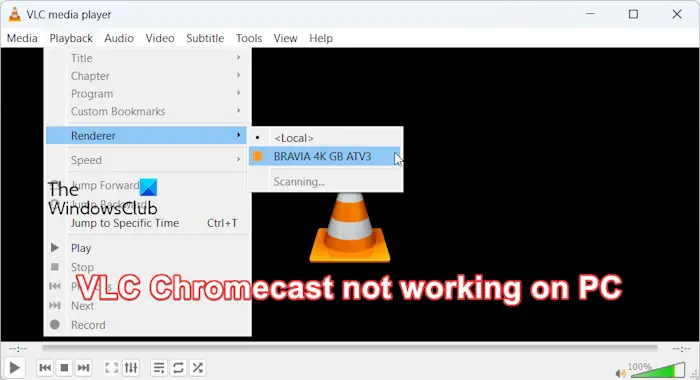
To cast videos from Windows to Chromecast using VLC, follow these steps:
However, many users reported that they encountered problems when trying to transfer videos from their PC to other devices through VLC. Some users reported that the media player was unable to play the video properly, while others reported that the screen went black or that the video title flickered on the display device.
If VLC cannot transfer videos from your Windows PC to your Chromecast device, here’s how to fix the problem:
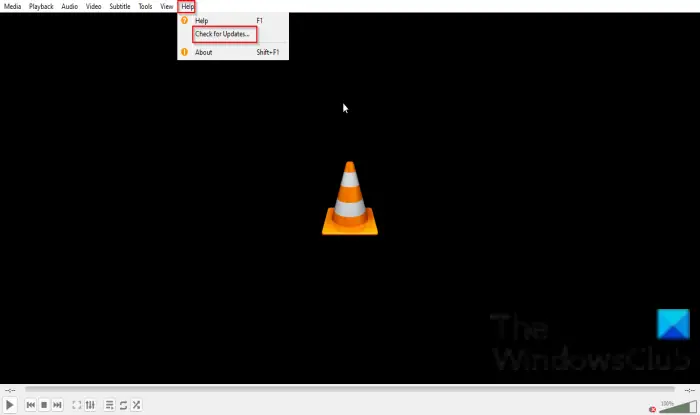
This issue may occur if your VLC app or Chromecast firmware is out of date. Update VLC and install all firmware updates on Chromecast.
To update VLC media player on Windows, first open the application and click "Help" in the top menu. Next, select the "Check for updates" option to let the program search for available updates. Follow the on-screen instructions to download and install any pending software updates. Once the update is complete, restart VLC and verify that Chromecast functionality is back up and running.
It may be a temporary cache issue on the Chromecast device that causes this problem. So, try performing a power cycle on your TV: turn off your device, unplug it, wait a minute, plug it back in, then turn it on and see if the problem goes away.
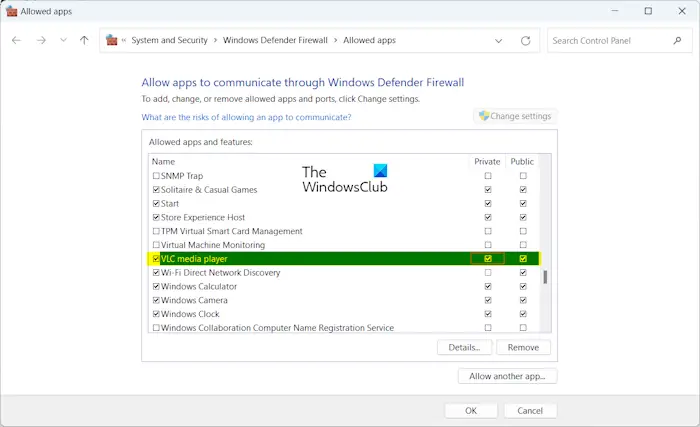
Another potential cause of this problem could be interference from your firewall. To confirm this, disable the firewall for a while and see if you can use VLC to transfer videos from PC to Chromecast. If so, you can resolve the issue by allowing the application through the firewall. Methods as below:
Read: VLC washed out colors & color distortion issues.
This problem may occur with some videos. You can try playing other videos on your Chromecast device to see if the problem is resolved. If the problem is with a specific video, you can follow these suggestions:
Chromecast (first generation) devices require access to a 2.4 GHz network. So, if this applies, you can try switching to a 2.4GHz network on your computer and TV, provided your WiFi is compatible with both the 5GHz and 2.4GHz bands.
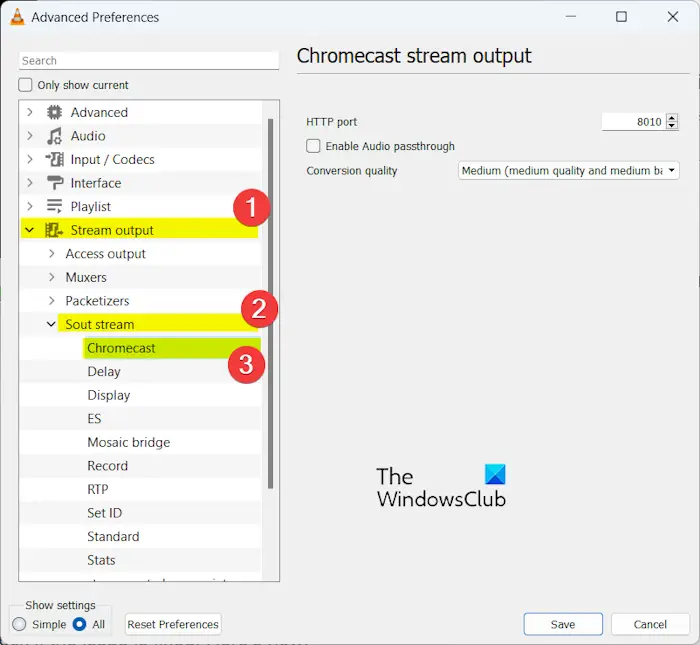
You can also try changing Chromecast settings on VLC to see what works for you. To do this, follow these steps:
Read: How to play RTSP stream in VLC media player?
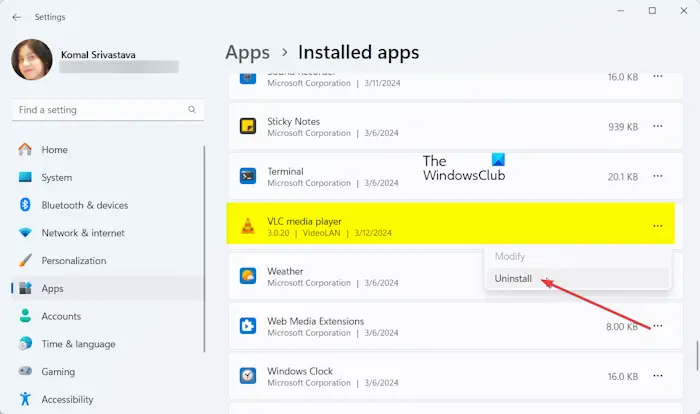
If the problem persists, there may be a faulty or corrupted installation of the VLC application. Therefore, you can reinstall VLC media player on your computer and check if the issue is fixed. Methods as below:
Fix: No sound or audio in VLC on Windows.
Some users reported that VLC renderer was unable to recognize or find their Chromecast device. If the same thing happens to you, follow the solutions below to get rid of this problem:
Before trying the fixes above, make sure VLC and your Chromecast are updated to the latest versions.
First, you can try restarting VLC and Chromecast and see if the media player detects Chromecast.
Chromecast and Windows must be connected to the same WiFi network to stream video from your PC to your TV. Therefore, make sure your computer and TV are connected to the same wireless connection.
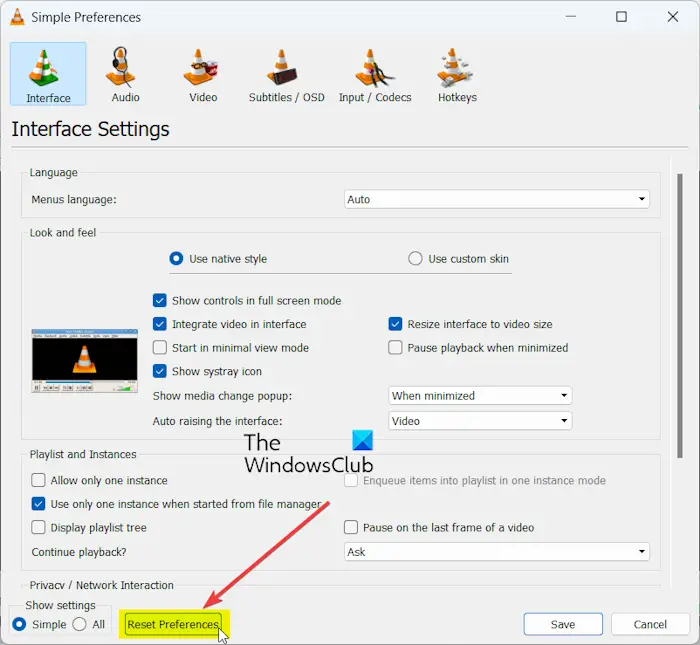
You can also try resetting your VLC preferences and then check if it can detect the Chromecast. Here are the steps to achieve this:
The above is the detailed content of VLC Chromecast not working on Windows PC. For more information, please follow other related articles on the PHP Chinese website!




