 Backend Development
Backend Development
 Golang
Golang
 What are the ways to solve the problem that VSCode Chinese settings do not take effect?
What are the ways to solve the problem that VSCode Chinese settings do not take effect?
What are the ways to solve the problem that VSCode Chinese settings do not take effect?

What are the ways to solve the problem that VSCode Chinese settings do not take effect?
Visual Studio Code (VSCode for short) is a popular lightweight code editor. Due to its high degree of customization and rich plug-in ecosystem, it is used by more and more developers. use. However, sometimes when using VSCode, you may encounter a situation where the Chinese settings do not take effect, which brings some trouble to users. This article will introduce how to solve the problem that VSCode Chinese settings do not take effect, and provide specific code examples.
1. Confirm the interface language setting of VSCode
First, open VSCode and select "File" -> "Preferences" in the top menu bar (Preferences)->"Settings", enter "locale" in the search box, find the "Locale" setting item, and make sure its value is "zh-cn" (Simplified Chinese) or "zh-tw" (Traditional Chinese) Chinese). If the value of this setting item is not Chinese, you can manually change it to the Chinese language code and then restart VSCode.
"locale": "zh-cn"
2. Install the Chinese language pack plug-in
If you confirm that the interface language setting of VSCode is Chinese but it still doesn’t work, you can try to install the Chinese language pack plug-in. Search for "Chinese (Simplified) Language Pack" or "Chinese (Traditional) Language Pack" in the VSCode extension store, and restart VSCode after installation.
3. Check the system language setting
Sometimes the language display of VSCode is affected by the system language setting. You can check whether the language setting of the operating system is Chinese. In Windows systems, you can open the system language settings through the following path: Control Panel -> Clock and Region -> Region -> Management -> Manage Language. Make sure the Chinese language pack has been installed and set as the default language.
4. Use the command line to start VSCode
Some users reported that when they directly double-click the VSCode icon to start, the Chinese setting is invalid. You can try to start VSCode through the command line. Open the command line tool and enter the following command:
code --locale=zh-cn
This will force VSCode to start using the Chinese language interface.
5. Check the configuration file of VSCode
Sometimes, the configuration file of VSCode may be tampered with or damaged, causing the Chinese settings to be invalid. You can try to delete the VSCode configuration file and restart it to let VSCode regenerate the configuration file. The configuration file of VSCode is generally located in the .vscode folder in the user directory. Delete the folder and start VSCode again.
Summarize
When using VSCode, the problem that Chinese settings do not take effect may be caused by a variety of reasons. You can try to solve it through the above methods. Prioritize checking the interface language settings of VSCode, installing the Chinese language pack plug-in, checking the system language settings, using the command line to start VSCode, and checking the configuration file of VSCode, etc., which can usually effectively solve the problem of Chinese settings not taking effect. I hope the above methods can help users who encounter similar problems and allow them to use VSCode for development work more smoothly.
The above is the detailed content of What are the ways to solve the problem that VSCode Chinese settings do not take effect?. For more information, please follow other related articles on the PHP Chinese website!

Hot AI Tools

Undress AI Tool
Undress images for free

Undresser.AI Undress
AI-powered app for creating realistic nude photos

AI Clothes Remover
Online AI tool for removing clothes from photos.

Clothoff.io
AI clothes remover

Video Face Swap
Swap faces in any video effortlessly with our completely free AI face swap tool!

Hot Article

Hot Tools

Notepad++7.3.1
Easy-to-use and free code editor

SublimeText3 Chinese version
Chinese version, very easy to use

Zend Studio 13.0.1
Powerful PHP integrated development environment

Dreamweaver CS6
Visual web development tools

SublimeText3 Mac version
God-level code editing software (SublimeText3)
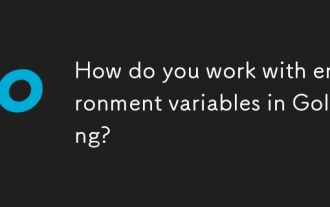 How do you work with environment variables in Golang?
Aug 19, 2025 pm 02:06 PM
How do you work with environment variables in Golang?
Aug 19, 2025 pm 02:06 PM
Goprovidesbuilt-insupportforhandlingenvironmentvariablesviatheospackage,enablingdeveloperstoread,set,andmanageenvironmentdatasecurelyandefficiently.Toreadavariable,useos.Getenv("KEY"),whichreturnsanemptystringifthekeyisnotset,orcombineos.Lo
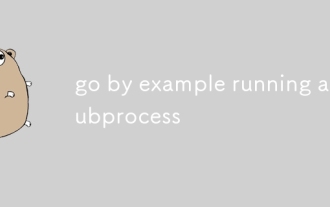 go by example running a subprocess
Aug 06, 2025 am 09:05 AM
go by example running a subprocess
Aug 06, 2025 am 09:05 AM
Run the child process using the os/exec package, create the command through exec.Command but not execute it immediately; 2. Run the command with .Output() and catch stdout. If the exit code is non-zero, return exec.ExitError; 3. Use .Start() to start the process without blocking, combine with .StdoutPipe() to stream output in real time; 4. Enter data into the process through .StdinPipe(), and after writing, you need to close the pipeline and call .Wait() to wait for the end; 5. Exec.ExitError must be processed to get the exit code and stderr of the failed command to avoid zombie processes.
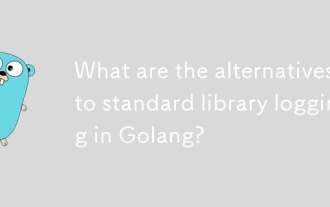 What are the alternatives to standard library logging in Golang?
Aug 05, 2025 pm 08:36 PM
What are the alternatives to standard library logging in Golang?
Aug 05, 2025 pm 08:36 PM
FornewGo1.21 projects,useslogforofficialstructuredloggingsupport;2.Forhigh-performanceproductionservices,chooseZaporZerologduetotheirspeedandlowallocations;3.ForeaseofuseandrichintegrationslikeSlackorSentryhooks,Logrusisidealdespitelowerperformance;4
 What are the best practices for API versioning in a Golang service?
Aug 04, 2025 pm 04:50 PM
What are the best practices for API versioning in a Golang service?
Aug 04, 2025 pm 04:50 PM
UseURLpathversioninglike/api/v1forclear,routable,anddeveloper-friendlyversioning.2.Applysemanticversioningwithmajorversions(v1,v2)only,avoidingmicro-versionslikev1.1topreventroutingcomplexity.3.OptionallysupportcontentnegotiationviaAcceptheadersifalr
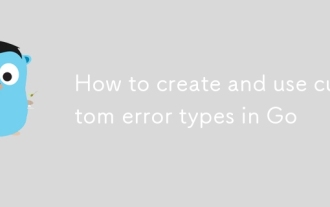 How to create and use custom error types in Go
Aug 11, 2025 pm 11:08 PM
How to create and use custom error types in Go
Aug 11, 2025 pm 11:08 PM
In Go, creating and using custom error types can improve the expressiveness and debugability of error handling. The answer is to create a custom error by defining a structure that implements the Error() method. For example, ValidationError contains Field and Message fields and returns formatted error information. The error can then be returned in the function, detecting specific error types through type assertions or errors.As to execute different logic. You can also add behavioral methods such as IsCritical to custom errors, which are suitable for scenarios that require structured data, differentiated processing, library export or API integration. In simple cases, errors.New, and predefined errors such as ErrNotFound can be used for comparable
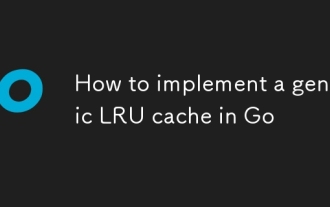 How to implement a generic LRU cache in Go
Aug 18, 2025 am 08:31 AM
How to implement a generic LRU cache in Go
Aug 18, 2025 am 08:31 AM
Use Go generics and container/list to achieve thread-safe LRU cache; 2. The core components include maps, bidirectional linked lists and mutex locks; 3. Get and Add operations ensure concurrency security through locks, with a time complexity of O(1); 4. When the cache is full, the longest unused entry will be automatically eliminated; 5. In the example, the cache with capacity of 3 successfully eliminated the longest unused "b". This implementation fully supports generic, efficient and scalable.
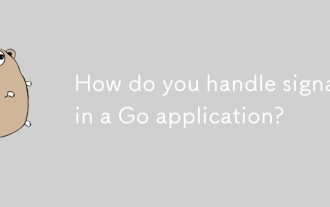 How do you handle signals in a Go application?
Aug 11, 2025 pm 08:01 PM
How do you handle signals in a Go application?
Aug 11, 2025 pm 08:01 PM
The correct way to process signals in Go applications is to use the os/signal package to monitor the signal and perform elegant shutdown. 1. Use signal.Notify to send SIGINT, SIGTERM and other signals to the channel; 2. Run the main service in goroutine and block the waiting signal; 3. After receiving the signal, perform elegant shutdown with timeout through context.WithTimeout; 4. Clean up resources such as closing database connections and stopping background goroutine; 5. Use signal.Reset to restore the default signal behavior when necessary to ensure that the program can be reliably terminated in Kubernetes and other environments.
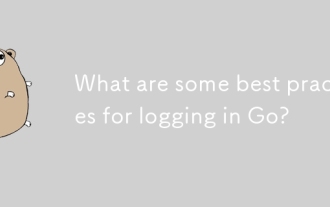 What are some best practices for logging in Go?
Aug 04, 2025 pm 04:48 PM
What are some best practices for logging in Go?
Aug 04, 2025 pm 04:48 PM
Using structured logging, adding context, controlling log levels, avoiding logging sensitive data, using consistent field names, correctly logging errors, taking into account performance, centrally monitoring logs and unifying configurations are best practices in Go to achieve efficient logging. First, structured logs in JSON format (such as using uber-go/zap or rs/zerolog) facilitate machine parsing and integrating ELK, Datadog and other tools; second, log traceability is enhanced by requesting context information such as ID and user ID, and can be injected through context.Context or HTTP middleware; third, use Debug, Info, Warn, Error levels reasonably, and operate through environment variables.






