
The php editor Yuzai brings you the detailed steps to adjust the mouse movement speed in Win11 system. In Win11 system, adjusting the mouse movement speed can allow you to better adapt to the system interface and improve operating efficiency. Below we will introduce the specific adjustment methods so that you can easily master them.
1. Right-click a blank space in the taskbar and select "Taskbar Settings" in the option list.

#2. After entering the new interface, click the "Bluetooth and other devices" option in the left column.
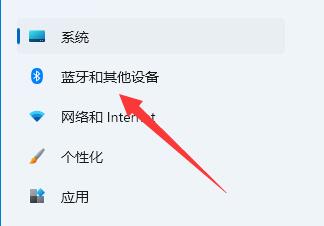
#3. Then click "Mouse" on the right and find "Mouse Pointer Speed". Drag the slider to adjust the mouse speed. To the left is slower, to the right is faster.
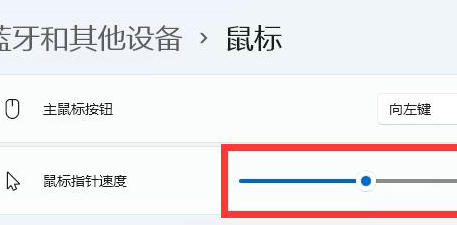
| System settings | |||
| Input method is disabled | Personalize mouse pointer skin | How to disable input when playing games Method | Face recognition cannot be used |
| win11 account name changing tutorial | Operation win11 to display hidden windows | Set USB disk to start | Look at the solid state drive capacity |
| One-click system reinstallation tutorial | Recently used files are closed | Win11 boot page rename | Bring up the computer icon |
| Change win7 theme | win11 hidden window | Icon darkening adjustment | Solution to taskbar widening |
| Turn off mono | Customize taskbar size | Cursor flashing speed adjustment | Create a new account |
| Change computer name | Turn on frosted glass effect | Enhance audio | Adjust computer brightness |
| Turn off quick startup method | Set CPU performance | ||
The above is the detailed content of Steps to adjust mouse movement speed in Win11 system. For more information, please follow other related articles on the PHP Chinese website!
 How to repair lsp
How to repair lsp There is no WLAN option in win11
There is no WLAN option in win11 How to skip online activation in win11
How to skip online activation in win11 Win11 skips the tutorial to log in to Microsoft account
Win11 skips the tutorial to log in to Microsoft account How to open win11 control panel
How to open win11 control panel Introduction to win11 screenshot shortcut keys
Introduction to win11 screenshot shortcut keys Windows 11 my computer transfer to the desktop tutorial
Windows 11 my computer transfer to the desktop tutorial Solution to the problem of downloading software and installing it in win11
Solution to the problem of downloading software and installing it in win11



