
php editor Strawberry today introduces you to a simple method, that is, how to maintain the original row height and column width when copying a table in a WPS document. In daily work, we often need to copy table contents, but the row height and column width of the original table cannot be copied completely, which brings inconvenience to editing and typesetting. Let's take a look at how to solve this problem.
1. Open the WPS form and enter the data that needs to be copied, as shown in the figure;
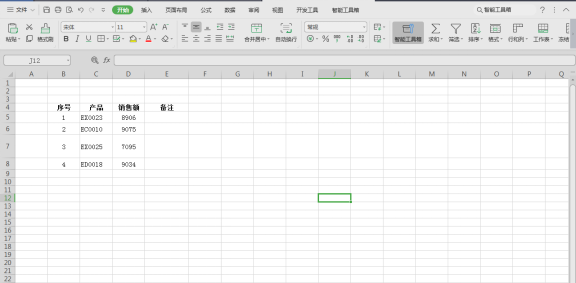
2. Hold down the left mouse button and drag to select The cells to be copied are as shown in the figure.
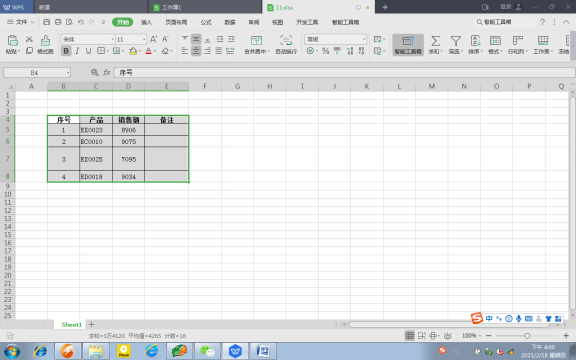
3. Click "Smart Toolbox" in the top menu bar, as shown in the picture;
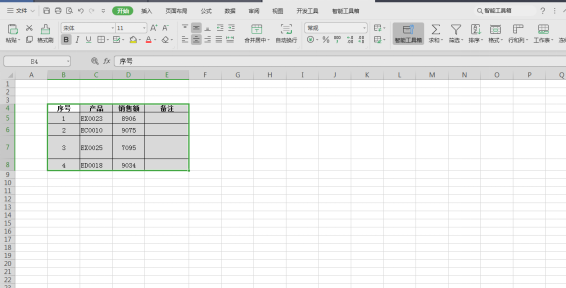
4 .Click "Cell Processing" as shown in the figure.
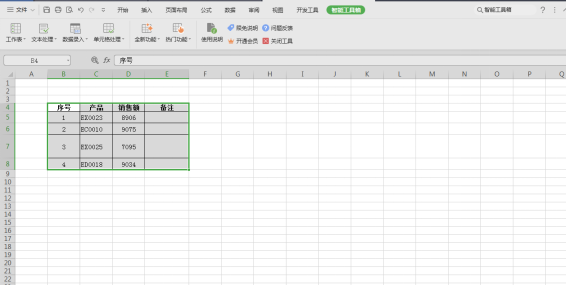
5. Select "Copy and Paste", as shown in the figure.
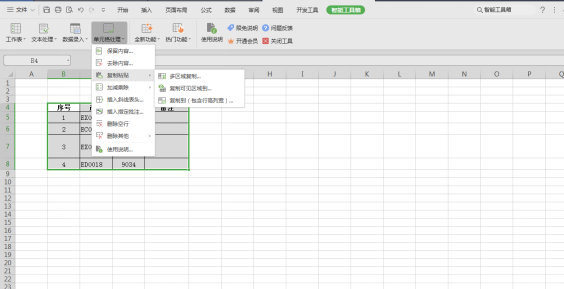
6. Click "Copy to (including row height and column width)", as shown in the figure.
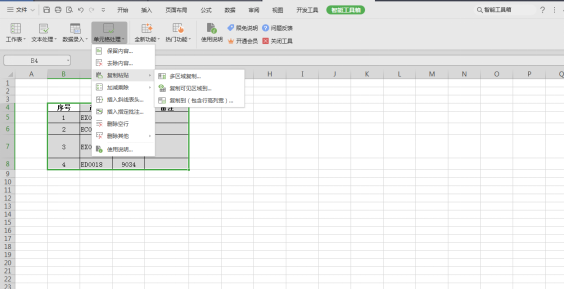
7. Enter "H15:K19" in the box under "Paste into (select a cell)", as shown in the picture.
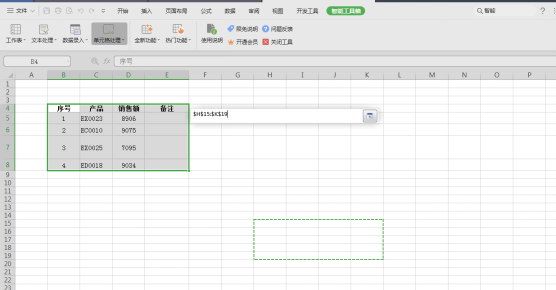
8. Click "OK", as shown in the picture.
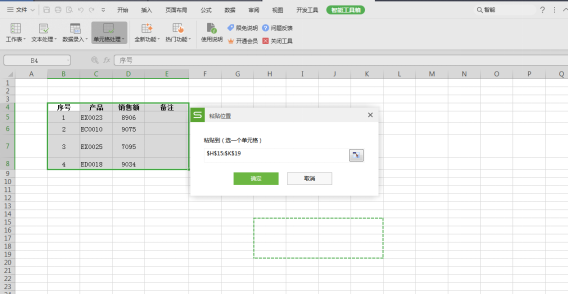
9. In this way, you can see the data information copied to the "H15:K19" cell, as shown in the figure.
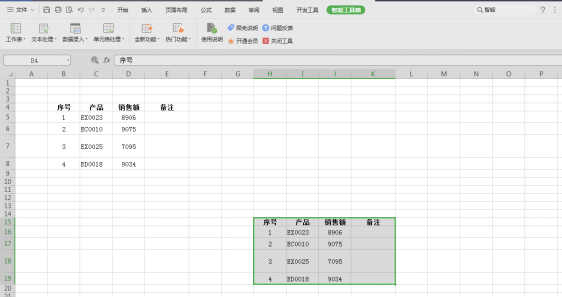
The above is how the editor brings you how to maintain the original row height and column width when copying a table in WPS. I hope it can bring some inspiration to friends in front of the computer. It will be helpful for future study and work in WPS. While studying, friends must also practice more, practice more, think more, and be able to draw inferences about other cases to solve problems encountered in work and study. Friends who are in front of computers should also remember to save and collect our WPS software learning courses, so that we can all work hard to learn WPS together.
The above is the detailed content of How to keep the original row height and column width when copying a table in wps. For more information, please follow other related articles on the PHP Chinese website!




