
php Xiaobian Yuzai teaches you how to easily master the production skills of PPT combination graphics! Combination graphics play an important role in PPT design, making slides more vivid and layered. With simple operations, you can combine multiple graphics to create unique effects. Next, we will introduce step by step how to create combination graphics in PPT to make your slides more attractive!
1. Open the PPT software and enter the PPT operation interface, as shown in the figure:
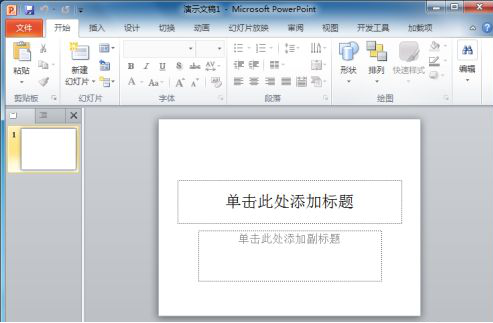
2. Find the insert menu in the opened interface. , as shown in the picture:
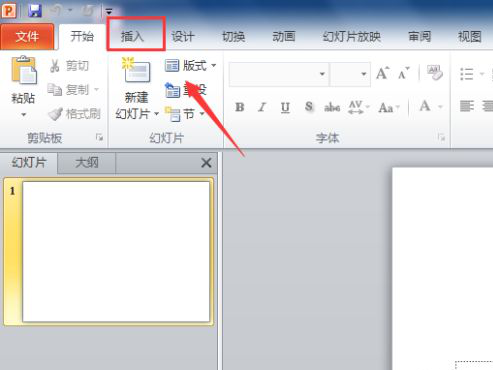
3. Click the Insert menu and find the shape option in its tool area, as shown in the picture:
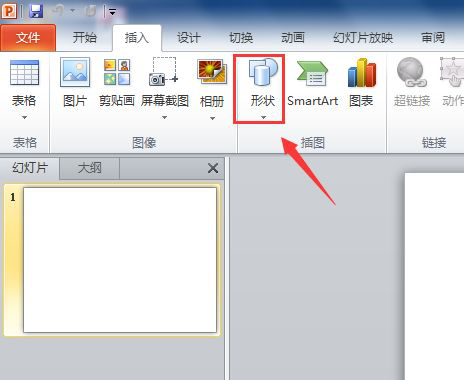
4. After we click on the shape option, we then find the basic shape option in its drop-down menu and click on it. As shown in the picture:
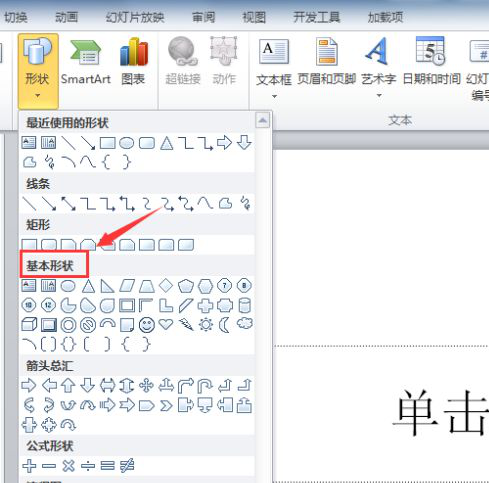
5. Select ellipse, parallelogram and rhombus in the basic shape options, draw these shapes respectively in the editing area, and select them When you come out, you can see that each graphic is independent, as shown in the picture:
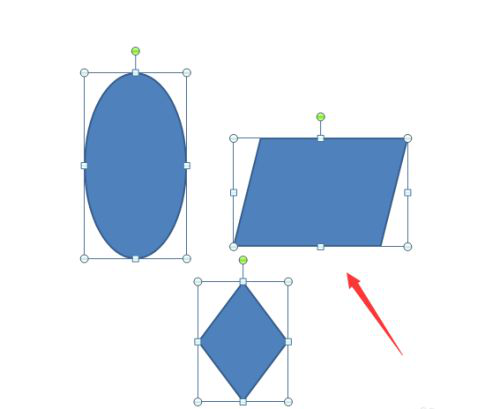
6. After we select the graphic, we need to go to the start to find the arrangement option. , then we click on the arrangement option and find the combination option in its drop-down menu. Click the combination option and we can see that these graphics are combined together. As shown in the picture:
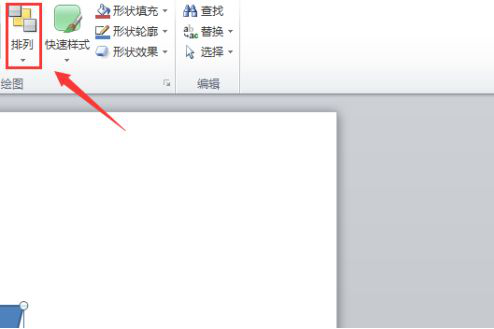
7. Click the arrangement option and find the combination option in its drop-down menu. Click the combination option to see that these graphics are combined together, such as Pictured:
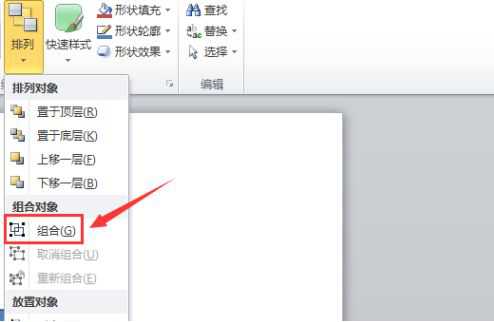
The above is the detailed content of How to make ppt combination graphics. For more information, please follow other related articles on the PHP Chinese website!




