
In Excel, arrays and operations are commonly used functions in data analysis and processing. PHP editor Xigua will share with you how to use arrays and various calculation methods in Excel. Through the flexible use of arrays and various operation symbols, large amounts of data can be processed more efficiently and work efficiency can be improved. This article will introduce in detail the concept of arrays in Excel, the use of common operation symbols, and how to use these functions for data processing and analysis. Let's explore the wonderful world of arrays and operations in Excel!
1. Simple one-dimensional arrays are divided into horizontal arrays and vertical arrays. Let’s look at examples of horizontal one-dimensional arrays respectively. Convert 4 consecutive horizontal cells D3:G3 into an array. First select the area and press Ctrl Shift Enter. The formula becomes {=D3:G3}. To view the contents of the array, press F9 in the formula, as shown in the figure below.
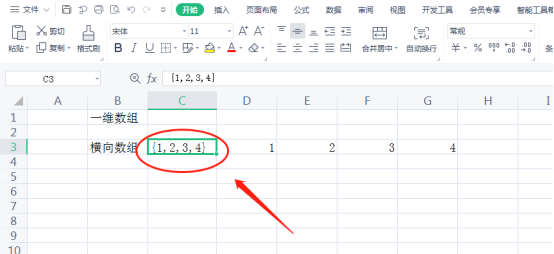
2. The same is true for vertical arrays. Convert 4 consecutive vertical cells C3:C6 into an array. First select the area and press Ctrl Shift Enter , the formula becomes {=C3:C6}. To view the contents of the array, press F9 in the formula, as shown in the figure below.
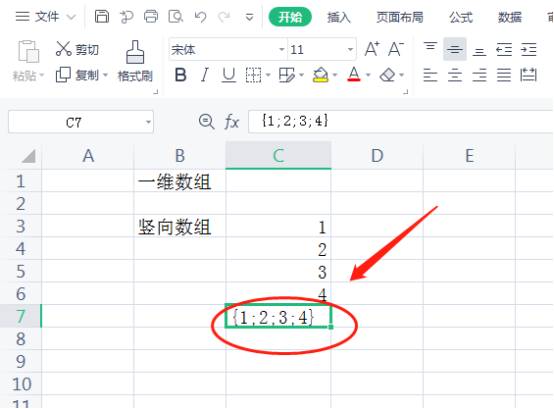
3. As can be seen from the above, the outside of the array is surrounded by {}, and the inside of the horizontal array is separated by commas, such as the array {1,2 in step 1 ,3,4}, vertical arrays are separated internally by semicolons, such as the array {1;2;3;4} in step 2.
4. Let’s look at the two-dimensional array again. First, build a two-dimensional array with 3 rows and 3 columns. The first row is 1,4,7, the second row is 2,5,8, and the second row is 2,5,8. The three rows are 3,6,9, and the array representation is {1,4,7;2,5,8;3,6,9}, as shown in the figure below.
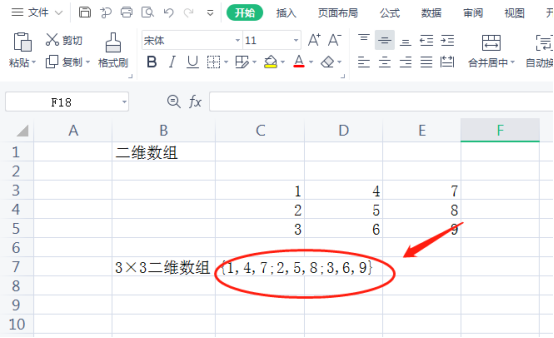
5. Multiply arrays, as shown in the figure. B2:B5 and C2:C5 represent two sets of arrays respectively. Multiply them and put them into D2:D5. First Select D2:D5, enter B2:B5*C2:C5 in the formula, and press Ctrl Shift Enter. To see the specific value, press F9, as shown in the figure below.
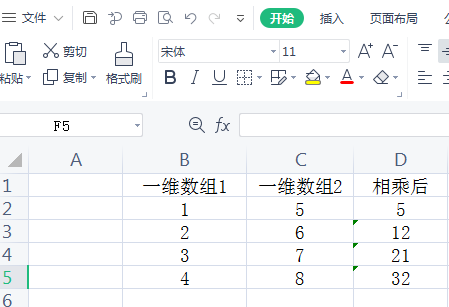
The above is the detailed content of Share excel arrays and calculation methods. For more information, please follow other related articles on the PHP Chinese website!
 How to make charts and data analysis charts in PPT
How to make charts and data analysis charts in PPT
 Android voice playback function implementation method
Android voice playback function implementation method
 AC contactor use
AC contactor use
 The difference between vscode and visual studio
The difference between vscode and visual studio
 The difference between Java and Java
The difference between Java and Java
 Introduction to hard disk interface types
Introduction to hard disk interface types
 nagios configuration method
nagios configuration method
 How to delete a folder in linux
How to delete a folder in linux




