
In this article, editor Zimo of php will introduce how to use PPT to quickly create the table in the team introduction page. Tables are an intuitive and clear way to display information and can effectively convey data and content. In the team introduction page, by properly designing the table, you can make the information more orderly and attract the audience's attention. Next, we will discuss in detail how to use tables to create an eye-catching team introduction page to make your PPT production more efficient and professional.
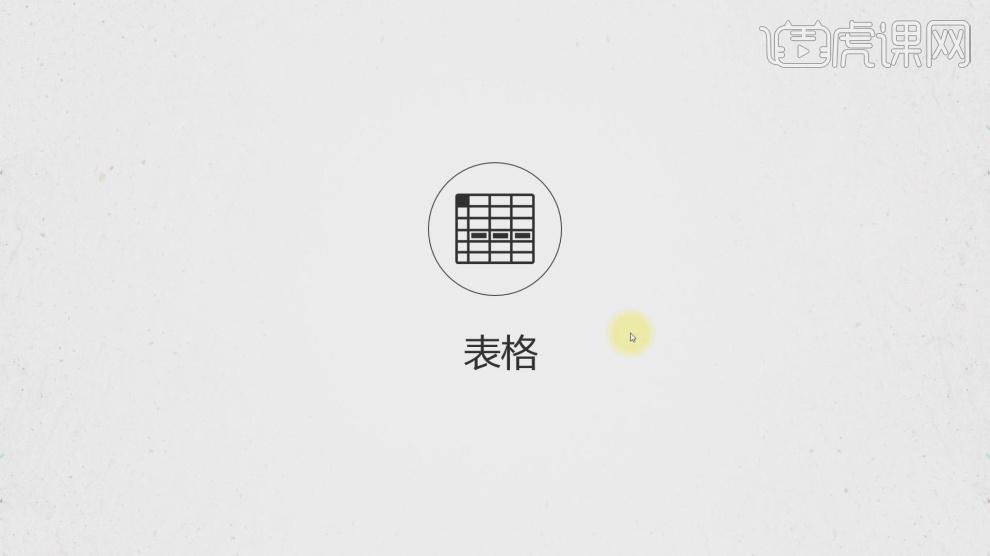
2. Here we conduct an analysis through this case, as shown in the figure.
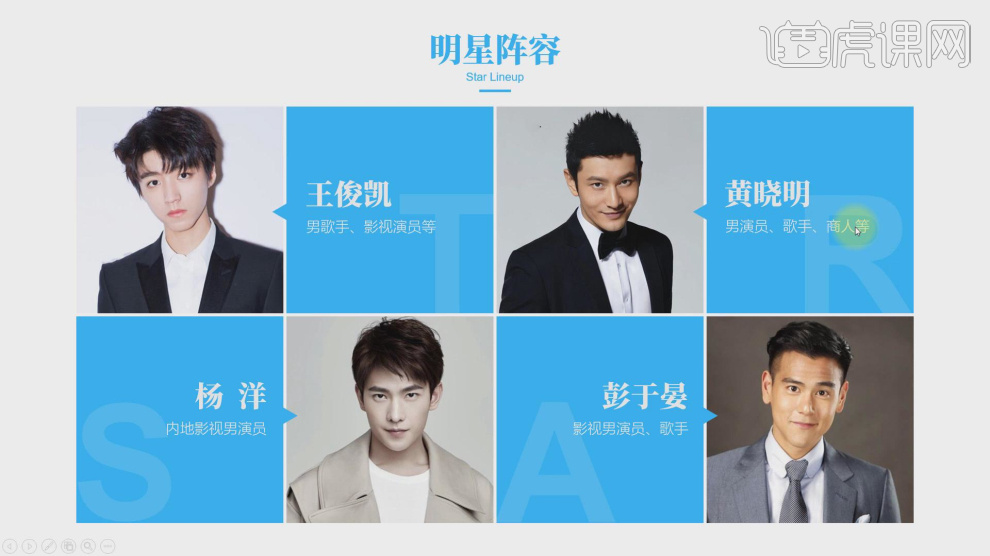
3. Click [Insert] to find the table and create a table, as shown in the figure.
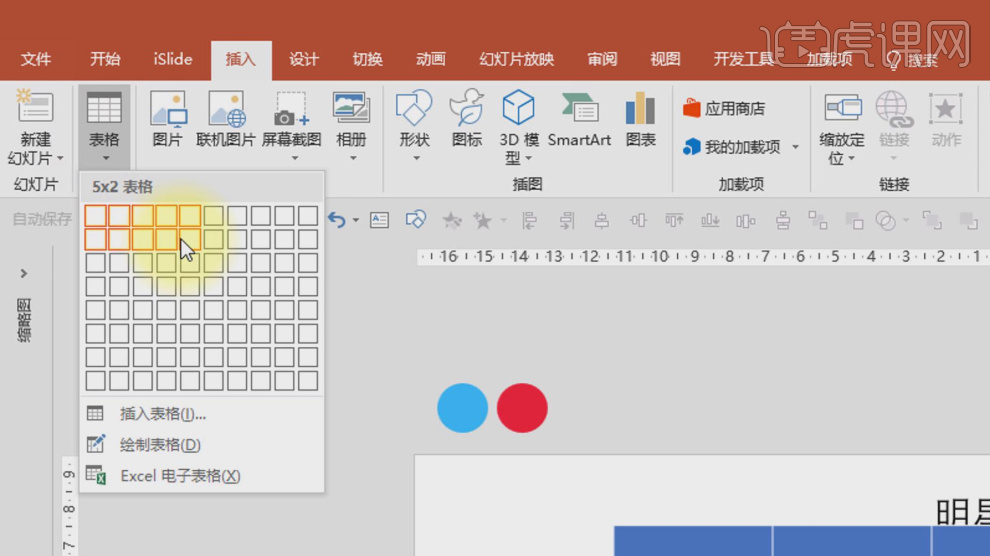
4. Then select the table and adjust its color in [Design], as shown in the picture.
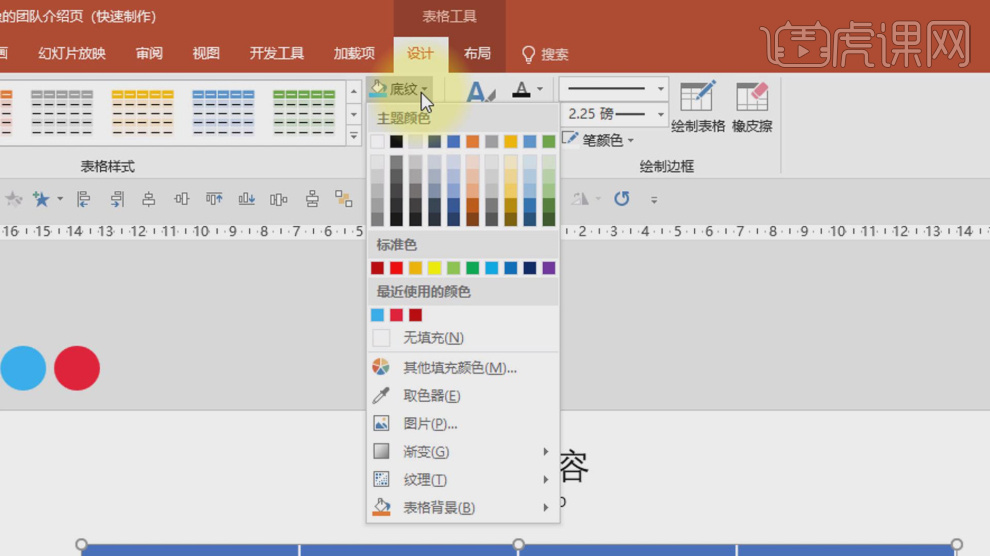
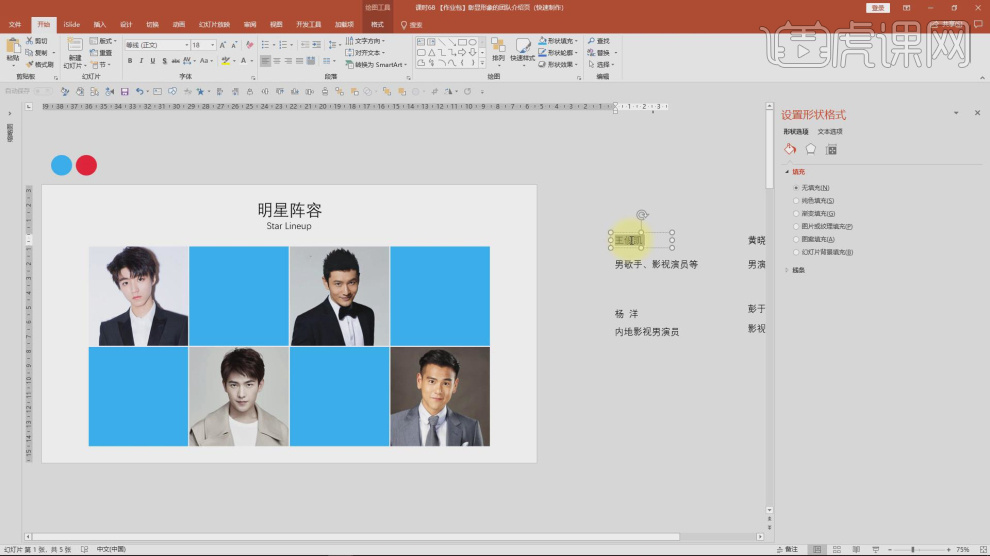
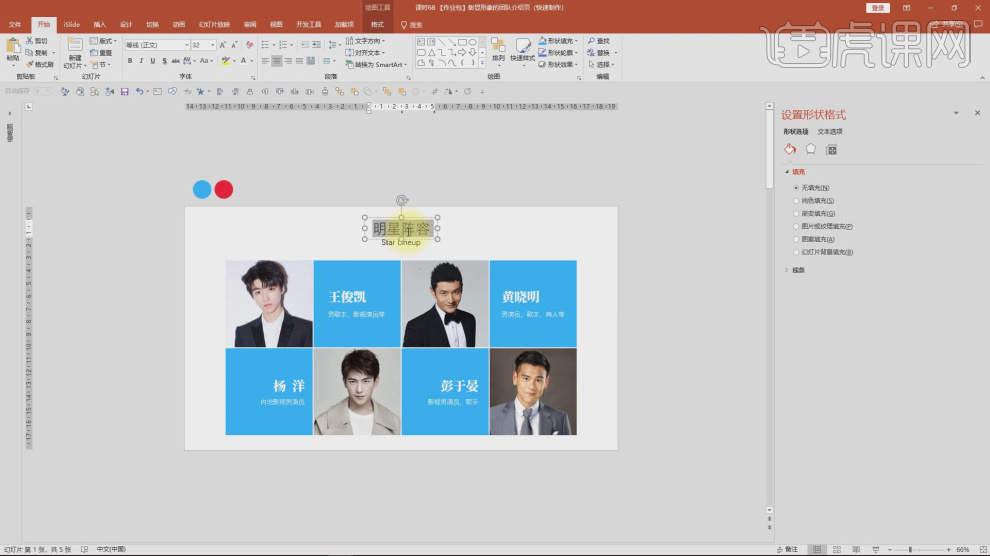
7. Create a small triangle in the [Shape] tool, as shown in the picture.
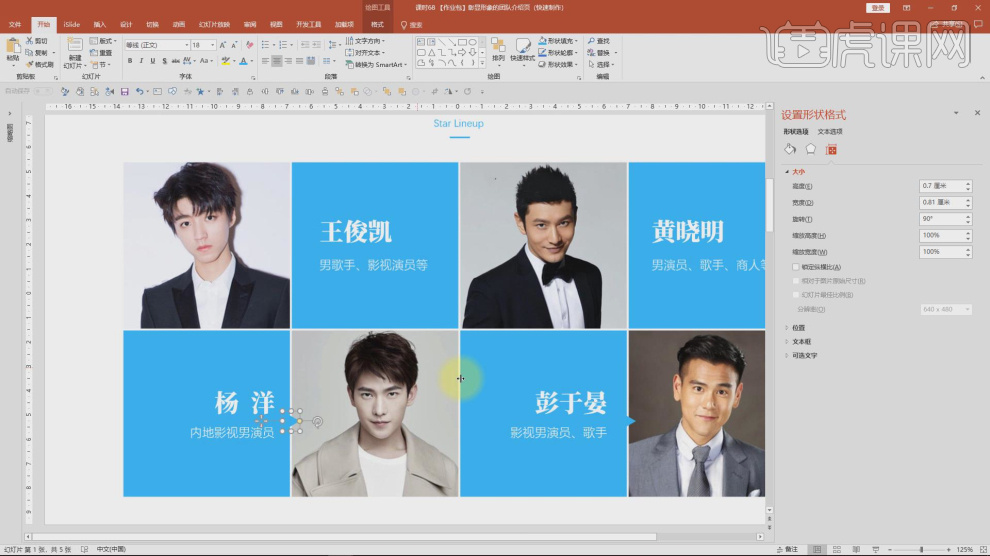
8. We continue to click [Insert] to find the table and create a table, as shown in the figure.
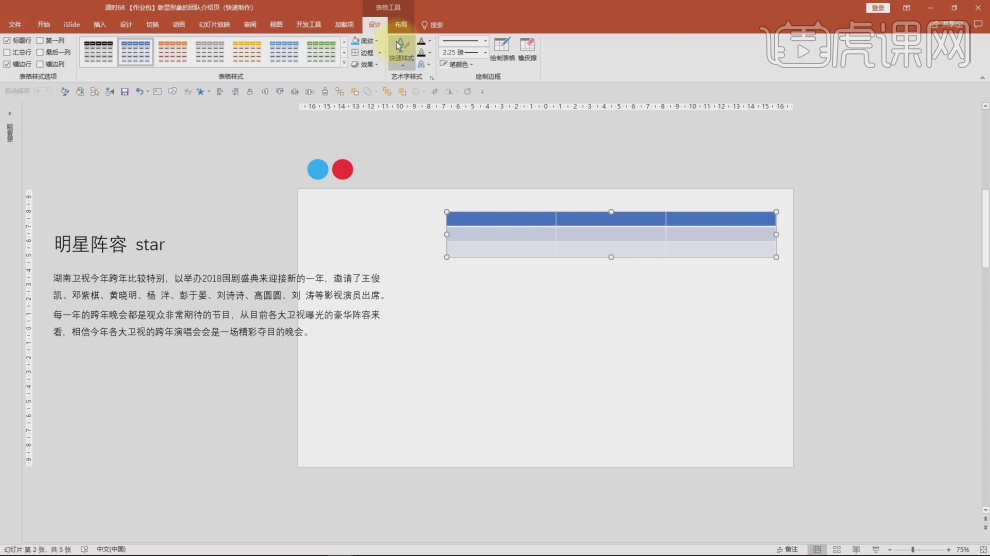
9. Then we adjust the size of the table, as shown in the figure.
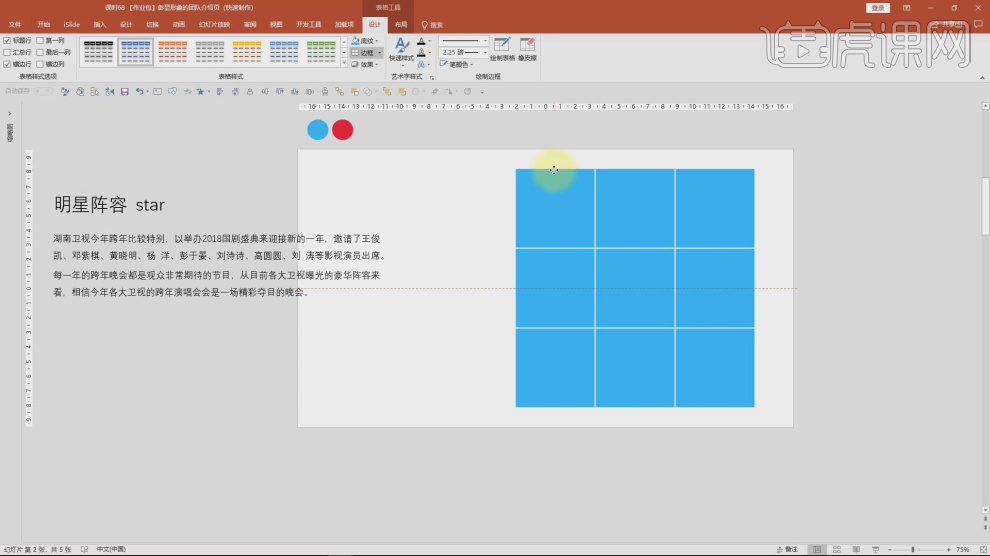
10. Load the photo materials and place them as shown in the picture.
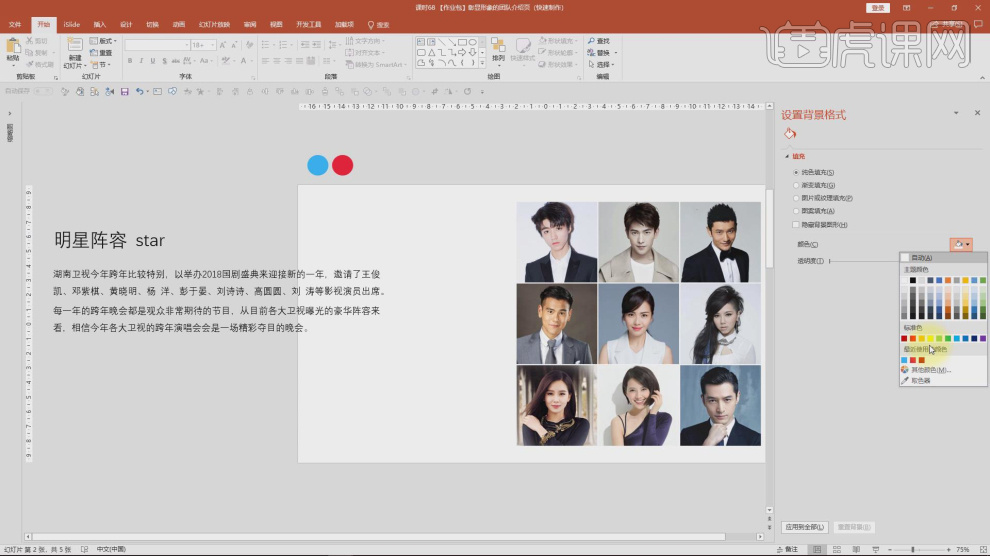
11. Then we also load the text material, as shown in the figure.
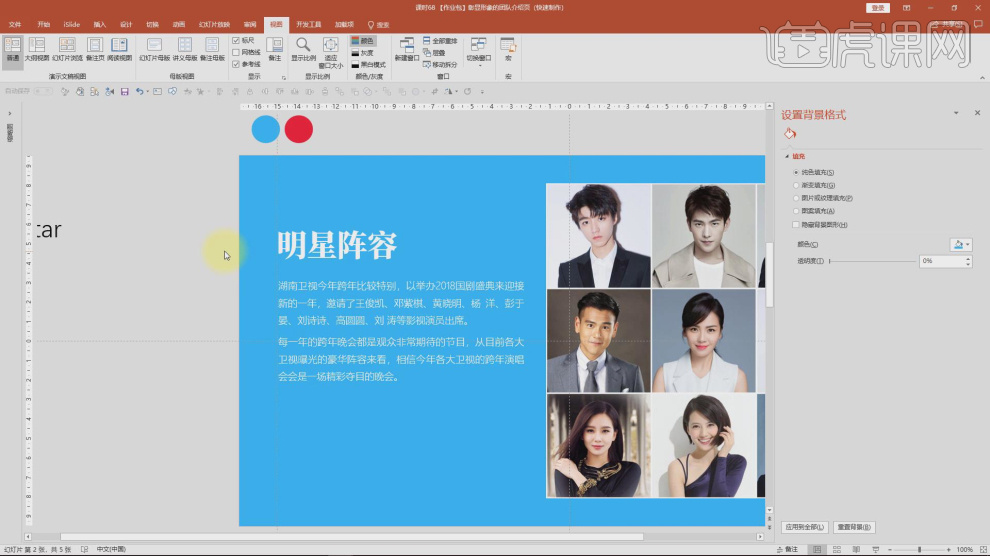
12. We choose different tables to delete photos, as shown in the figure.
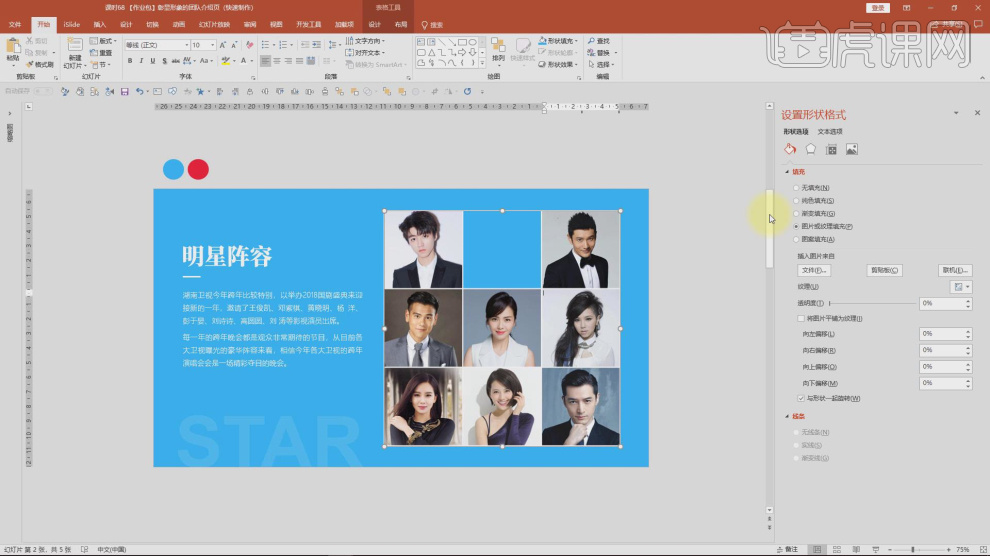
13. Enter uppercase English words for embellishment, as shown in the picture.
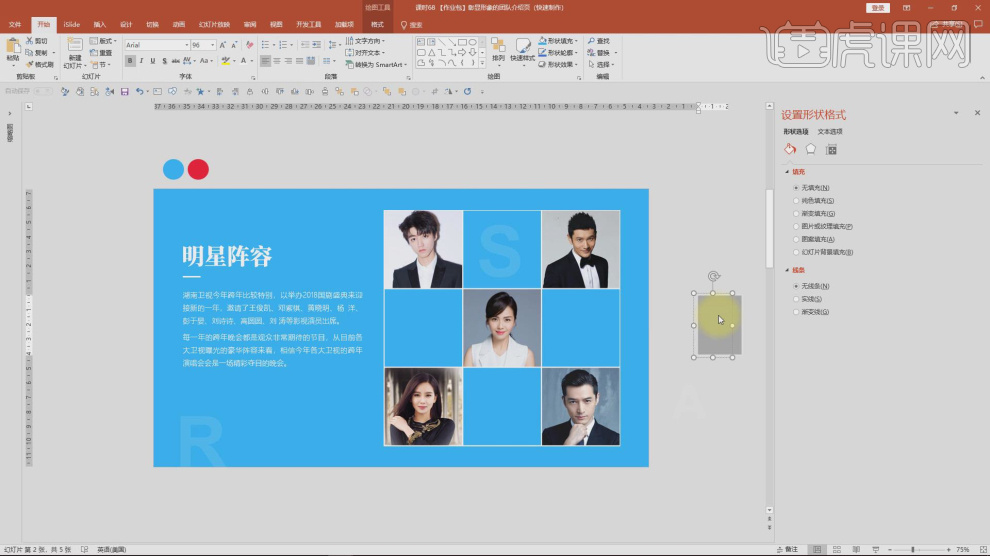
14. Let’s continue to click [Insert] to find the table and create a table, as shown in the figure.
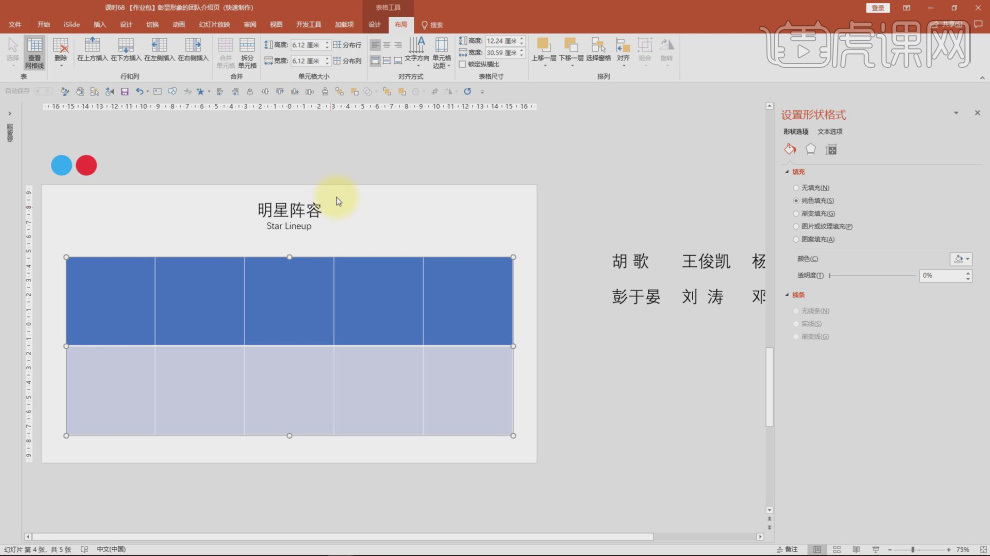
15. Load the photo materials and place them as shown in the picture.
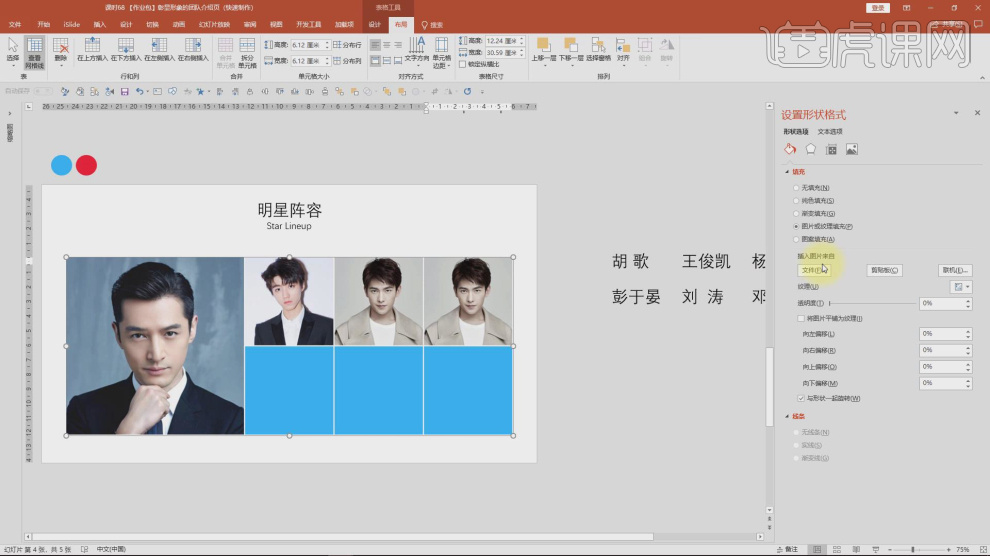
16. Create a rectangle in the [Shape] tool, right-click the mouse and find [Edit Vertices], as shown in the figure .
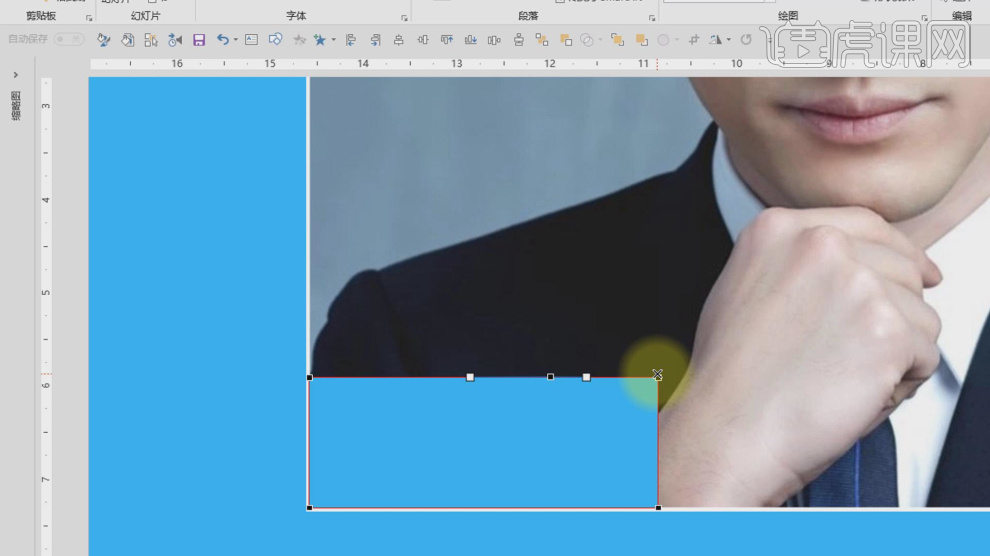
17. Then we enter the text, as shown in the picture.
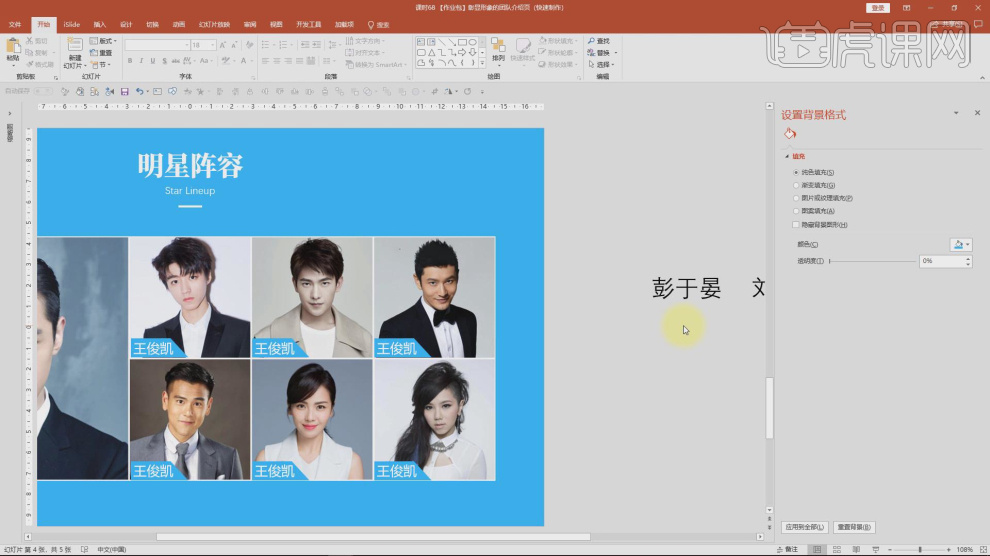
18. Thank you for watching.
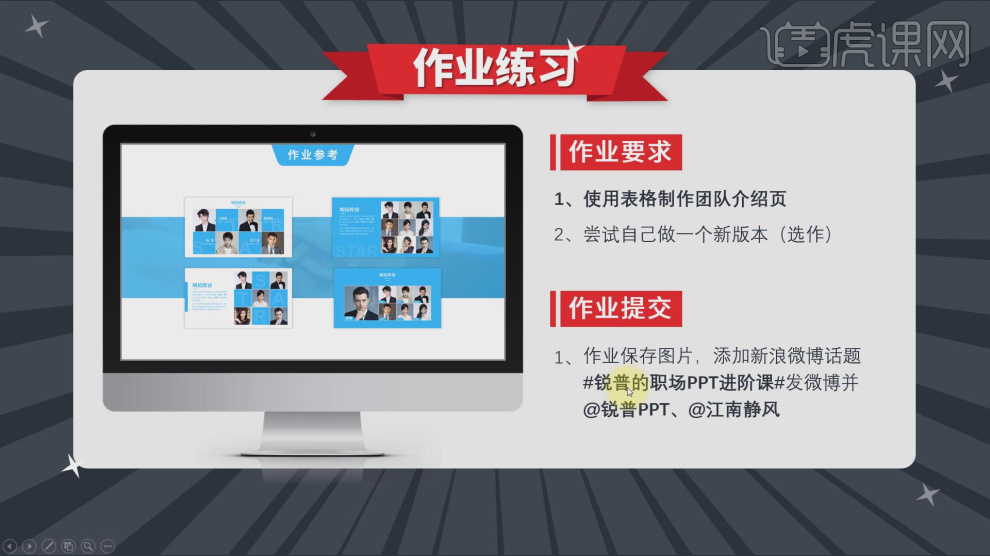
The above is the detailed content of PPT rapid production team introduction page table. For more information, please follow other related articles on the PHP Chinese website!




