
php editor Baicao teaches you how to perform subtraction operations in Excel. As a powerful office software, Excel also supports subtraction operations in addition to common calculation functions such as addition and multiplication. Through simple formula settings, you can easily perform digital subtraction operations. Next, we will introduce in detail how to perform subtraction in Excel and show some practical skills to help you better use Excel for data processing and analysis.
1. First, open the Excel data sheet. If Excel wants to do subtraction, it is achieved through formulas, and formulas are generally guided by the equal sign. Therefore, in the cell that needs to be subtracted, enter first =, (as shown in the red circled part in the figure below).
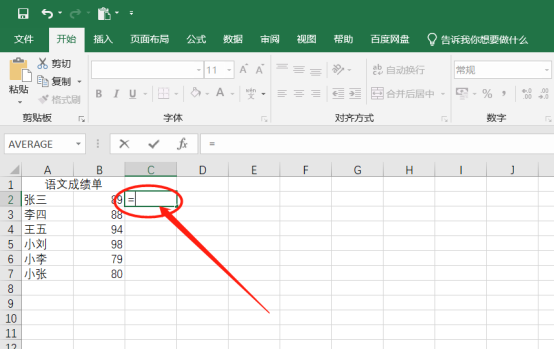
#2. Then, click on the cell where the minuend is located, and the name of the cell will be automatically added to the formula (as shown in the red circle in the figure below) Show).
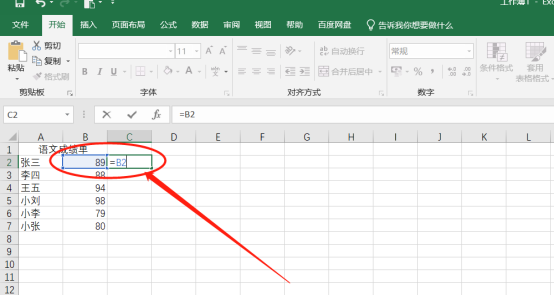
3. Next, to subtract two numbers in Excel, you only need to use the [-] sign to connect the two numbers, so enter another "-", ( (As shown in the red circled part in the figure below).
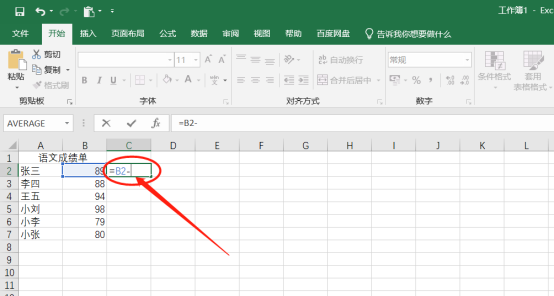
#4. Click on the cell where the subtrahend is located to automatically add the cell name to the formula (as shown in the red circle in the figure below).
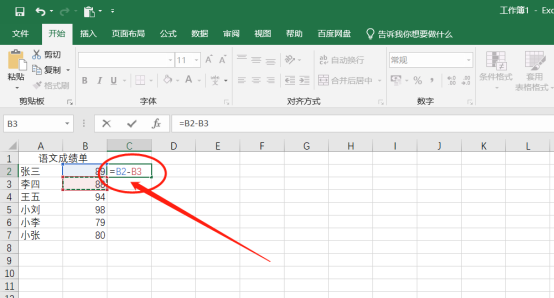
5. Finally, press the [Enter] key to end the input of the formula. In this way, the subtraction operation of subtracting two numbers is completed in Excel (as shown in red below) Circled portion shown).
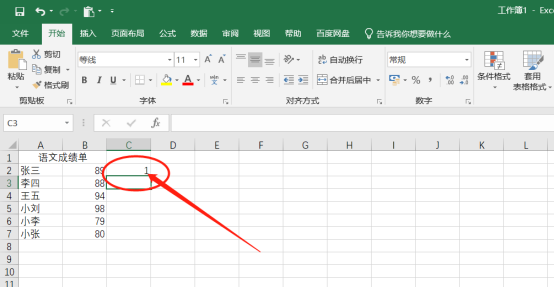
The above is the detailed content of How to do subtraction in Excel. For more information, please follow other related articles on the PHP Chinese website!
 Compare the similarities and differences between two columns of data in excel
Compare the similarities and differences between two columns of data in excel
 excel duplicate item filter color
excel duplicate item filter color
 How to copy an Excel table to make it the same size as the original
How to copy an Excel table to make it the same size as the original
 Excel table slash divided into two
Excel table slash divided into two
 Excel diagonal header is divided into two
Excel diagonal header is divided into two
 Absolute reference input method
Absolute reference input method
 java export excel
java export excel
 Excel input value is illegal
Excel input value is illegal




