
php editor Baicao teaches you how to draw a turning arrow flow chart in PPT to make your presentation clearer and more vivid. With simple steps, you can easily draw a professional flowchart that makes it easier for your audience to understand your content. Come and learn from the editor!
Find the ppt where you want to draw the turning arrow, and then double-click to open the ppt, as shown in the picture below.
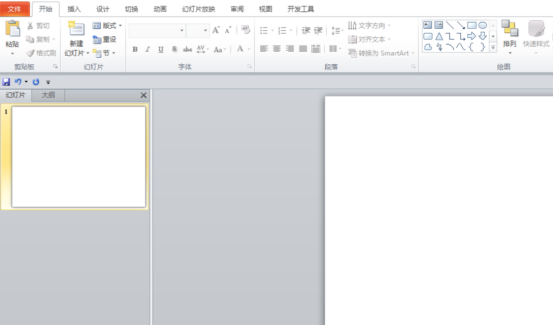
Then click the small lower triangle in [Drawing] under the [Start] menu, as shown in the figure below.
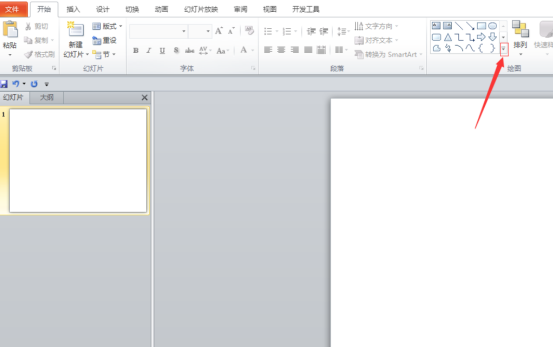
Then select the [Arc] graphic in the graphic, as shown in the figure below.
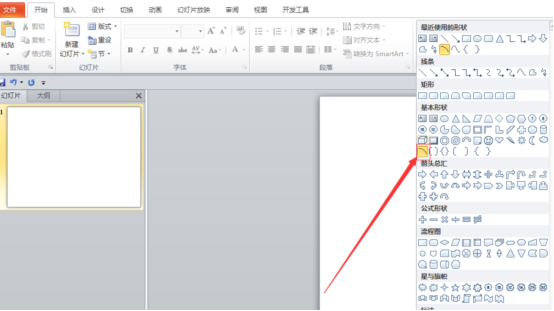
Then draw an [arc] directly on the slide, as shown in the picture below.
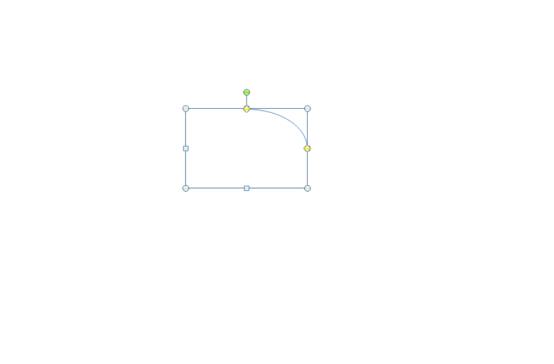
Then click the [Format] menu on the menu bar above, as shown in the picture below.
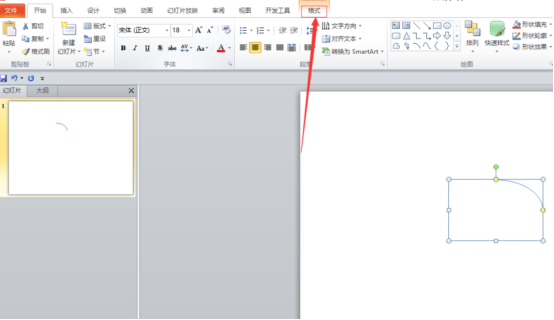
Then click [Shape Outline] under [Format], as shown in the figure below.
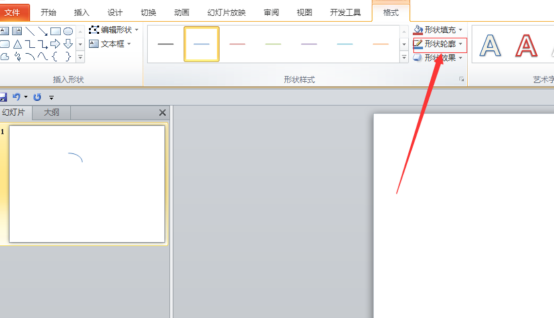
Then click the [Arrow] option on the interface that appears to select an arrow you want, as shown in the picture below.
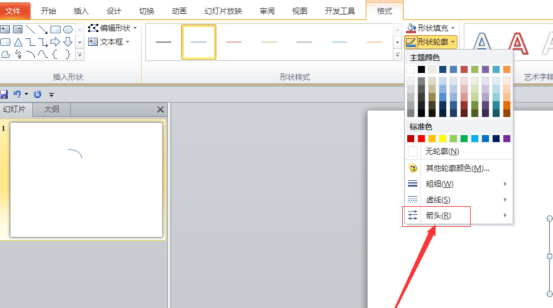
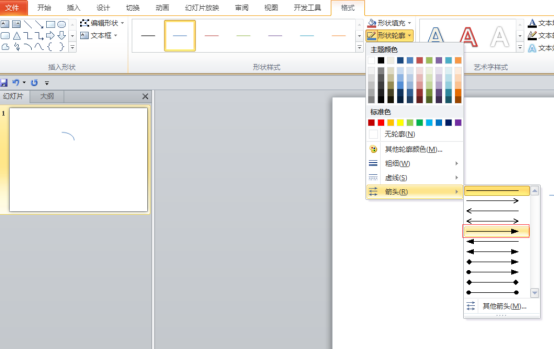
Then click the yellow dot on the slide to change the direction of the arrow, as shown in the picture below.
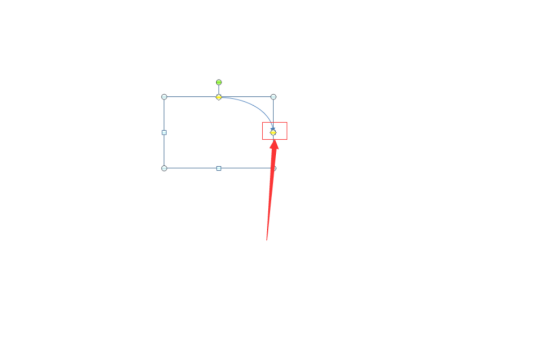
Finally we can see the turning arrow we want, as shown in the picture below.
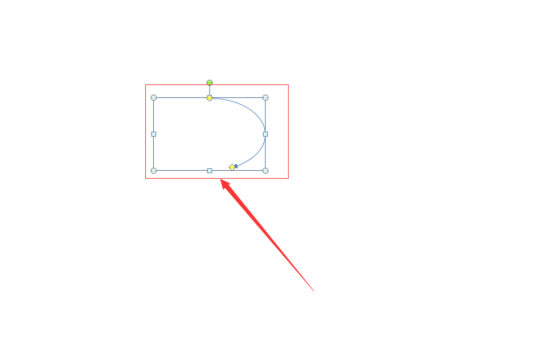
So, the editor will introduce you to how to draw the turning arrow in the ppt flow chart. If you have any other questions, you can come to the editor for consultation at any time!
If you have a computer at hand, you can also open the ppt and give it a try. In fact, in the process of learning office software, the difficulty is not the software itself, but the fear of encountering problems. Therefore, friends, don’t give up when you encounter problems you don’t understand. As long as you are diligent in finding solutions, you will gain something.
The above is the detailed content of How to draw turning arrow in ppt flow chart. For more information, please follow other related articles on the PHP Chinese website!




