
If you want to view macros in Word, you can do so by following the following simple steps. First, open the Word document and click on the "View" option in the top menu bar. Next, find the "Macro" button in the "View" option and click it. This way you can quickly view and manage macros in Word. I hope the above content can help you. For more related tips and guidance, please pay attention to the updated article of PHP editor Baicao.
1. First, we click to open the "View" tab of word2010.

2. Then click the "Macro" button in the View tab.
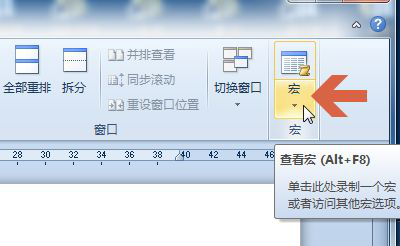
3. Click "View Macros".
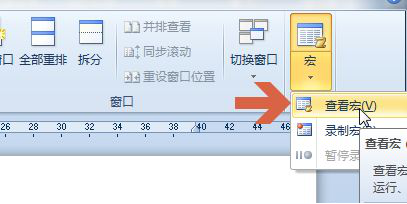
#4. In the "Macro Position" of the macro window, you can select the position you want to view.
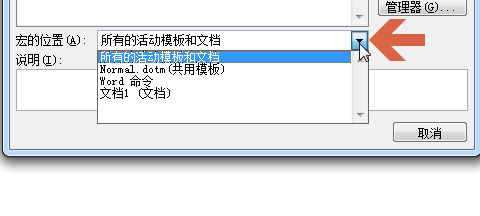
#5. If there is a macro at the location you want to view, the macro name will be displayed.

#6. If you want to delete the macro, you can select the macro and click the "Delete" button.

#7. After the confirmation box pops up, click the "Yes" button.
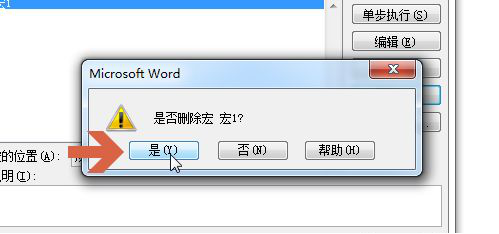
#8. Click the "Close" button again to save the document.
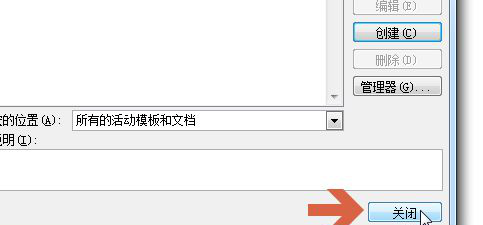
# Friends who know macros know that if you want to work more efficiently, then using macro tools is inevitable. Maybe some friends can only use macros but not view them. Today I followed the editor to learn a tutorial on how to view word macros. I believe everyone has an understanding of them.
The above is the detailed content of How to view word macro. For more information, please follow other related articles on the PHP Chinese website!




