我们在使用ppt办公软件进行幻灯片制作的时候,在进行幻灯片新建的时候,可以使用很多软件自带的模板进行幻灯片的制作,但是,很多时候,我们可以根据自己的喜好设置更具备特色的ppt母版。很多人并不知道ppt母版如何设置,其实,这确实是一个比较实用的技巧,要想设计专业性较强的精美模板并不简单。我们下边分享一个简单的ppt设置母版的步骤,希望对你有所帮助和启发!
1、首先,我们打开一个PPT文件,我们点击菜单选项卡中的视图窗口就可以开始设置。
成品ppt在线生成,百种模板可供选择☜☜☜☜☜点击使用;
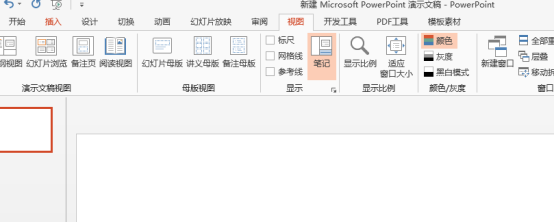
2、在下方我们可以找到模板视图选项组。
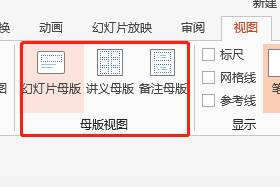
3、这时候,我们选择点击幻灯片母版按钮。
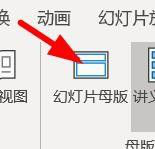
4、点击之后,在界面左侧我们可以看到幻灯片的层级关系。
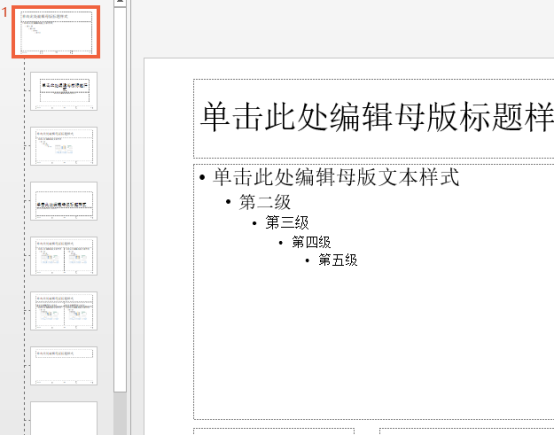
5、然后,我们可以进行母版选项的设置,很多选项卡可以供我们进行设置调整。比如字体、背景之类的元素我们都可以进行调整设置。
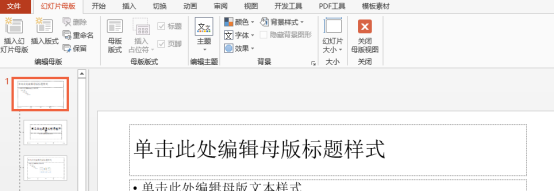
6、设置完毕后,我们就能点击关闭母版视图结束设置。
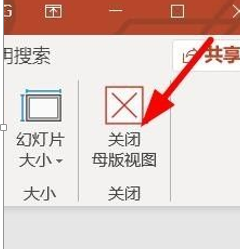
PPT设置母版的方法你学会了吗?其中相关的细节操作我们没有赘述,但是,想要制作一个专业精美的母版,并不是一个很简单的事情。如果你有这样的母版设置需求,按照我们的步骤和思路可以进行设计操作,试试你能不能制作出一个精美的PPT母版。
以上就是PPT设置母版如何做的详细内容,更多请关注php中文网其它相关文章!

Copyright 2014-2025 //m.sbmmt.com/ All Rights Reserved | php.cn | 湘ICP备2023035733号