
php editor Zimo teaches you how to adjust the word spacing in WPS Word. Word spacing refers to the size of the space between words. Proper word spacing can make the text look neater and more beautiful. In WPS Word, adjusting the word spacing can make text typesetting more professional. Today we will take a look at the specific adjustment methods.
1. First, open the document that needs to adjust the word spacing in WPS.
2. Press [ctrl A] on the keyboard to select the text in the document, right-click the mouse, and click [Font] on the pop-up page (as shown in the picture).
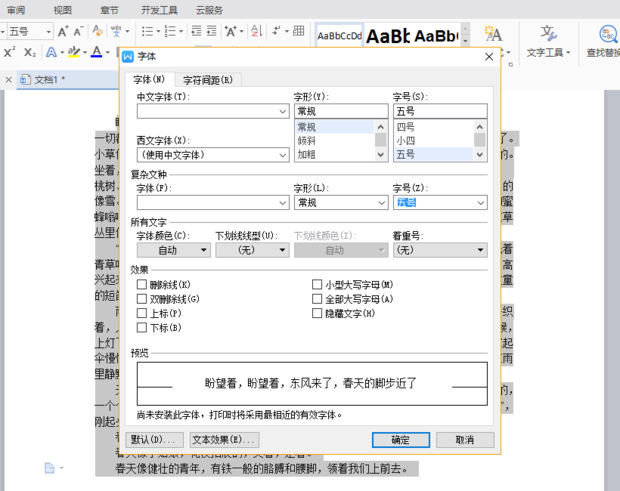
#3. After entering, click the [Character Spacing] page (as shown in the red line circled part in the figure).
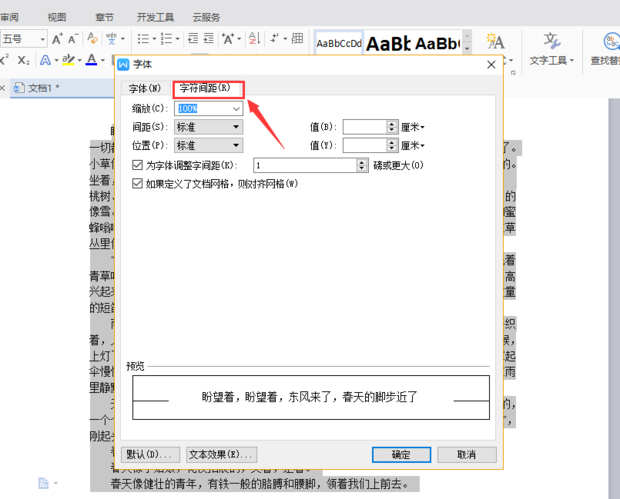
#4. Set the [spacing value] in the character spacing interface. The effect can be seen through the preview below (as shown by the red arrow in the picture).
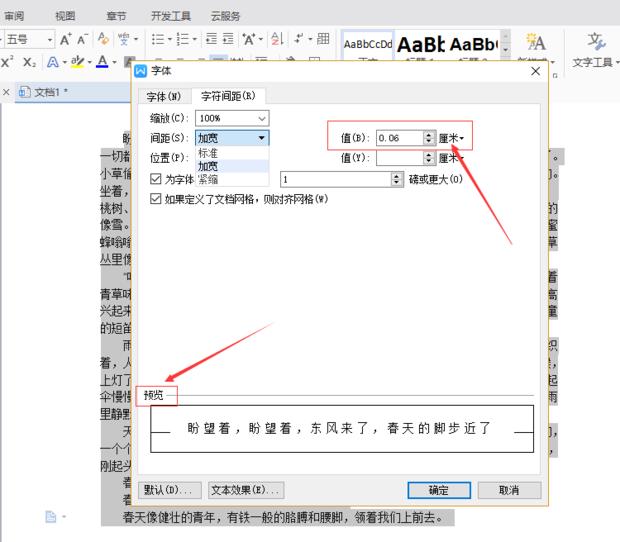
#5. Finally, after modification, click [OK] to complete the operation.
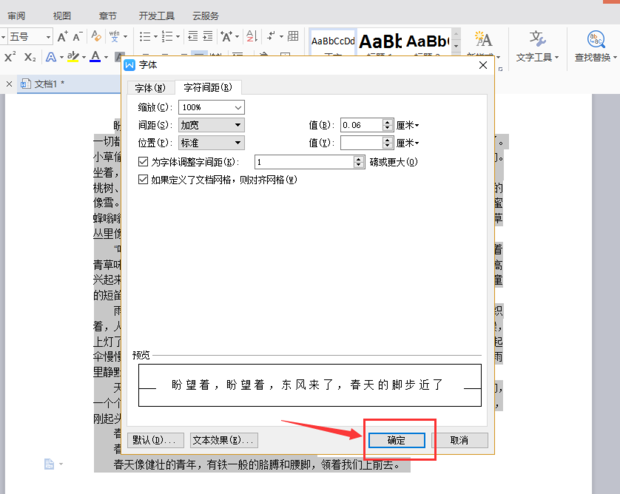
The above is the detailed content of How to adjust word spacing in WPS Word. For more information, please follow other related articles on the PHP Chinese website!