
When using Word, sometimes we need to insert some special symbols, such as copyright symbols, registered trademark symbols, etc. To find the location of these special symbols in Word, you can use the following methods. First, open the Word document, and then find the "Insert" option in the menu bar. After clicking it, you will see a "Symbol" button. Click this button to find options for various special symbols. In addition, you can also insert symbols through shortcut keys, such as Ctrl Alt C to insert the copyright symbol. I hope these methods can help you quickly find the symbols you need in Word!
1. First, we open the word document on the computer. For the convenience of demonstration, I created a new document, as shown below:
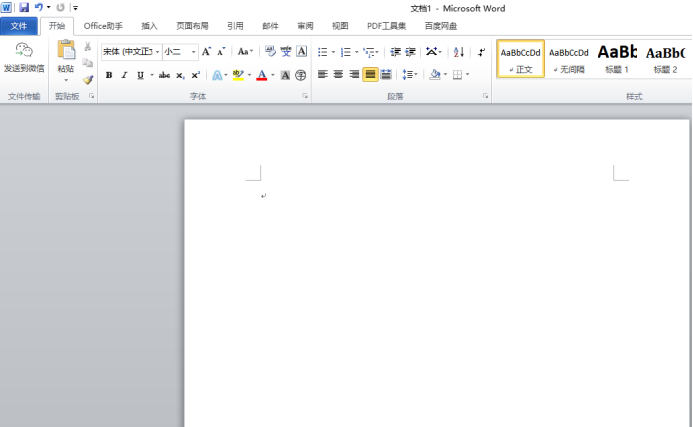
2. Then, we click the [Insert] option on the top of the menu bar and click the [Symbol] function inside, as shown in the red circle in the figure below:
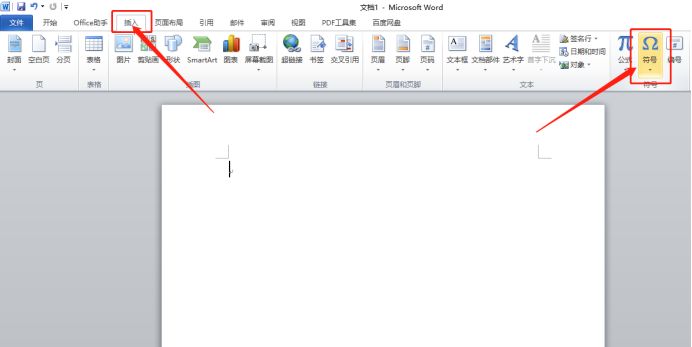
3. Continue Come down and click the small triangle under the symbol. After clicking it, click the [Other Symbols] button, as shown in the red circled part in the figure below:
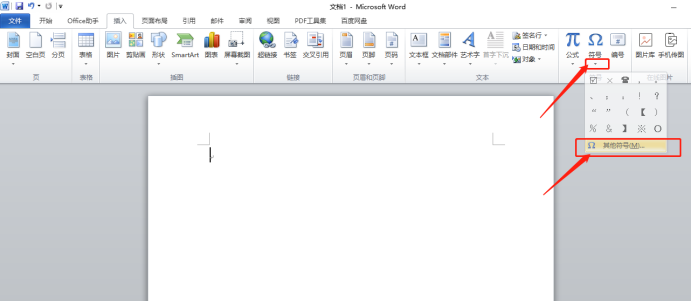
4. Finally, in the pop-up In the dialog box, we can change the style in the font to find the symbol we are looking for more quickly, and then click the [Insert] button, as shown in the red circle in the figure below:
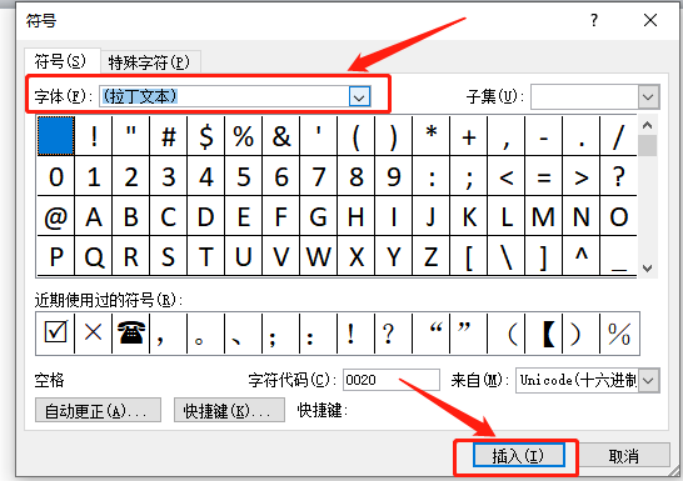
The above is the detailed content of Where to find the word symbol. For more information, please follow other related articles on the PHP Chinese website!
 BigDecimal method to compare sizes
BigDecimal method to compare sizes
 How to turn off the firewall
How to turn off the firewall
 html online editor
html online editor
 Bitcoin buying and selling process on Huobi.com
Bitcoin buying and selling process on Huobi.com
 The server cannot be found on the computer solution
The server cannot be found on the computer solution
 How Oracle creates a database
How Oracle creates a database
 Introduction to the usage of sort() function in python
Introduction to the usage of sort() function in python
 Which key should I press to recover when I can't type on my computer keyboard?
Which key should I press to recover when I can't type on my computer keyboard?




