
php editor Youzi will introduce you how to set shortcut keys in wallpaper engine. Wallpaper Engine is a popular dynamic wallpaper software. By setting shortcut keys, you can quickly and easily switch wallpapers, adjust volume and other operations. In wallpaper engine, you can set your favorite shortcut keys in a few simple steps, making wallpaper switching more convenient and allowing you to enjoy a smoother desktop experience. Next, let’s take a look at how to set the shortcut keys for wallpaper engine!
1. First, open Wallpaper engine, because the wallpapers used to switch wallpapers are all wallpapers in the playlist, so before modification, we can Add favorite wallpapers to playlist.
2. Click on the upper right corner of the wallpaper to add , then view it in the playlist and click the [Save] button.
3. Click [Settings] in the upper right corner of the main interface, or right-click the taskbar icon and select [Settings].

4. After entering the settings, switch to [General] option, click the [Edit] button behind the hotkey below.

5. Finally, behind "Next Wallpaper", click to set the wallpaper-changing shortcut key you want to modify.
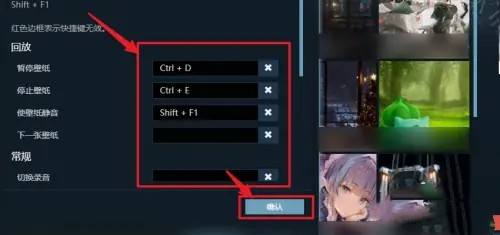
6. It should be noted that cannot set the shortcut keys as the computer default shortcut keys , such as Ctrl C, Ctrl V, etc., set them properly After finishing, click [Confirm] to save.
The above is the detailed content of How to set shortcut keys for wallpaperengine. For more information, please follow other related articles on the PHP Chinese website!




