
When using AutoCAD 2020, switching between classic mode is a common problem. In the installation tutorial of AutoCAD 2020, PHP editor Yuzai introduced in detail how to switch to classic mode in AutoCAD 2020. Classic mode has many functions and interfaces that are familiar to users and is very practical for users who are accustomed to older versions of AutoCAD. With the guidance in this article, you can easily switch to classic mode to improve work efficiency and comfort.
1. Display the menu bar;
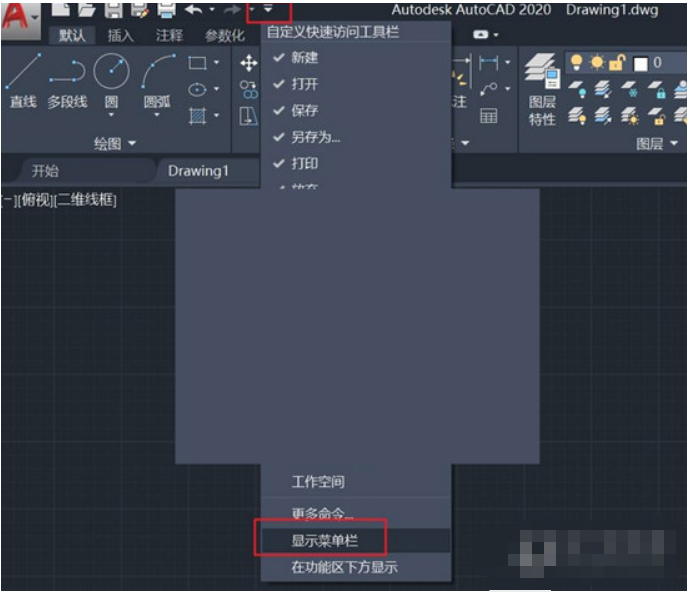
2. Close the functional area
Click the [Tools] menu bar, select [Option Palette], click [Ribbon], and close the ribbon;
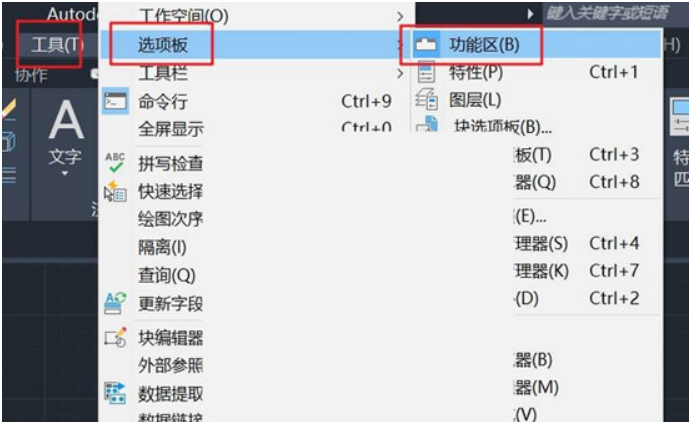
3. Check the toolbar
Open the Tools menu, Toolbar, AutoCAD, and check Standard, Style, Layer, Properties, Drawing, Modification, and Drawing Order, as shown in the figure.
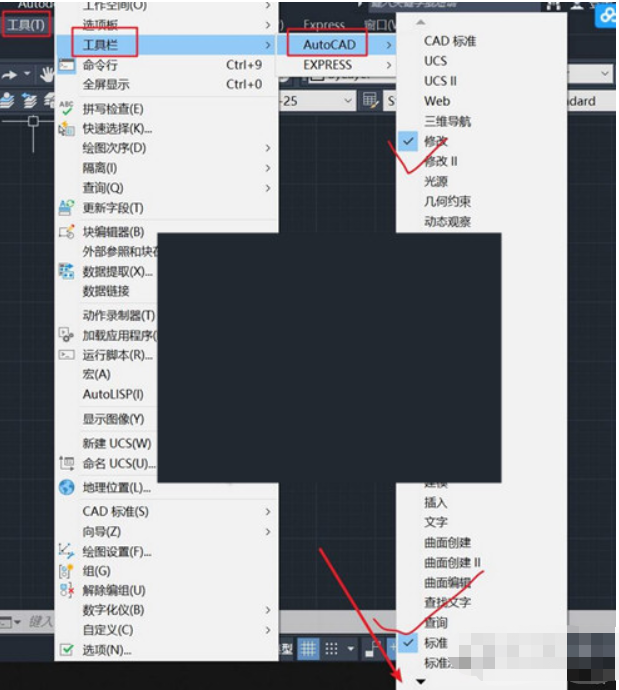
4. Save the current workspace as [Classic Interface];
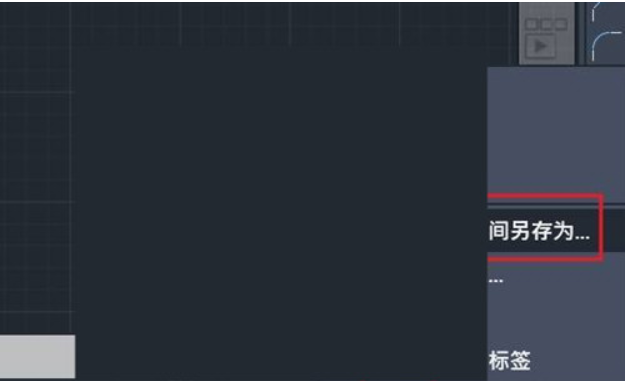
5. From now on, you can switch directly to the lower right corner.
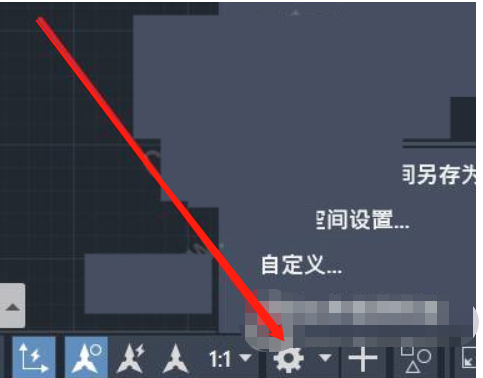
autocad2020 installation tutorial:
1. Download AutoCAD2020 in Huajun Software Park, unzip it to the current folder, click on the exe application to enter the installation wizard interface, and then click to install.
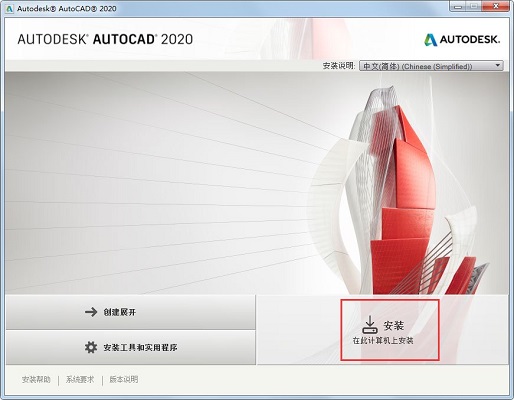
2. Select the software installation location interface. The editor recommends that users install it in the D drive, select the installation location and click Next.
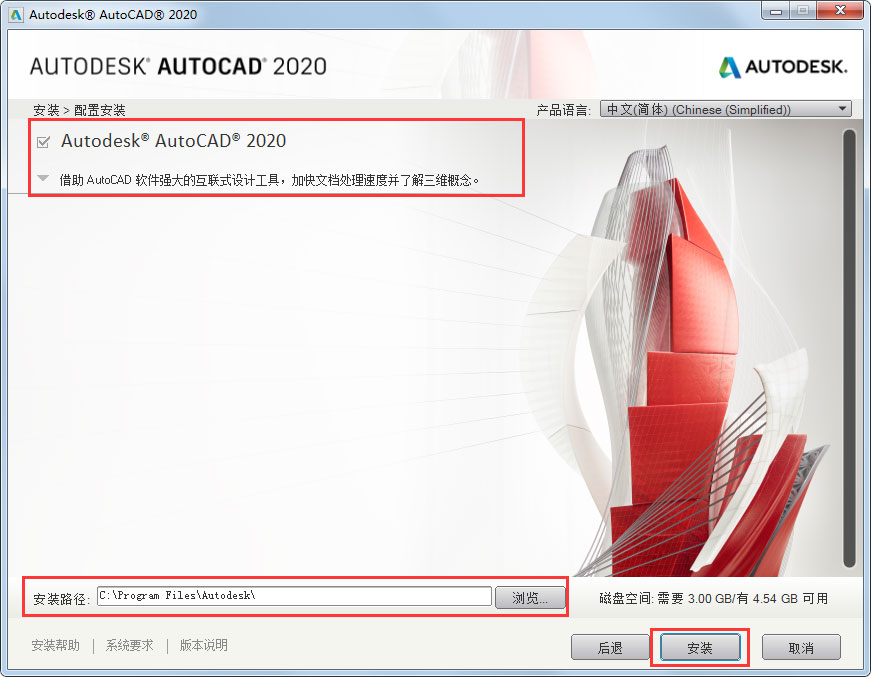
3. The installation of AutoCAD2020 is completed, click Finish.
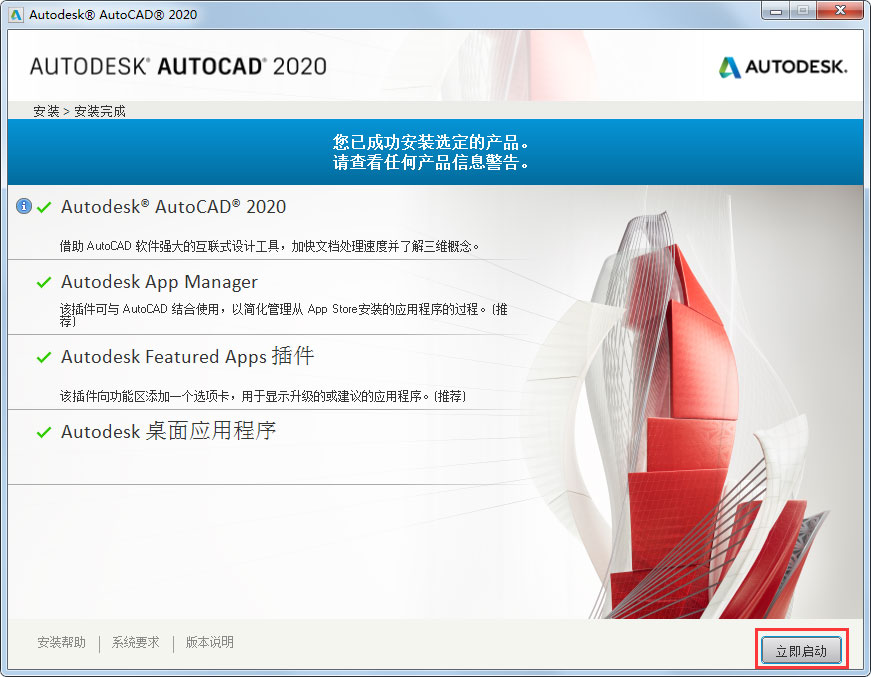
The above is the detailed content of How to switch to classic mode in autocad2020? -autocad2020 installation tutorial. For more information, please follow other related articles on the PHP Chinese website!




