
php editor Youzi will introduce to you how to choose the preferred language on Mac system. In Mac systems, selecting your preferred language can help you better use the system and applications. This article will introduce in detail how to select the preferred language for Mac system, allowing you to easily set the system language and improve the user experience.
Step 1: Open [System Preferences] in the dock on your Apple computer, as shown in the figure below.
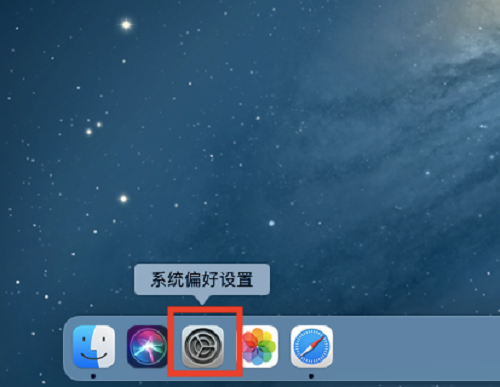
Step 2: Enter the system preferences page and open the [Region and Language] setting item, as shown in the figure below.
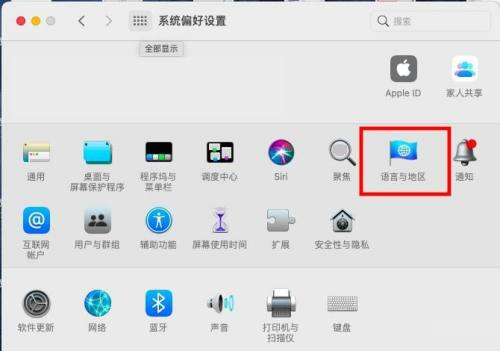
Step 3: Enter the region and language settings window, select the general option, and click [ ] to add the preferred language, as shown in the figure below.
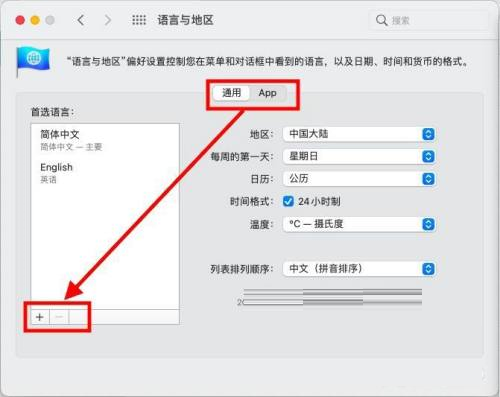
Step 4: In the pop-up window of the preferred language list to be added, select the specific language and click [Add]. As shown below.
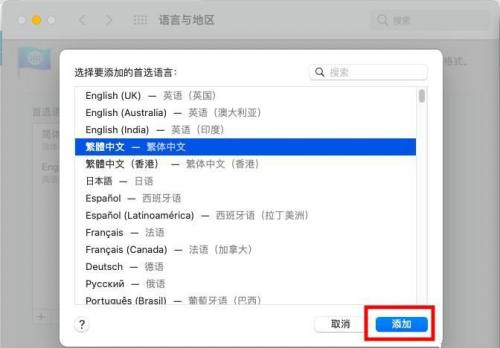
The above is the detailed content of How to choose the preferred language on Mac system - How to choose the preferred language on Mac system. For more information, please follow other related articles on the PHP Chinese website!
 How to make charts and data analysis charts in PPT
How to make charts and data analysis charts in PPT
 Android voice playback function implementation method
Android voice playback function implementation method
 AC contactor use
AC contactor use
 The difference between vscode and visual studio
The difference between vscode and visual studio
 The difference between Java and Java
The difference between Java and Java
 Introduction to hard disk interface types
Introduction to hard disk interface types
 nagios configuration method
nagios configuration method
 How to delete a folder in linux
How to delete a folder in linux




