
php editor Xinyi introduces to you how to set the scroll bar to always display in the Mac system. When using the Mac system on a daily basis, sometimes the scroll bars are automatically hidden, causing some trouble in the operation. However, with simple operations, you can easily set the scroll bar to always be displayed, improving the convenience of system operation. Next, we will introduce the specific setup steps in detail so that you can quickly master the skills and enjoy a smoother Mac system operating experience.
Step 1: In the system start menu, select the [System Preferences] option.
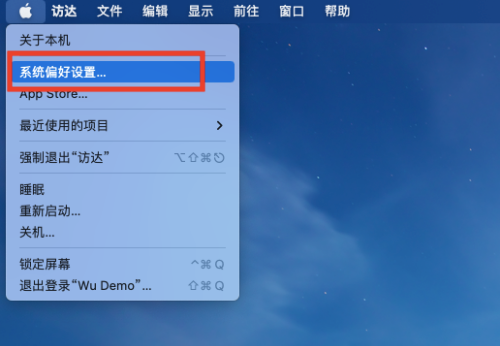
Step 3: On the System Preferences page, select the [General] option.
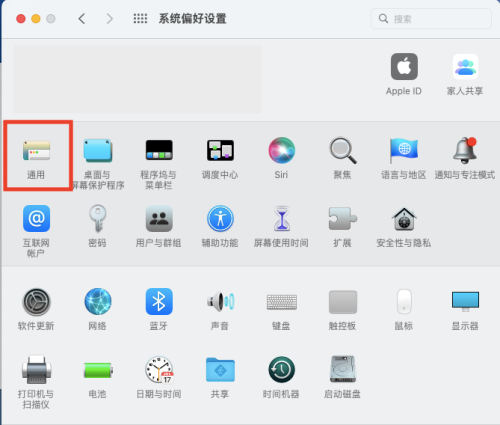
Step 3: On the general page, select [Always] to display the scroll bar.
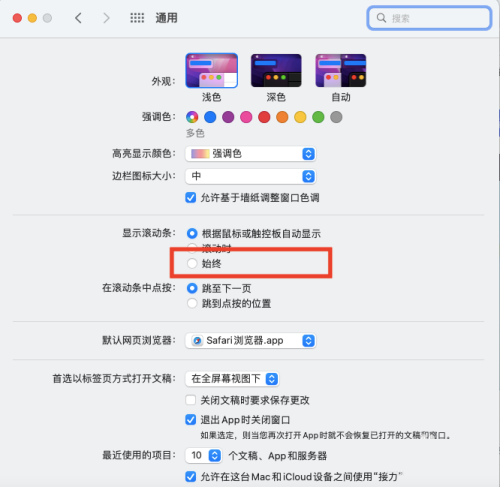
The above is the detailed content of How to set the scroll bar to always show on Mac system - How to set the scroll bar to always show. For more information, please follow other related articles on the PHP Chinese website!




