How to clear space when c drive is full
When the C drive space is in short supply, you can clear the space through the following methods: * Clean up system files: Use disk cleanup tools and delete temporary files. * Uninstall unnecessary programs: Remove software that is not commonly used. * Move files to other disks: Transfer large files to other partitions. * Change file save location: Set new files to be saved to other drive letters by default. * Compressed files: Compress large files that are not frequently accessed. * Clean application cache: Delete cache files generated by applications. * Disable system restore: Turn off the system restore function and delete restore points. * Adjust virtual memory: Reduce the virtual memory size. * Clean Recycle Bin: Empty files that have been deleted but not completely cleared.

When the C drive space is full, you can take the following methods to clear the space:
- Clean system files:
- Use the system’s own disk cleaning tool. Open "This PC", right-click on the C drive, select "Properties", and then click "Disk Cleanup".In the pop-up page, check the files you want to delete, and then click "OK" to clean them.
- Clean up temporary folders such as "Temp" and "Prefetch" etc. Temporary files generated by the system or applications are stored in these folders, and regular cleaning can free up space.
- Uninstall unnecessary programs:
- Check and uninstall software that is infrequently used or no longer needed, which can reduce the space occupied by the C drive.
- Move files to other drives:
- Move some large files or folders (such as videos, pictures, documents, etc.) to other hard disk partitions, such as D drive or E drive to free up C drive space.
- Change file save location:
- In Windows settings, you can change the default save location for new content from the C drive to another drive letter.
- Compressed files:
- For some large files that are infrequently accessed but cannot be deleted, you can use a compression tool to compress them to reduce the space they occupy.
- Clear application cache:
- Some applications will generate cache files during use, and these files will occupy C drive space. The cache can be cleared in the app's settings or using a third-party tool.
- Disable System Restore:
- If you do not need the system restore function, you can disable it and delete restore points to free up C drive space.
- Adjust virtual memory:
- If the virtual memory is set too large, it may occupy more C drive space. You can adjust the size of virtual memory and set it within a reasonable range.
- Clean the Recycle Bin:
- The Recycle Bin stores files that have been deleted but have not been completely cleared. Clearing the Recycle Bin can free up C drive space.
Please note that when cleaning up C drive space, you must operate with caution to avoid accidentally deleting system files or important data. If you are not sure whether a file can be deleted, it is recommended to make a backup first or consult a professional.
The above is the detailed content of How to clear space when c drive is full. For more information, please follow other related articles on the PHP Chinese website!

Hot AI Tools

Undress AI Tool
Undress images for free

Undresser.AI Undress
AI-powered app for creating realistic nude photos

AI Clothes Remover
Online AI tool for removing clothes from photos.

Clothoff.io
AI clothes remover

Video Face Swap
Swap faces in any video effortlessly with our completely free AI face swap tool!

Hot Article

Hot Tools

Notepad++7.3.1
Easy-to-use and free code editor

SublimeText3 Chinese version
Chinese version, very easy to use

Zend Studio 13.0.1
Powerful PHP integrated development environment

Dreamweaver CS6
Visual web development tools

SublimeText3 Mac version
God-level code editing software (SublimeText3)
 Can the program files (x86) folder on the c drive be deleted?
Feb 27, 2023 pm 03:09 PM
Can the program files (x86) folder on the c drive be deleted?
Feb 27, 2023 pm 03:09 PM
The program files (x86) folder on the c drive cannot be deleted. Program files (x86) is a system folder. Generally, 32-bit applications are installed in this folder by default. This folder stores system programs and various files that the installation software depends on. It cannot be deleted. Delete this folder. This will cause the operating system and installed software to fail to run properly.
 How much memory is usually left on computer C drive?
Jun 27, 2023 pm 03:15 PM
How much memory is usually left on computer C drive?
Jun 27, 2023 pm 03:15 PM
Computer C drive generally leaves 50-80G. Since the system will generate junk files and cache files during future use, it is recommended to reserve at least 50GB-80GB of space for the C drive. If you are not used to choosing the path when installing software, you may also If you don't clean your computer often, you'll need at least 100GB.
 How to format c drive with dos command
Feb 19, 2024 pm 04:23 PM
How to format c drive with dos command
Feb 19, 2024 pm 04:23 PM
DOS command is a command line tool used in Windows operating system, which can be used to perform various system management tasks and operations. One of the common tasks is to format the hard drive, including the C drive. Formatting the C drive is a relatively dangerous operation because it will erase all data on the C drive and reinitialize the file system. Before performing this operation, make sure you have backed up important files and have a clear understanding of the impact that formatting will have on your computer. The following is formatted in the DOS command line
 Why do I have C drive and H drive? Here are 5 reasons
Feb 05, 2024 pm 03:30 PM
Why do I have C drive and H drive? Here are 5 reasons
Feb 05, 2024 pm 03:30 PM
Simply put, the hard drive in your computer is compressed. Compressing your computer hard drive allows you to fit more information on the drive, but requires creating an area (called an H partition) for files that cannot be used when compressed. Note H drive is the uncompressed part of the hard drive. Can I remove H safely? Compressing a hard drive is usually permanent, and although decompression is possible, it is unreliable. If there is a problem with the C: drive or compressed hard drive, it is recommended to wipe it and start over. C: Usually the system drive for Microsoft-based systems, it may be the only drive. If the computer is not connected to a network, it may act as the "main" drive. The C: drive also typically stores applications. Before hard drives, computers had two
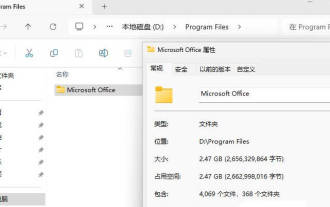 How to move the office files from drive c to drive d__Tips to quickly move office files from drive C in Win11
Mar 20, 2024 pm 02:51 PM
How to move the office files from drive c to drive d__Tips to quickly move office files from drive C in Win11
Mar 20, 2024 pm 02:51 PM
I often use office, and it takes up a lot of space by default on the c drive. I want to move all the office files in the win11 system to the d drive. How to do it? Let’s take a look at the detailed tutorial below. 1. Create a new folder [ProgramFiles] on the D drive, then press and hold the [Shift] key, and click [Restart] to enter the safe mode. In safe mode (in normal mode, some software cannot be completely closed and the transfer cannot be completed. You can only enter safe mode or PE system), enter the [C:\ProgramFiles\] directory, cut the [Microsoft Office] folder, and then paste it into [ D:\ProgramFiles\] directory; 2. After the move is completed
 What does 0 bytes available on drive C mean?
Mar 13, 2023 pm 04:03 PM
What does 0 bytes available on drive C mean?
Mar 13, 2023 pm 04:03 PM
0 bytes available on drive c means that drive c (system drive) has no space and the remaining space is 0 bytes. The reasons for 0 bytes in C drive: 1. The C drive space is full; if it is because the C drive has insufficient memory, then you need to clean up the C drive files and delete unnecessary files; 2. Accidentally deleting system files, the easiest way The best way is to reinstall the system to get the computer back to normal.
 What is the appropriate amount of remaining space on the c drive?
Jun 27, 2023 pm 02:51 PM
What is the appropriate amount of remaining space on the c drive?
Jun 27, 2023 pm 02:51 PM
The remaining space on the c drive is 50-80G which is more suitable. Since the system will generate junk files, cache files, etc. in the future, it is recommended to reserve at least 50GB-80GB of space for the C drive; if you are not used to choosing a path when installing software and do not clean your computer frequently, then at least 100GB is required. .
 How many gigabytes should be left on the computer's C drive before it gets stuck?
Sep 13, 2023 pm 02:22 PM
How many gigabytes should be left on the computer's C drive before it gets stuck?
Sep 13, 2023 pm 02:22 PM
For a 32-bit system, 30-35G of free space on the C drive is enough. If it is a 64-bit system, more than 50G of free space is needed to avoid lag. Detailed introduction: 1. Excessive space in the C drive will lead to uneven resource allocation of the computer, thus affecting the overall performance; 2. When the remaining space in the C drive is less than 10%, the computer will be prone to lagging.






