
php Xiaobian Yuzai today will introduce to you how to use key frames in clipping and how to perform voice changing and dubbing in clipping. Jianying is a powerful video editing software. By mastering key frame techniques, you can easily achieve video special effects and transition effects. At the same time, Cutting also provides a variety of voice changing and dubbing functions to make your video content more vivid and interesting. Next, let’s explore the wonderful uses of clipping!
step 1
First enter the cutout and click to start creating.

Select the material you want to edit, click Add in the lower right corner, click Material,

Move the cursor to the initial position, click on the key frame, and move the screen to the upper left corner.
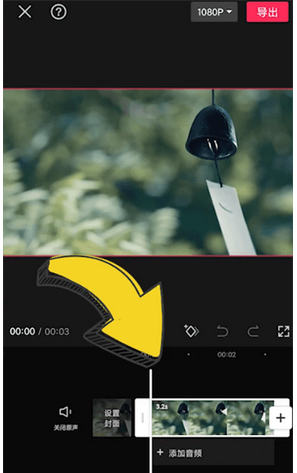
Then move the cursor to the end and move the picture to the lower right corner, so that a moving picture is ready.
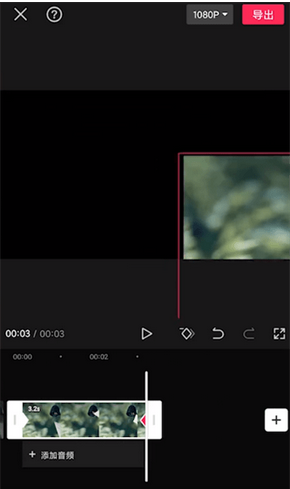
Note: Multiple keyframes can be added to the picture, and the specific circumstances can be edited according to the requirements of the work.
How to change the voice and dub the movie?
1. Open the clipApp: Find and open the clipApp# on your phone ##.
2. Import video material: Click the "Clip" button at the bottom of the screen , select the video material to be edited and import it into the clip.
3. Enter the audio editing interface: In the editing page, find and click "Audio at the bottom of the screen " button to enter the audio editing interface.
4. Add audio: In the audio editing interface, click "Add audio"# at the bottom of the screen ## button, you can choose to add local audio, extract audio from the video, or use the audio material provided by the clip.
5. Select the voice change effect: After adding audio, click the audio file on the audio track to enter the audio editing page. In the audio editing page, find and click the "Voice Change" button.
6. Select the voice change type: On the voice change page, there are a variety of voice change types to choose from, such as lolita, uncle, boy, girl, etc. Choose the appropriate voice change type according to your needs.
7. Adjust voice changing parameters: After selecting the voice changing type, you can further adjust the voice changing parameters, such as pitch, timbre, etc., as needed. Adjust parameters by sliding the corresponding slider.
8. Preview and Save: After adjusting the voice changing parameters, you can click"Preview" button to listen to the voice changing effect. If you are satisfied, click the "√" button to save the voice changing settings.

The above is the detailed content of How to use clipping keyframes? -How to change the voice and dub the movie?. For more information, please follow other related articles on the PHP Chinese website!




