
How to set the launchpad shortcut keys on Mac system? This must be a concern for many Mac users. When using Mac computers on a daily basis, operating efficiency can be greatly improved by setting launchpad shortcut keys. This article will introduce to you how to set the launch pad shortcut keys for Mac system, so that you can be more comfortable when using Mac computers. Let PHP editor Xigua give you a detailed answer below.
Step 1: After opening Mac System Preferences, click Keyboard.
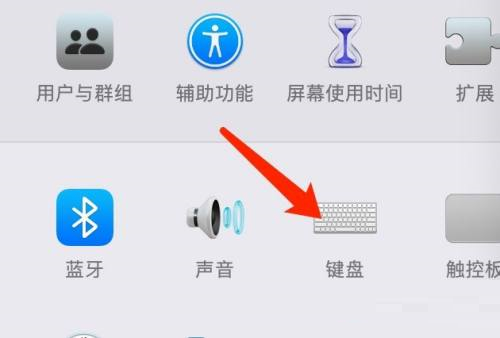
Step 2: On the keyboard settings page, click the shortcut key.
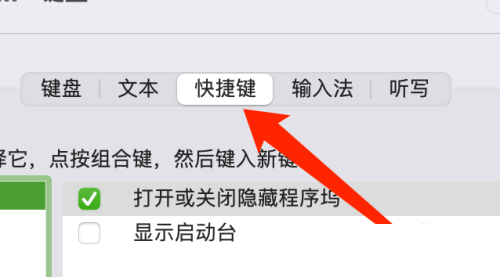
Step 3: After selecting the Launchpad, enter the Launchpad shortcut key.
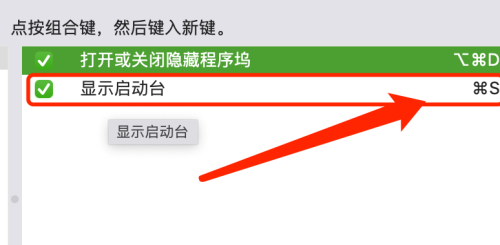
The above is the detailed content of How to set Launchpad shortcut keys on Mac system - How to set Launchpad shortcut keys on Mac system. For more information, please follow other related articles on the PHP Chinese website!




