
Microsoft Edge’s drag-and-drop feature allows you to easily open links or text on web pages, which is both practical and time-saving. To use this feature, just drag and drop the link or text anywhere on the page. This article will show you how to enable or disable Super Drag and Drop mode in Microsoft Edge.
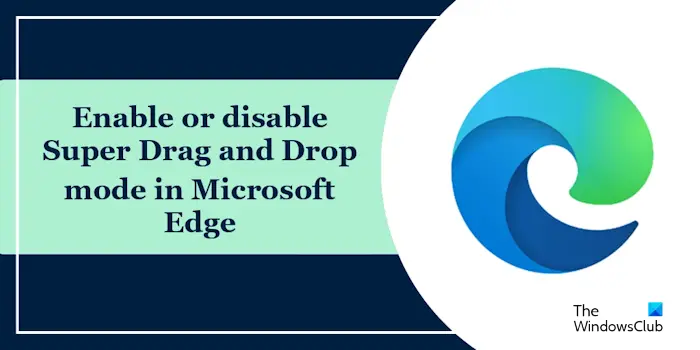
Microsoft Edge has introduced a new feature called "Super Drag and Drop", which allows users to simply drag and drop links to quickly open them in a new tab. Just drag and drop the link anywhere in the Edge browser window. Edge will automatically load the link in a new tab. In addition, users can also change settings according to personal preferences and choose whether to open new links in the current tab or background tabs to better meet personalized needs.
Use the following steps to enable Super Drag and Drop mode in Microsoft Edge:
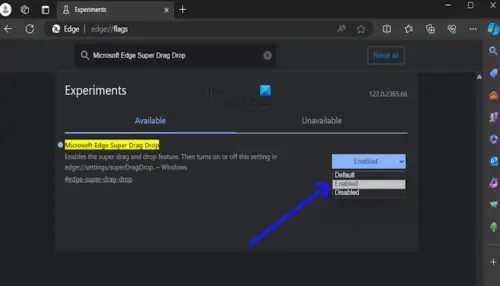
After enabling the feature flag, please enable Super Drag and Drop in Microsoft Edge settings:
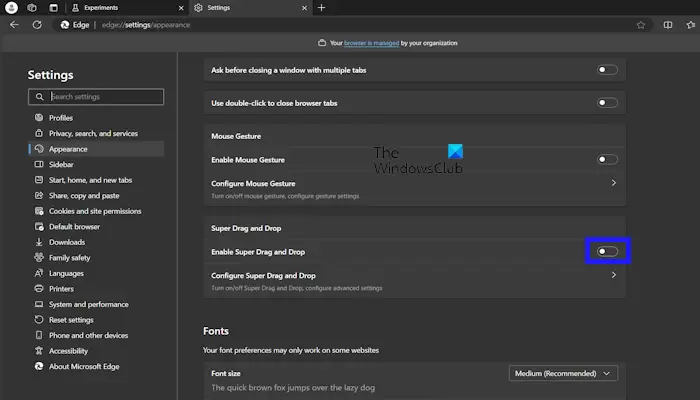
Use the following steps to disable Super Drag and Drop mode in Microsoft Edge:
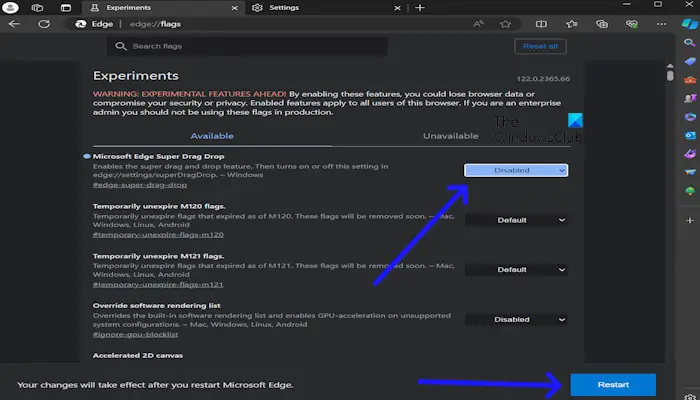
After completing the above steps, the Super Drag and Drop option will be automatically removed from the Edge settings. You can confirm this change by going into Edge Settings.
that's all
You can easily change Microsoft Edge settings. Open the Edge browser and click on the three dots in the upper right corner. Select Settings. On the left you will see different categories. For example, if you want to change the Edge theme, you can do so from the Appearance category.
If you are using an office laptop or PC, you may see a message in Edge that says, "Your browser is managed by your organization." In this case, you can contact your system administrator. If Edge has restrictions on your personal computer, you may have modified some policies or registry keys.
Read next: How to Repair Microsoft Edge browser on Windows 11.
The above is the detailed content of How to enable Super Drag and Drop mode in Microsoft Edge. For more information, please follow other related articles on the PHP Chinese website!




