How to sort photos by favorites in Windows 11
In this article, we will introduce how to sort photos using the Favorites feature in Windows 11. The Photos app in Windows offers a convenient feature that allows you to mark specific photos or videos as Favorites or Preferences. Once you mark these items as favorites, they are automatically organized into a separate folder, allowing you to easily browse your favorite content without having to hunt through your entire photo library. This feature enables you to quickly access and manage your favorite photos and videos, saving you a lot of time and effort.
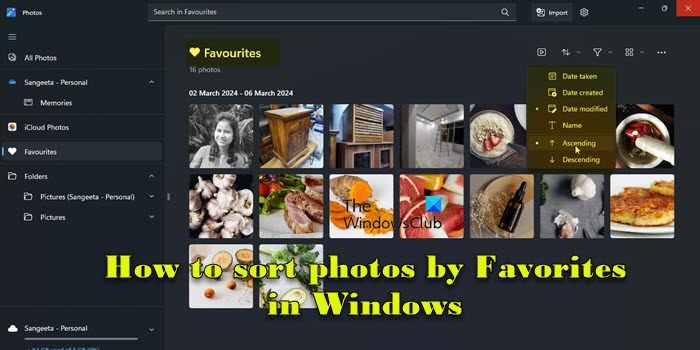
Normally, the photos in the Favorites folder are arranged in descending order by date, so that the newest photos are displayed first, followed by older photos. However, if you want to focus on the photos you think are most important, you can choose to sort them in a different order. This way, you can customize how your photos are displayed, making it easier to find and browse your favorite photos. With this sorting method, you can manage and browse your photo collection more easily, allowing those photos that are particularly precious to you to get more attention and display. So whether you sort by date in descending order or reorder based on personal preference, you'll get more
How to sort photos in Windows 11?
In Windows 11, you can use File Explorer to organize your photos. Just open File Explorer and go to the folder where your photos are stored. Next, click the "Sort" option in the top bar and choose how you want to sort. If you want to sort your photos by favorites, you can add them to the Favorites folder in the Photos app and sort them the way you want. This way you can manage and view your photo collection more easily.
How to sort photos by favorites in Windows 11
Make sure you have marked some photos as Favorites in the Photos app so you can sort them to your liking. To mark a photo as a favorite, simply open the photo and click the heart icon at the top. Note that you can only mark photos as favorites for folders you've added to the Photos app. If you opened the photo from another folder, this option will be grayed out.
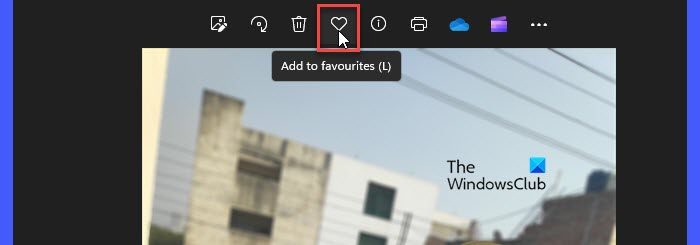
Here’s what you need to do to sort photos by favorites on your Windows 11 PC:
Let’s look at the above steps in detail.
Type "photos" in the Windows search bar and click the "Open" button next to the Photos app that appears at the top of the search results. This will open the Photos app, which will display all your photos so you can browse them easily.
Navigate to the Favorites folder in the left panel. Your favorite photos will appear on the right panel.
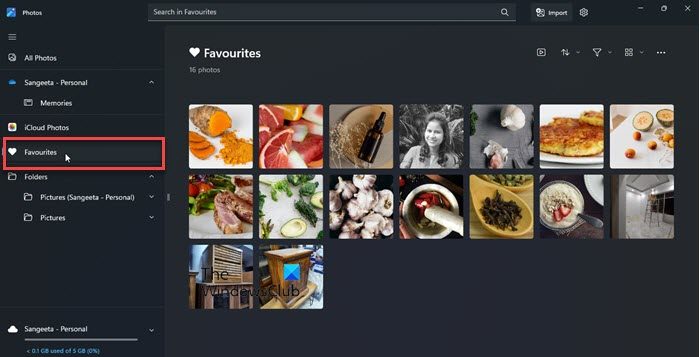
You will see a sorting menu above the photo thumbnails near the upper right corner. Click this menu to view the available sorting options.
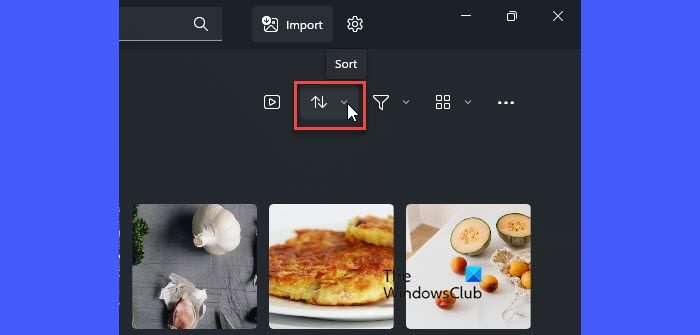
Photos app allows you to sort your favorite photos in ascending or descending order based on various factors such as date taken, date created, date modified and name.
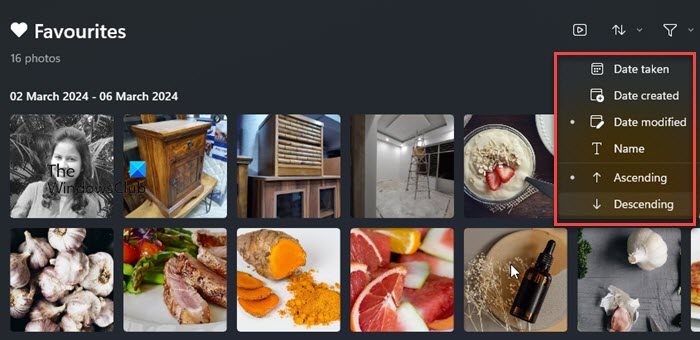
You can select an option and then specify the order in which you want to sort the photos. For example, to sort photos by their modified date in ascending order, select Modified Date and Ascending from the sort menu. Your photos will be categorized in real time.
Delete "non-favorites"
When you mark a photo as a favorite, Windows does not create a copy of the photo on your disk drive. A "Favorites" is simply a folder in the Photos app that contains references to the photos in the original folder. So if you want to sort your photos so that you keep your "favorite" photos and remove the remaining items from a specific folder, there's no easy way to do that using the Photos app. However, there is a trick! You can enable the Rating column in File Explorer.
When you mark a photo as a Favorite, Windows automatically sets a "Four Star" rating for it. This is reflected in File Explorer's Rating column. To enable the Ratings column, change the folder View to Details and right-click the space next to the column header. Select a rating. Once the Rating column appears, click on the column header to sort photos by rating. All your favorite photos will appear at the top. Now you can delete the remaining photos from the folder. 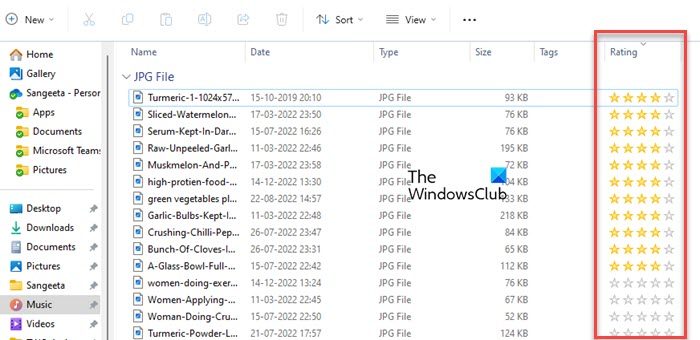
Here's how you can easily sort your favorite photos in the Windows Photos app. I hope you find this information useful.
The above is the detailed content of How to sort photos by favorites in Windows 11. For more information, please follow other related articles on the PHP Chinese website!

Hot AI Tools

Undress AI Tool
Undress images for free

Undresser.AI Undress
AI-powered app for creating realistic nude photos

AI Clothes Remover
Online AI tool for removing clothes from photos.

Clothoff.io
AI clothes remover

Video Face Swap
Swap faces in any video effortlessly with our completely free AI face swap tool!

Hot Article

Hot Tools

Notepad++7.3.1
Easy-to-use and free code editor

SublimeText3 Chinese version
Chinese version, very easy to use

Zend Studio 13.0.1
Powerful PHP integrated development environment

Dreamweaver CS6
Visual web development tools

SublimeText3 Mac version
God-level code editing software (SublimeText3)

Hot Topics
 1794
1794
 16
16
 1740
1740
 56
56
 1591
1591
 29
29
 1473
1473
 72
72
 267
267
 587
587
 How to fix 'SYSTEM_SERVICE_EXCEPTION' stop code in Windows
Jul 09, 2025 am 02:56 AM
How to fix 'SYSTEM_SERVICE_EXCEPTION' stop code in Windows
Jul 09, 2025 am 02:56 AM
When encountering the "SYSTEM_SERVICE_EXCEPTION" blue screen error, you do not need to reinstall the system or replace the hardware immediately. You can follow the following steps to check: 1. Update or roll back hardware drivers such as graphics cards, especially recently updated drivers; 2. Uninstall third-party antivirus software or system tools, and use WindowsDefender or well-known brand products to replace them; 3. Run sfc/scannow and DISM commands as administrator to repair system files; 4. Check memory problems, restore the default frequency and re-plug and unplug the memory stick, and use Windows memory diagnostic tools to detect. In most cases, the driver and software problems can be solved first.
 How to fix second monitor not detected in Windows?
Jul 12, 2025 am 02:27 AM
How to fix second monitor not detected in Windows?
Jul 12, 2025 am 02:27 AM
When Windows cannot detect a second monitor, first check whether the physical connection is normal, including power supply, cable plug-in and interface compatibility, and try to replace the cable or adapter; secondly, update or reinstall the graphics card driver through the Device Manager, and roll back the driver version if necessary; then manually click "Detection" in the display settings to identify the monitor to confirm whether it is correctly identified by the system; finally check whether the monitor input source is switched to the corresponding interface, and confirm whether the graphics card output port connected to the cable is correct. Following the above steps to check in turn, most dual-screen recognition problems can usually be solved.
 How to Install PHP on Windows
Jul 15, 2025 am 02:46 AM
How to Install PHP on Windows
Jul 15, 2025 am 02:46 AM
The key steps to install PHP on Windows include: 1. Download the appropriate PHP version and decompress it. It is recommended to use ThreadSafe version with Apache or NonThreadSafe version with Nginx; 2. Configure the php.ini file and rename php.ini-development or php.ini-production to php.ini; 3. Add the PHP path to the system environment variable Path for command line use; 4. Test whether PHP is installed successfully, execute php-v through the command line and run the built-in server to test the parsing capabilities; 5. If you use Apache, you need to configure P in httpd.conf
 Ouyi computer version client installation official website PC okx software download method
Jul 09, 2025 pm 06:00 PM
Ouyi computer version client installation official website PC okx software download method
Jul 09, 2025 pm 06:00 PM
This article provides the download and installation steps of Ouyi computer version client. 1. Visit the official website; 2. Find the download portal; 3. Select the corresponding version; 4. Download and install; 5. Log in to use to ensure that users can quickly complete transaction operations on the PC side.
 How to clear the print queue in Windows?
Jul 11, 2025 am 02:19 AM
How to clear the print queue in Windows?
Jul 11, 2025 am 02:19 AM
When encountering the problem of printing task stuck, clearing the print queue and restarting the PrintSpooler service is an effective solution. First, open the "Device and Printer" interface to find the corresponding printer, right-click the task and select "Cancel" to clear a single task, or click "Cancel all documents" to clear the queue at one time; if the queue is inaccessible, press Win R to enter services.msc to open the service list, find "PrintSpooler" and stop it before starting the service. If necessary, you can manually delete the residual files under the C:\Windows\System32\spool\PRINTERS path to completely solve the problem.
 What is the code number of Bitcoin? What style of code is Bitcoin?
Jul 22, 2025 pm 09:51 PM
What is the code number of Bitcoin? What style of code is Bitcoin?
Jul 22, 2025 pm 09:51 PM
As a pioneer in the digital world, Bitcoin’s unique code name and underlying technology have always been the focus of people’s attention. Its standard code is BTC, also known as XBT on certain platforms that meet international standards. From a technical point of view, Bitcoin is not a single code style, but a huge and sophisticated open source software project. Its core code is mainly written in C and incorporates cryptography, distributed systems and economics principles, so that anyone can view, review and contribute its code.
 How to install Windows on a second monitor setup
Jul 17, 2025 am 02:42 AM
How to install Windows on a second monitor setup
Jul 17, 2025 am 02:42 AM
Connecting a second monitor when installing a Windows system will not affect the installation process, but the following things need to be paid attention to to ensure that the dual screens work normally: 1. There may be only one screen display during the installation process, and the main display device in the BIOS can be adjusted or the interface can be replaced; 2. After the installation is completed, select the display mode through Win P, and adjust the resolution, position and main display in the display settings; 3. If there is a black screen or unrecognizable situation, check the cable, update the driver or enter safe mode to reinstall the driver; 4. When using monitors with different resolutions, set the appropriate zoom ratio and enable the zoom repair option to optimize the display effect.
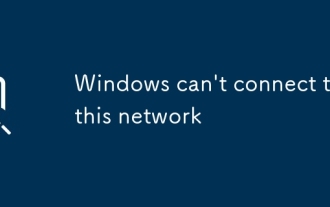 Windows can't connect to this network
Jul 10, 2025 pm 12:40 PM
Windows can't connect to this network
Jul 10, 2025 pm 12:40 PM
When encountering the problem of "Windowscan'tconnecttothisnetwork", you should first check whether the network name and password are correct, including case, spaces and special characters. If it is a Chinese WiFi name, try to change it to English, and then forget the network and reconnect; secondly, check whether the router limits the number of devices or enables MAC address filtering, and restart the router or log in to the background to adjust the settings; thirdly, check the system network settings and drivers, update the wireless network card driver, reset the network settings or confirm that the IP is automatically obtained; finally check whether the network authentication method is compatible, especially in enterprise or campus networks, you need to consult the administrator to configure the correct EAP protocol and installation certificate.





