
Some of ourwin11users’ computers have relatively low graphics card driver versions and cannot exert the maximum effect of the hardware. Then we can improve the performance and gaming experience of the computer after upgrading the graphics card driver. Some minor White users don’t know how to update the driver. Today’swin11 tutorialwill share the solution with the majority of users. Follow the editor’s steps to find out.
Win11 System Update Graphics Card Driver Tutorial
1. How to upgrade the graphics card driver in Win11? First, enter "Device Manager" in the search bar at the bottom of the win11 system desktop to open it.

#2. Then enter "Device Manager" and expand "Display Adapters".
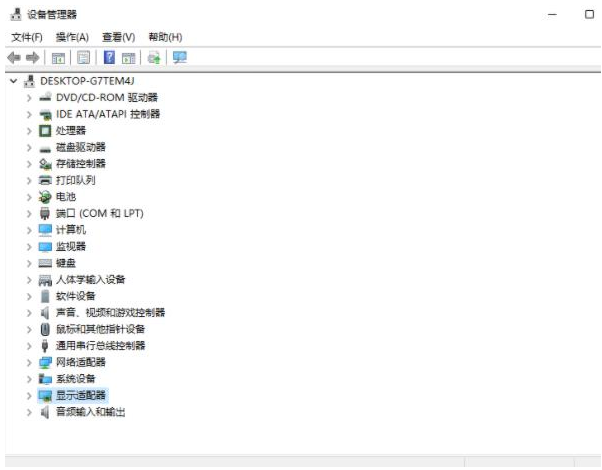
#3. Click to select “Update Driver”.

#4. Then select "Browse my computer for driver software".
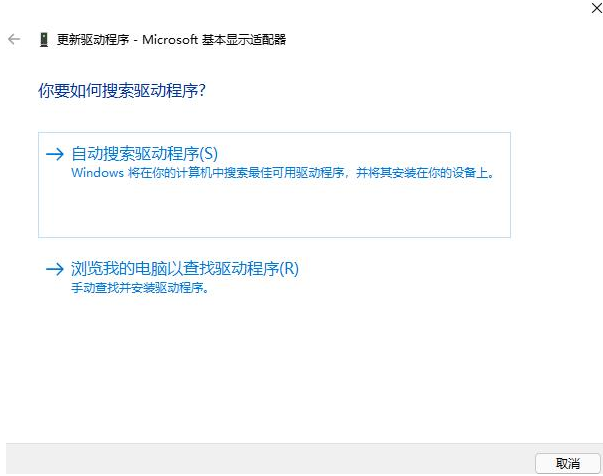
#5. Add your program driver and click "Next" to easily complete the installation. (If you need to reinstall the driver, you can also choose to uninstall the driver, and then go to the official computer website to download the new driver and install it)
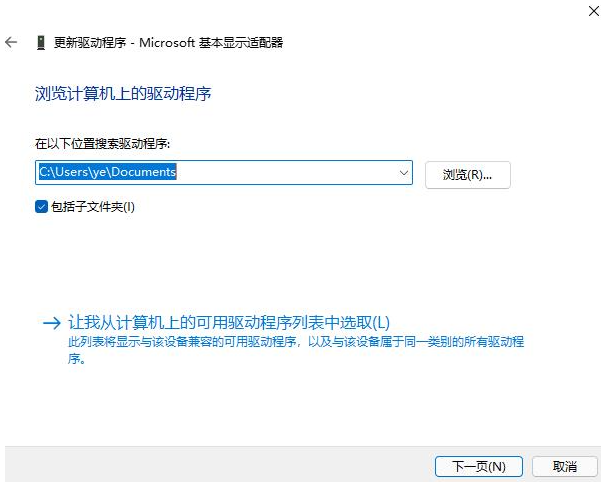
The above is the detailed content of How to upgrade win11 graphics card driver? Tutorial on updating graphics card driver in win11 system. For more information, please follow other related articles on the PHP Chinese website!
 There is no WLAN option in win11
There is no WLAN option in win11 How to skip online activation in win11
How to skip online activation in win11 Win11 skips the tutorial to log in to Microsoft account
Win11 skips the tutorial to log in to Microsoft account How to open win11 control panel
How to open win11 control panel Introduction to win11 screenshot shortcut keys
Introduction to win11 screenshot shortcut keys Windows 11 my computer transfer to the desktop tutorial
Windows 11 my computer transfer to the desktop tutorial Solution to the problem of downloading software and installing it in win11
Solution to the problem of downloading software and installing it in win11 How to skip network connection during win11 installation
How to skip network connection during win11 installation



