
I believe everyone has used mobile phone screenshots, but if you need to take long screenshots, it is very easy for Android phones, but for Apple phones, many people do not know how to do it.
Today I will teach you how to take a screenshot using an Apple phone. The method is very simple. Friends who don’t know yet, let’s learn it together.


Many friends still don’t know how to take a screenshot on an Apple phone. Here are two common methods: .
Type ①
The first method is to take a screenshot with physical buttons. Press the power button and home button at the same time for 1 second to quickly take a screenshot; if you are using a full-screen model, You can also take a screenshot by holding down the volume down button and power button at the same time.


Type 2
The second type is to take a virtual button screenshot, you need to open the [Settings] of the Apple phone- [Accessibility]-[Touch]-[Assistive Touch].
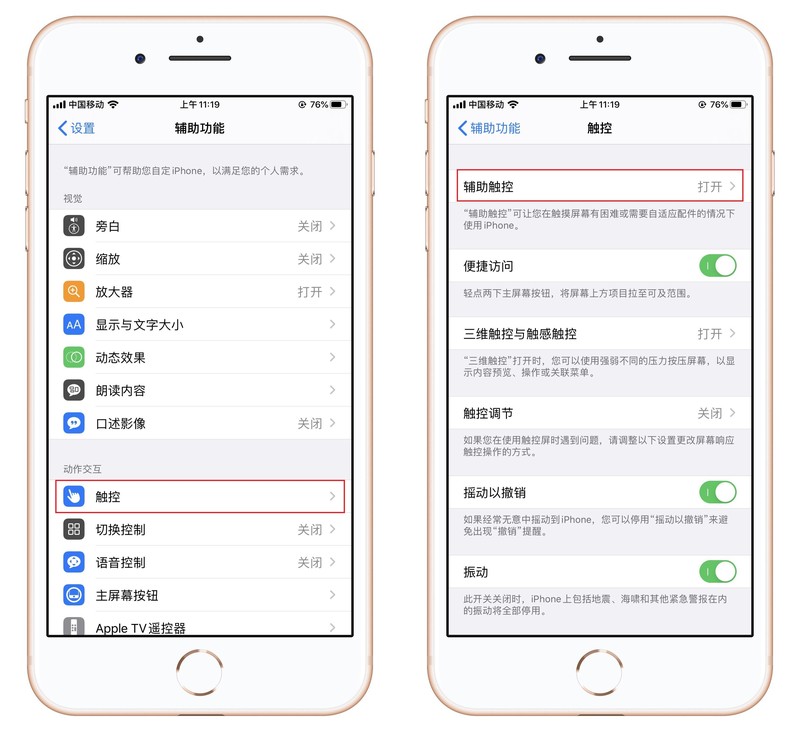
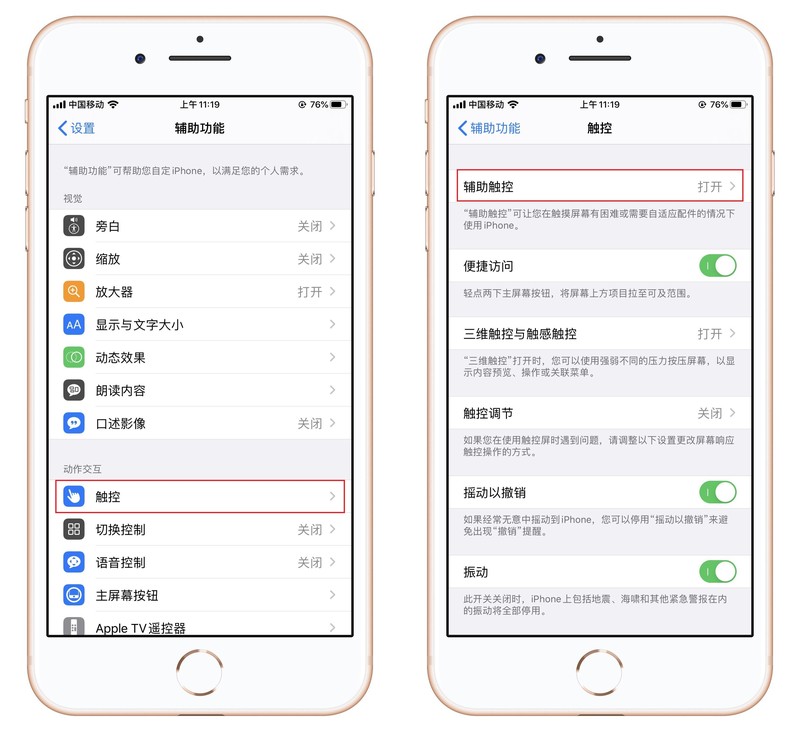
Then under the custom operation, select the trigger method, including single point, double tap, long press, and three-dimensional touch , choose to take a screenshot based on your personal preference.
You can also click [Customize top-level menu] and add the [Screenshot] button. If you need to take a screenshot in the future, just click on the small dot and choose to take a screenshot.
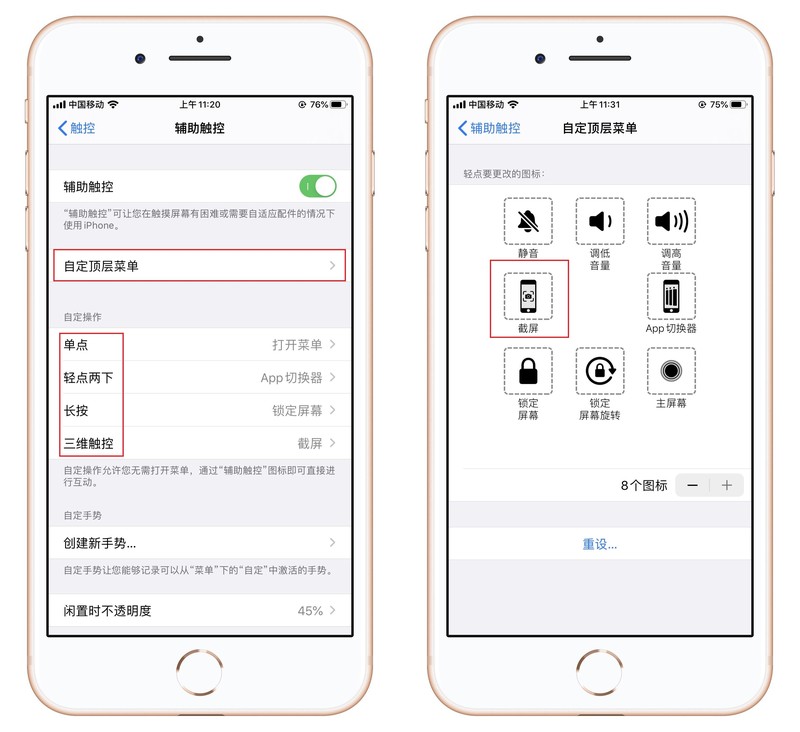
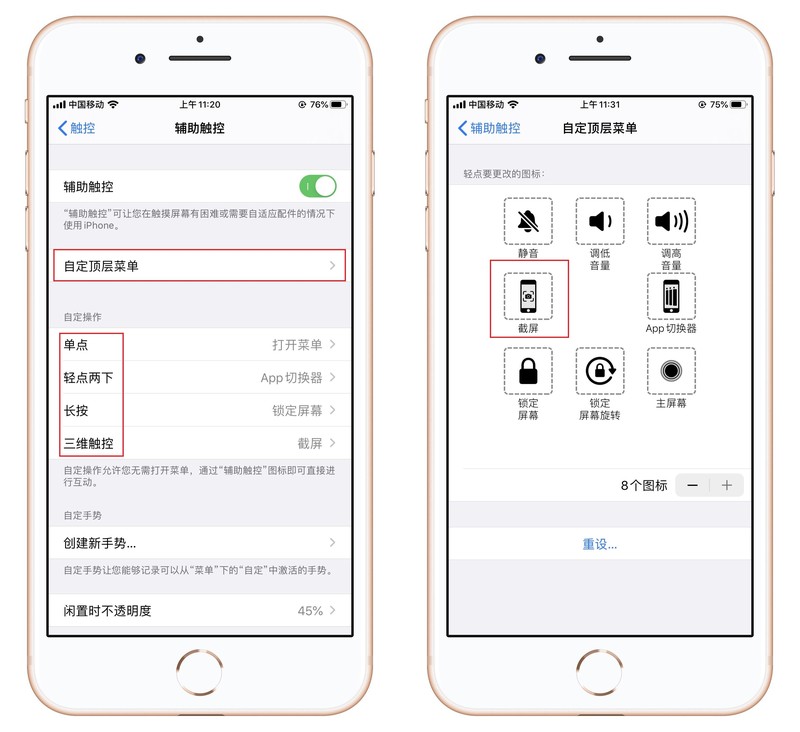
Now that I understand the screenshot method, let’s teach you how to achieve long screenshot. So far I have discovered Two methods.
Type ①
First of all, your phone needs to be upgraded to the iOS13 version, and secondly, it must be in the safari browser.
After opening a web page, select a screenshot, then click on the thumbnail in the lower left corner of the preview, the screenshot will be opened, select [Full Page] at the top.
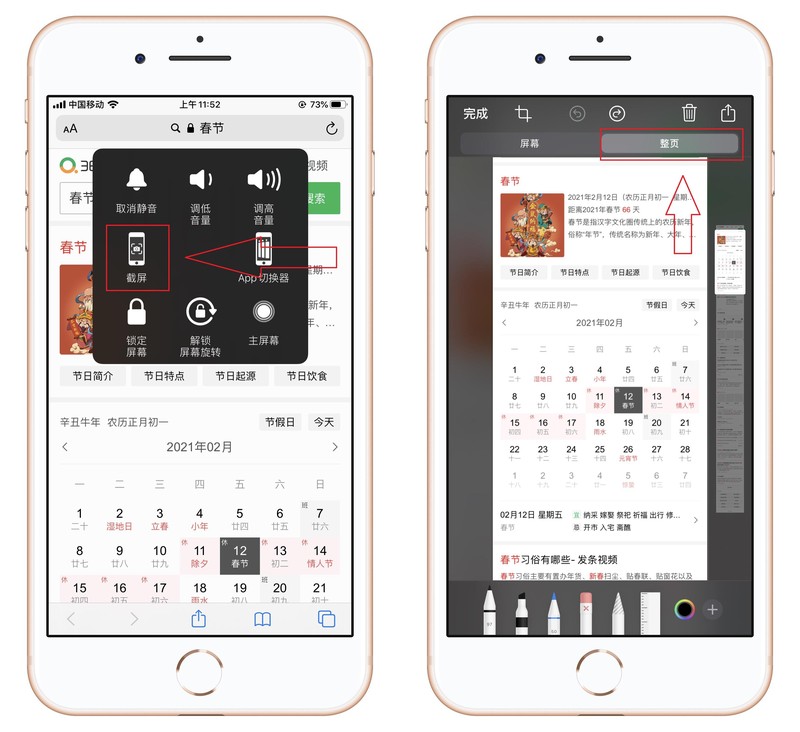
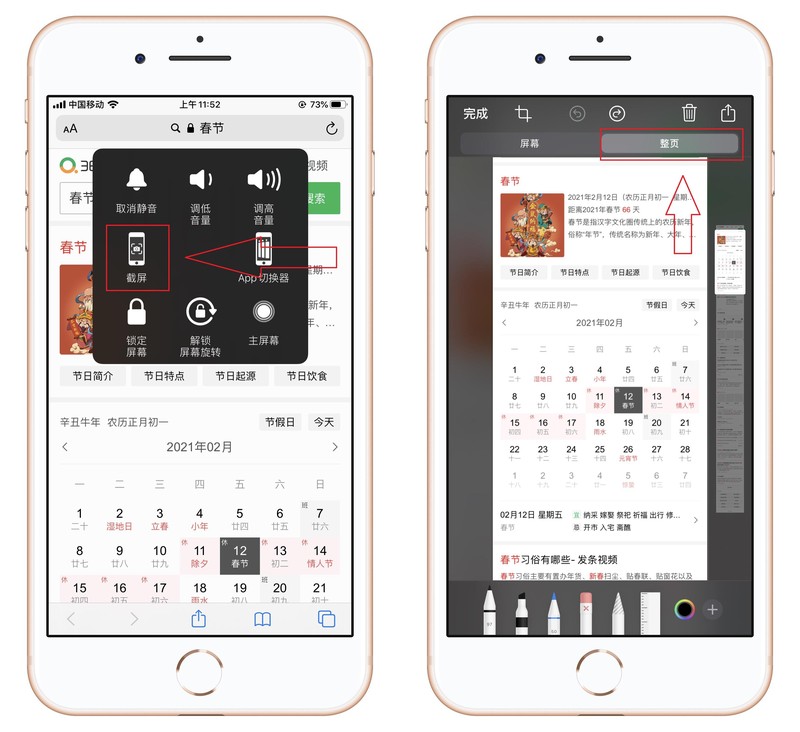
In this way, you can intercept the entire web page, click the share button in the upper right corner, and select [Save to file]. Save long screenshots.


Type 2
There is another method, which is to take screenshots one by one and then stitch them together. Growth chart.
We all have WeChat on our mobile phones. You can open [Me] in the lower right corner of WeChat. There is a [Collection] function here. After entering, click the [ ] sign in the upper right corner.
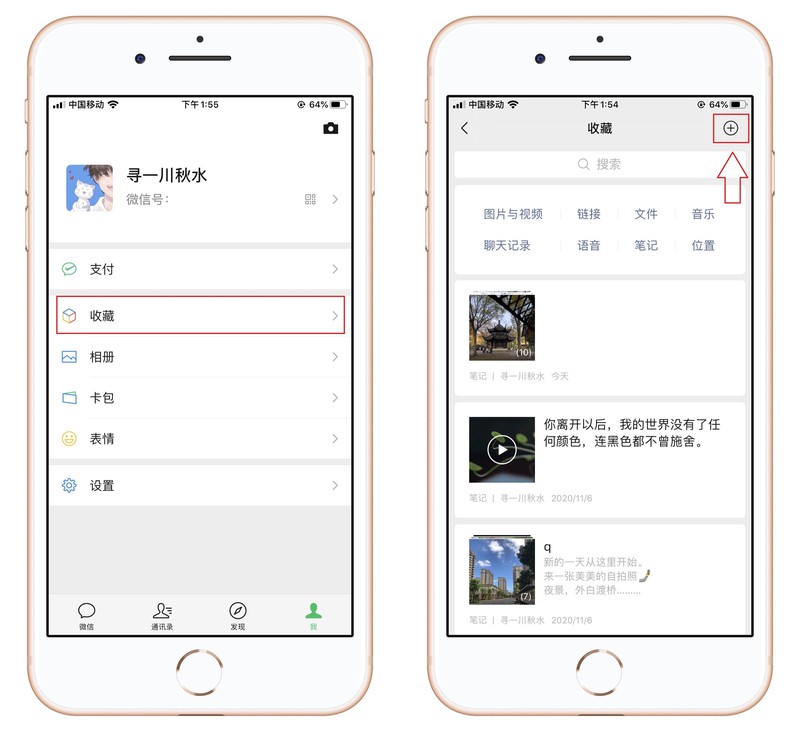
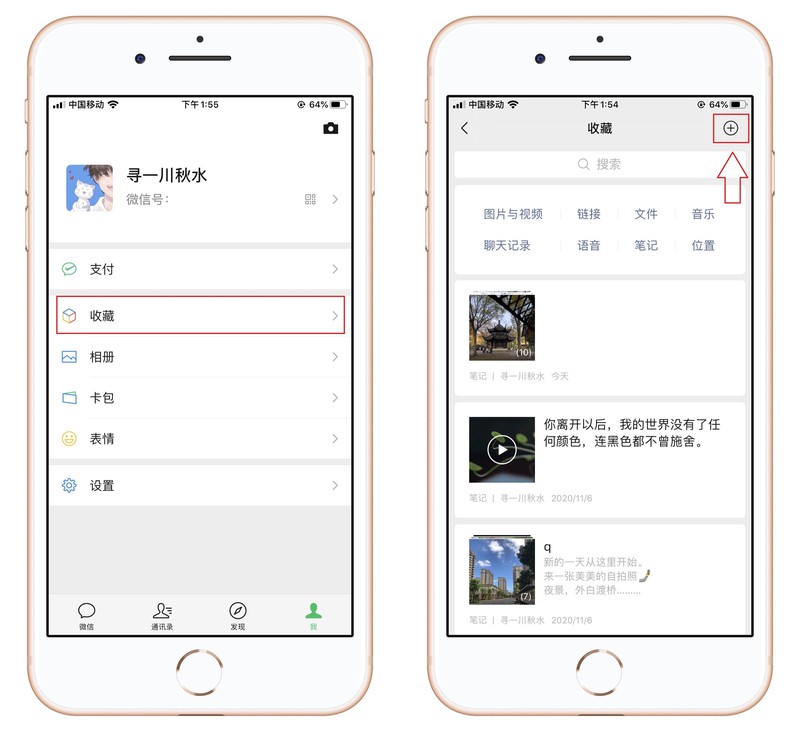
In this blank note interface, click the gallery button above the keyboard, enter the mobile phone album, check your screenshot, and then click 【Finish】.
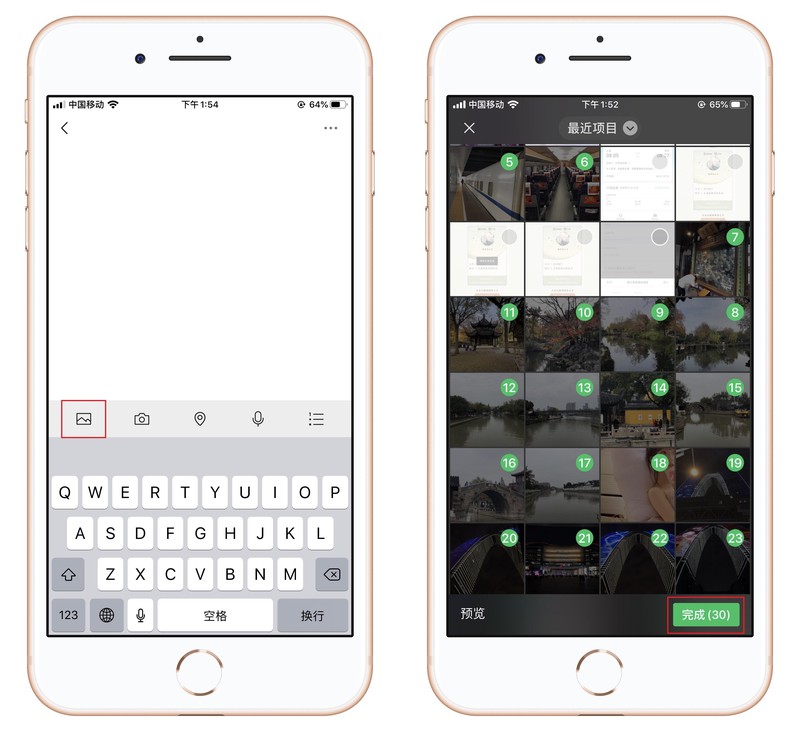
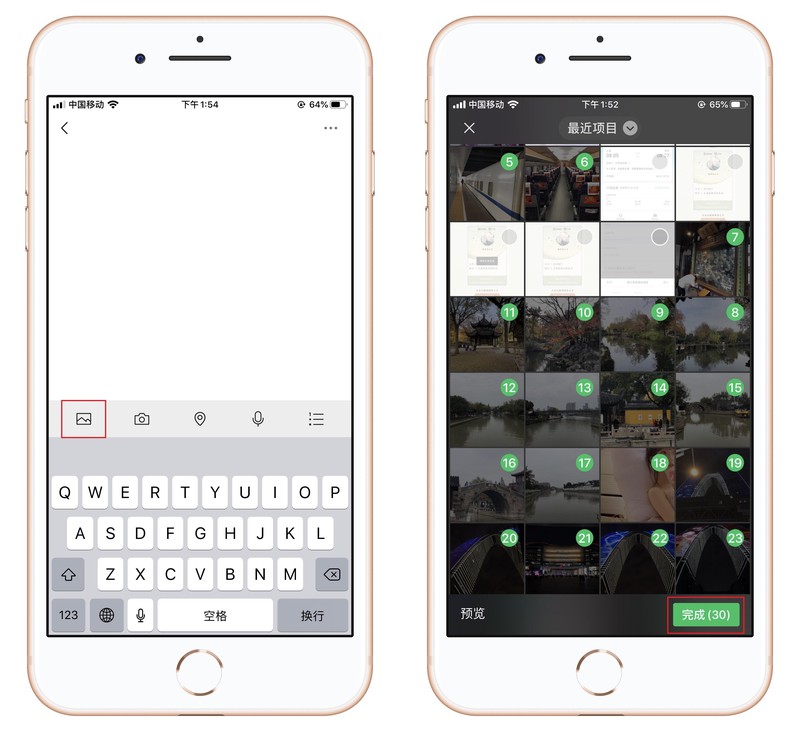
The screenshots will be automatically arranged from top to bottom, then click the three dots in the upper right corner and select [Export as Image] -[Complete], automatically generate long screenshots.
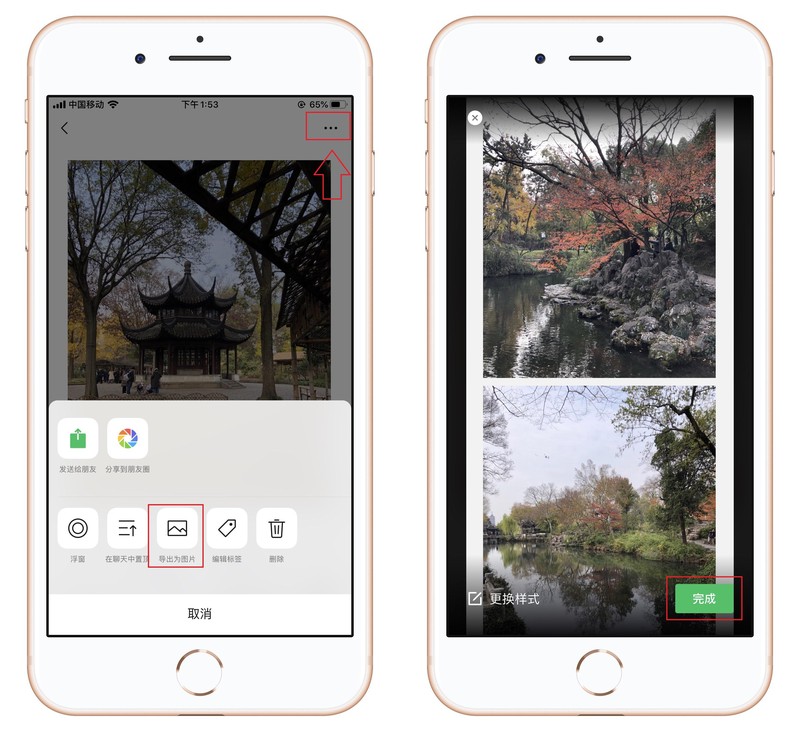
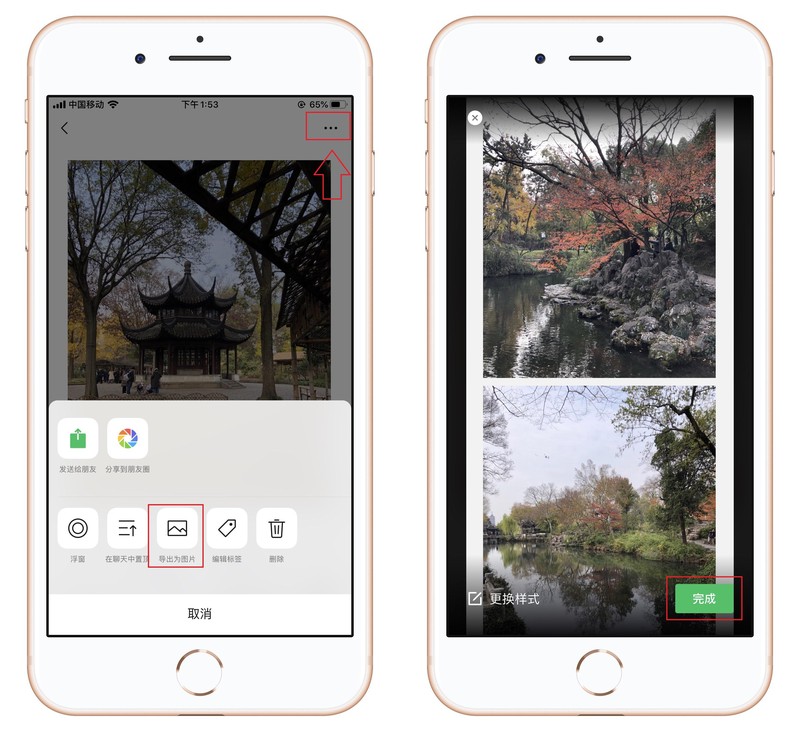
Everyone knows today’s little trick on how to take long screenshots on Apple phones. If you think it’s good, you can share it, so it can help. to more people.
Okay, I will share it with you today. I hope it can help you. Can you take a long screenshot on an Apple phone? "Attachment: Tutorial on taking screenshots on an Apple phone." If you think this article is good, you can help me. Like it! Don’t forget to check out our learning website when you’re in a bad mood!
The above is the detailed content of Can I take a long screenshot on an Apple phone? Attached: Tutorial on taking screenshots on an Apple phone. For more information, please follow other related articles on the PHP Chinese website!
 Apple mobile phone antivirus
Apple mobile phone antivirus
 Migrate data from Android phone to Apple phone
Migrate data from Android phone to Apple phone
 Commonly used permutation and combination formulas
Commonly used permutation and combination formulas
 How to unlock the password lock on your Apple phone if you forget it
How to unlock the password lock on your Apple phone if you forget it
 How much does it cost to replace an Apple mobile phone battery?
How much does it cost to replace an Apple mobile phone battery?
 Reasons why mobile phone touch screen fails
Reasons why mobile phone touch screen fails
 How to open html files on ipad
How to open html files on ipad
 oracle clear table data
oracle clear table data




