
Start menu is a very commonly used program in our computers. Recently, some win11 users have reported that the Start menu cannot be opened and cannot be started after trying many methods. So how to solve this problem? There are two There are three ways to restore the use of the Start menu, so today I will follow the editor's steps to take a look at the complete operation steps. I hope that today's win11 tutorial can help the majority of users solve the problem.
Win11 start menu cannot be opened solution
Method 1
1. First, click the search button below the Win11 start menu to open the search interface.
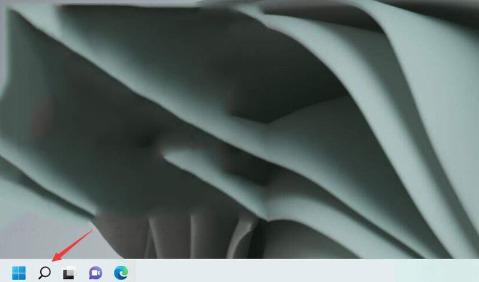
#2. Search and open the control panel.
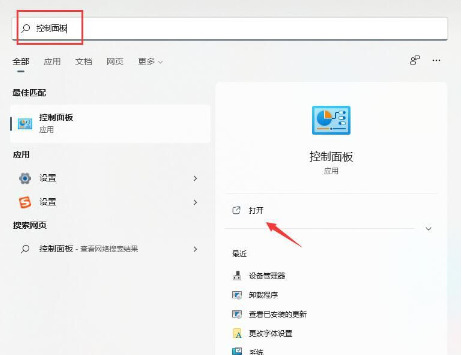
#3. After entering the control panel, find the "Uninstall a program" option.
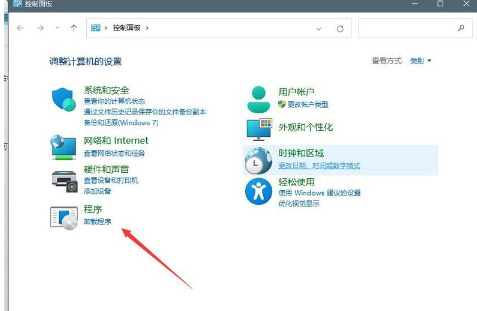
#4. In the navigation menu on the left, find the "View installed updates" option.
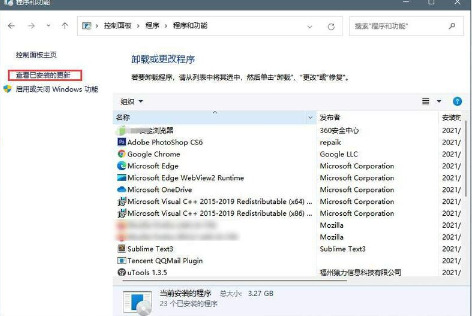
#5. Select the recently installed update and uninstall it together to solve the problem.
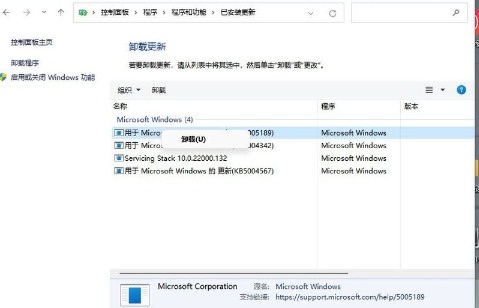
Method 2
1. Right-click on a blank space on the taskbar and select the "Windows Terminal (Administrator)" option.
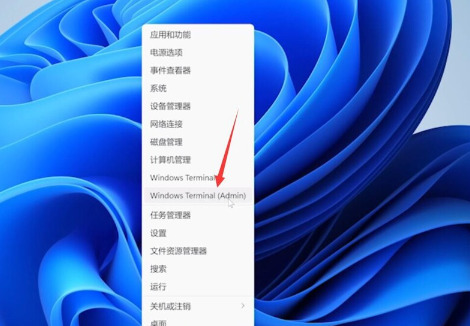
2. After opening the Windows Terminal interface, paste the following code into it:
$manifest = (Get-AppxPackage Microsoft.WindowsStore).InstallLocation '\AppxManifest.xml' . Add-AppxPackage -DisableDevelopmentMode -Register $manifest
Get-AppXPackage -AllUsers |Where-Object {$_.InstallLocation -like “*SystemApps*”}
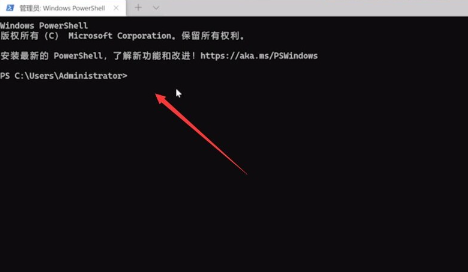
3. When pasting the code, the pop-up window below may pop up. Continue to click the "Paste Still" button, and then press the Enter key to execute the command.
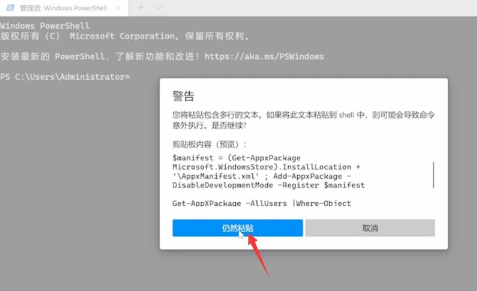
#4. After the command is successfully executed, restart the computer to complete the operation.
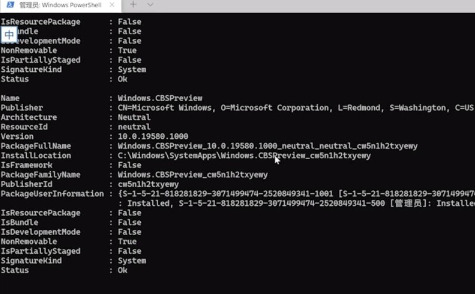
The above is the detailed content of What should I do if win11 cannot launch the start menu? Solution to Win11 start menu not opening. For more information, please follow other related articles on the PHP Chinese website!
 There is no WLAN option in win11
There is no WLAN option in win11
 How to skip online activation in win11
How to skip online activation in win11
 Win11 skips the tutorial to log in to Microsoft account
Win11 skips the tutorial to log in to Microsoft account
 How to open win11 control panel
How to open win11 control panel
 Introduction to win11 screenshot shortcut keys
Introduction to win11 screenshot shortcut keys
 Windows 11 my computer transfer to the desktop tutorial
Windows 11 my computer transfer to the desktop tutorial
 Solution to the problem of downloading software and installing it in win11
Solution to the problem of downloading software and installing it in win11
 How to skip network connection during win11 installation
How to skip network connection during win11 installation




