
Many users using win11 system find that the windows on the taskbar are superimposed. Sometimes they are not aware of the programs they have opened multiple times. It is also troublesome to switch between multiple pages. Many Users all want to set it to a non-overlapping state, so today’s win11 tutorial is here to answer the question for all users. Next, let’s take a look at the complete steps.
Win11 window non-overlay setting tutorial
1. In a blank space of the taskbar, right-click a blank space on the desktop and select "Taskbar Settings".
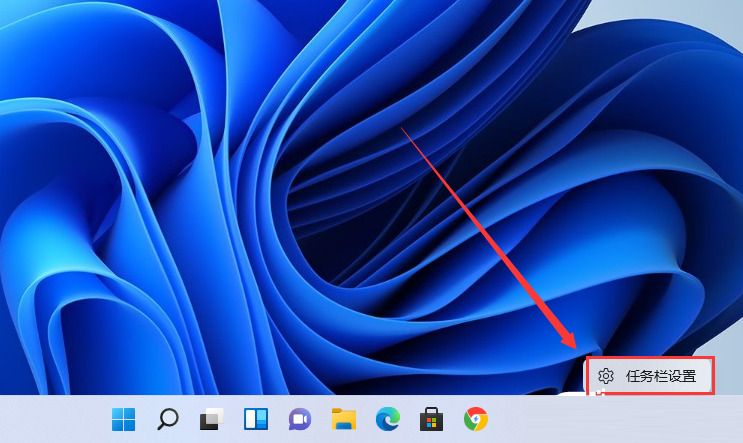
#2. After entering personalization, find "Taskbar Corner Overflow" in the menu on the right.

#3. After clicking the taskbar corner overflow, turn on the switch for the application icon to be displayed.
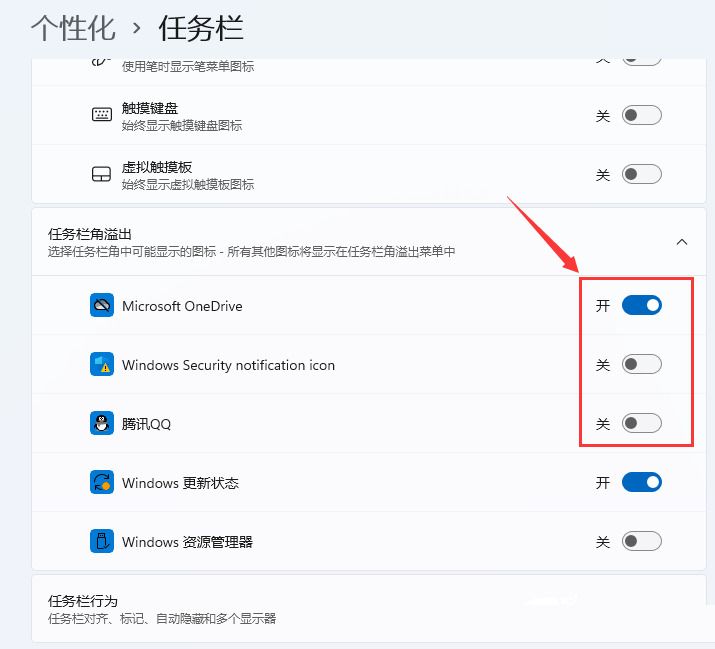
#4. After the settings are completed, we can see all the icons.

The above is the detailed content of How to set windows not to overlap in win11? Win11 window non-overlay setting tutorial. For more information, please follow other related articles on the PHP Chinese website!
 There is no WLAN option in win11
There is no WLAN option in win11
 How to skip online activation in win11
How to skip online activation in win11
 Win11 skips the tutorial to log in to Microsoft account
Win11 skips the tutorial to log in to Microsoft account
 How to open win11 control panel
How to open win11 control panel
 Introduction to win11 screenshot shortcut keys
Introduction to win11 screenshot shortcut keys
 Windows 11 my computer transfer to the desktop tutorial
Windows 11 my computer transfer to the desktop tutorial
 Solution to the problem of downloading software and installing it in win11
Solution to the problem of downloading software and installing it in win11
 How to skip network connection during win11 installation
How to skip network connection during win11 installation




