
There is a spatial sound effect in thewin11 system, which can improve our audio-visual effect and make it more immersive. This function is turned off by default, and many users want to turn it on. But I don’t know how to set it up, so how should we solve this situation? This issue’swin11 tutorialwill share the solution. Let’s take a look at the detailed steps.
How to enable spatial sound effect settings in win11
1. Press the Win key, or click the start icon on the taskbar, and then click Settings under pinned applications.
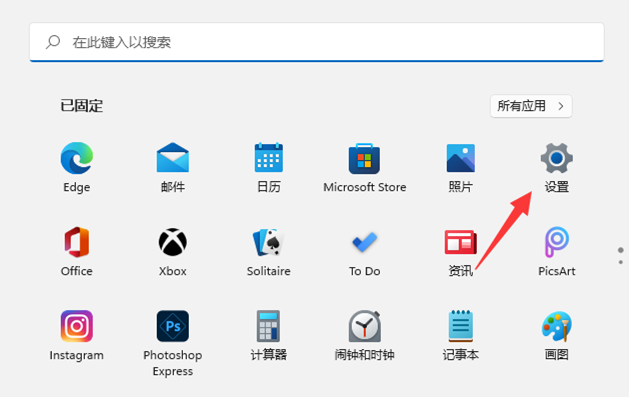
#2. In the system settings window, find and click Sound (Volume Level, Output, Input, Sound Device).
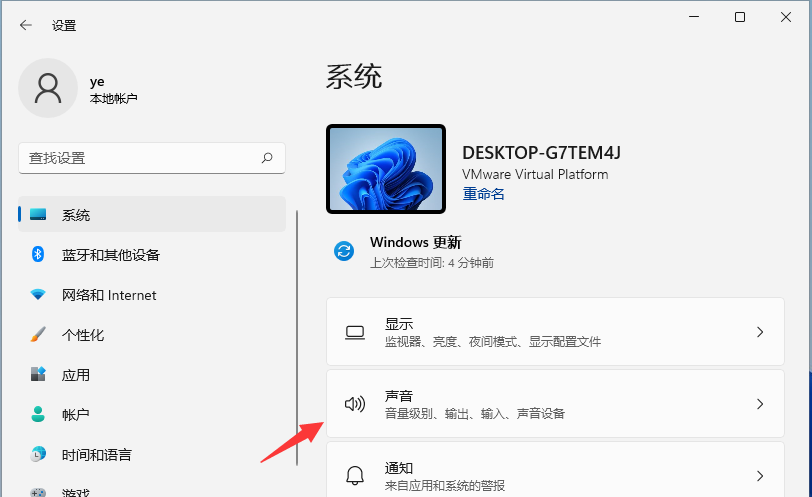
3. The current path is: System>Sound, select the speaker device, and enter the properties interface.
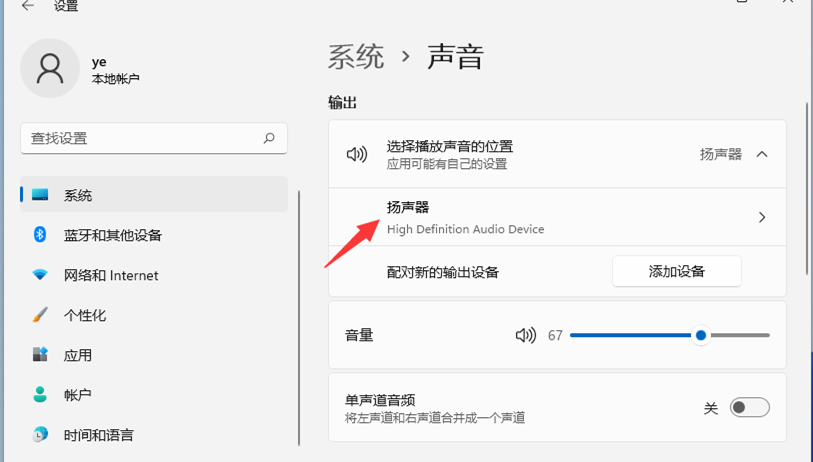
4. Under spatial sound effects, turn on the type (select 3D spatial sound effects for immersive audio experience that simulates the real environment) switch, or click to get more space from Microsoft Store Sound effects application.
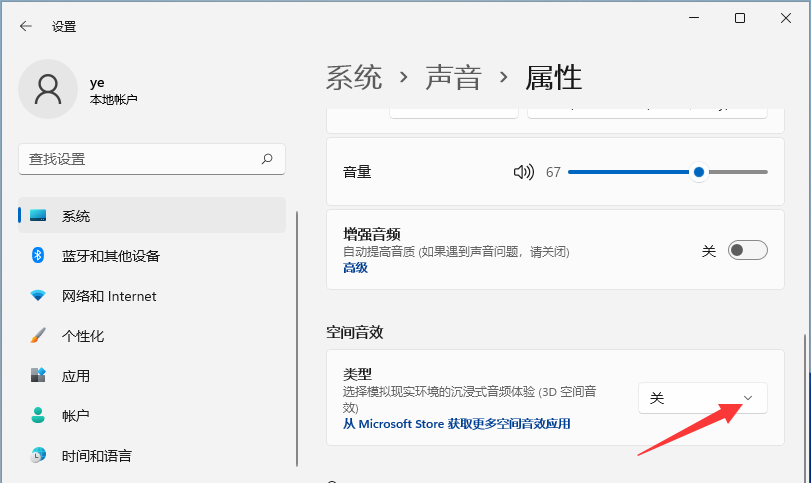
The above is the detailed content of How to enable spatial sound effects in win11? How to enable spatial sound effect settings in Windows 11. For more information, please follow other related articles on the PHP Chinese website!
 There is no WLAN option in win11
There is no WLAN option in win11 How to skip online activation in win11
How to skip online activation in win11 Win11 skips the tutorial to log in to Microsoft account
Win11 skips the tutorial to log in to Microsoft account How to open win11 control panel
How to open win11 control panel Introduction to win11 screenshot shortcut keys
Introduction to win11 screenshot shortcut keys Windows 11 my computer transfer to the desktop tutorial
Windows 11 my computer transfer to the desktop tutorial Solution to the problem of downloading software and installing it in win11
Solution to the problem of downloading software and installing it in win11 How to skip network connection during win11 installation
How to skip network connection during win11 installation



