
Recently, some win7 system users found that after the computer was turned on, the sound icon on the taskbar showed a red cross and no sound could be played. After checking, the sound device was disabled, so this problem How to solve it? This issue of win7Tutorial will share detailed solutions with users. Interested users are always welcome to come to this site to view the complete operation steps.
How to undisable the sound device in win7
1. Right-click the "Speaker" icon in the computer taskbar. The demonstration computer is Windows 7 system.
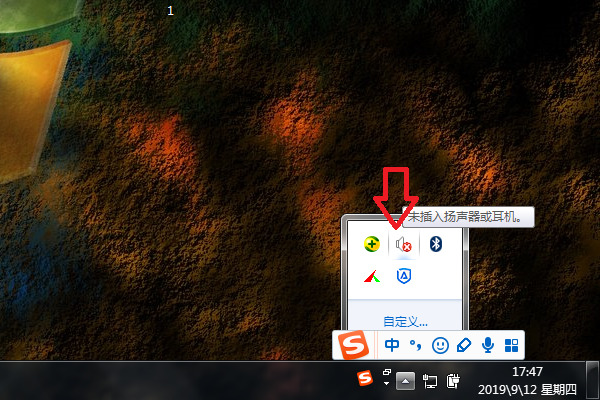
#2. Then click the "Playback Device" option in the menu that appears.

#3. Then select the previously disabled sound device in the interface that comes out and click the Properties button.

#4. Then in the interface that comes out, set the device usage to "Use this device (enabled)".

#5. After setting, click the OK button.

#6. Then return to the main setting interface and click the OK button.
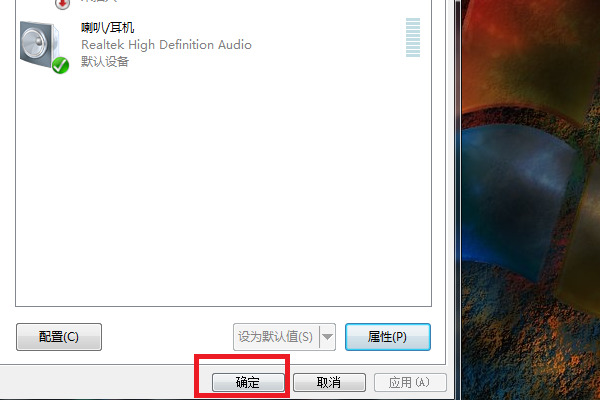
The above is the detailed content of What should I do if the sound is disabled in win7? How to disable sound device in Windows 7. For more information, please follow other related articles on the PHP Chinese website!
 How to create virtual wifi in win7
How to create virtual wifi in win7
 How to change file type in win7
How to change file type in win7
 How to set up hibernation in Win7 system
How to set up hibernation in Win7 system
 How to open Windows 7 Explorer
How to open Windows 7 Explorer
 How to solve the problem of not being able to create a new folder in Win7
How to solve the problem of not being able to create a new folder in Win7
 Solution to Win7 folder properties not sharing tab page
Solution to Win7 folder properties not sharing tab page
 Win7 prompts that application data cannot be accessed. Solution
Win7 prompts that application data cannot be accessed. Solution
 Introduction to screenshot shortcut keys in Windows 7 system
Introduction to screenshot shortcut keys in Windows 7 system




