
Win11How to create a new account? The method is very simple. Users can directly click the start logo under the taskbar and then select Windows Terminal, and then enter the net user PE8 789456 /add command to perform the operation. Let this site carefully introduce to users how to create a local account in win11.
How to create a local account in win11
1. Initially, press the Win X shortcut key, or right-click the start logo on the taskbar, and then click Windows Terminal (Administrator).
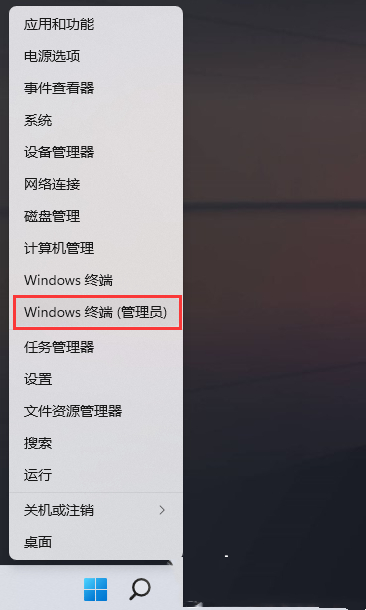
2. Administrator: In the Windows PowerShell window, enter the net user PE8 789456 /add command to create a user named PE8 with a login password of 789456.
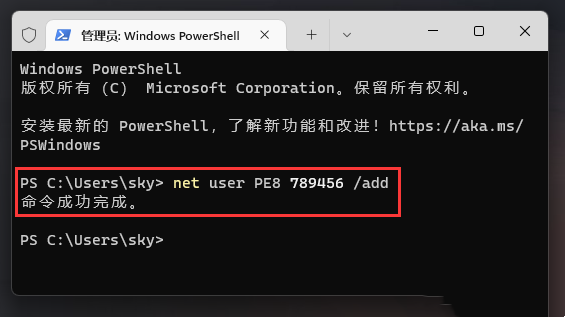
#3. After the creation is completed, enter net localgroup administrators PE8 /add to grant administrator rights.
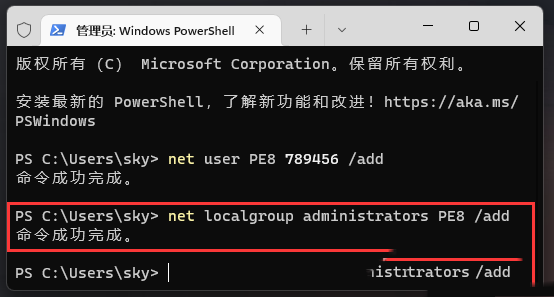
#4. Right-click this computer, and in the menu item that opens, click Manage.
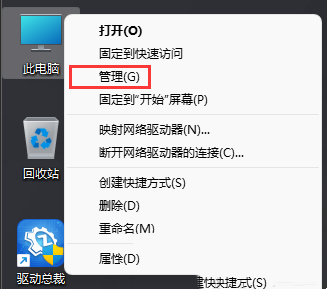
#5. In the computer management window, expand: Local Users and Groups -- Users. You can find the user named PE8 on the right.
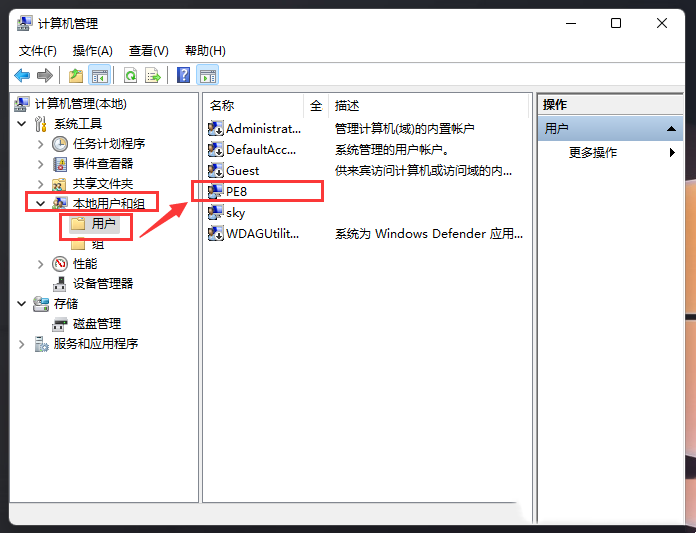
#6. Finally, if you need to switch users, click the start icon and then click the user avatar to select a new user to log in to the system.
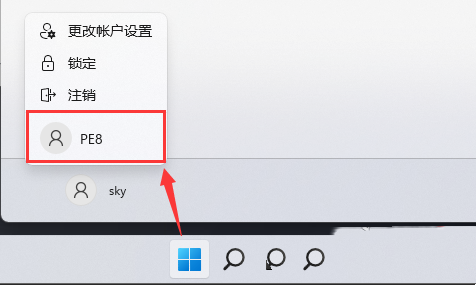
The above is the detailed content of How to create a new account in Win11? How to create a local account in win11. For more information, please follow other related articles on the PHP Chinese website!
 There is no WLAN option in win11
There is no WLAN option in win11 How to skip online activation in win11
How to skip online activation in win11 Win11 skips the tutorial to log in to Microsoft account
Win11 skips the tutorial to log in to Microsoft account How to open win11 control panel
How to open win11 control panel Introduction to win11 screenshot shortcut keys
Introduction to win11 screenshot shortcut keys Windows 11 my computer transfer to the desktop tutorial
Windows 11 my computer transfer to the desktop tutorial Solution to the problem of downloading software and installing it in win11
Solution to the problem of downloading software and installing it in win11 How to skip network connection during win11 installation
How to skip network connection during win11 installation



