
win11What should I do if the keyboard fails and I can’t type? When we use win11 system, we will find that the keyboard fails and cannot be operated. So what should users do if they encounter this kind of thing? Users can directly find the management under this computer, and then click the keyboard under the device manager to operate. Let this website carefully introduce to users the solutions to the problem of Win11 keyboard failure and unable to type.
Solution to Win11 keyboard failure and unable to type
Method 1:
1. After turning on the computer, find "This Computer" on the desktop, right-click and select "Manage".
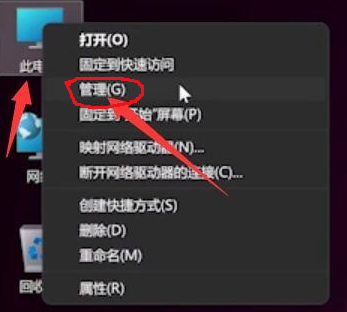
#2. After entering the management page, click "Device Manager" on the left and find "Keyboard" on the right.

3. Expand the "Keyboard" option, find our keyboard device, right-click and select the "Update Driver" option.

#4. After the window interface pops up, click "Automatically search for drivers".

#5. After the driver update is completed, select the mouse device and update it using the same method.
Method 2:
If it is a laptop, the solution is to first try to press the "left alt key, left shift num lock". If it doesn't work, you can try the following method:
1. After pressing "win R" to bring up the command window, enter the command "powercfg, cpl" and press the Enter key.

2. Then select "Select the function of the power key button" option.

3. After entering the page, select "Change settings that are currently unavailable".
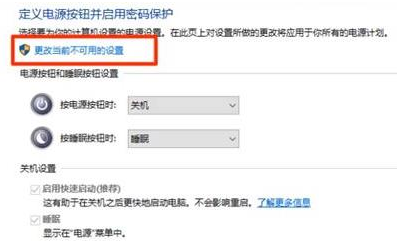
4. Cancel the √ in front of "Start Fast Startup [Recommended]" in "Shutdown Settings".

The above is the detailed content of What should I do if my win11 keyboard fails and I can't type? Solution to Win11 keyboard failure and unable to type. For more information, please follow other related articles on the PHP Chinese website!
 There is no WLAN option in win11
There is no WLAN option in win11
 How to skip online activation in win11
How to skip online activation in win11
 Win11 skips the tutorial to log in to Microsoft account
Win11 skips the tutorial to log in to Microsoft account
 How to open win11 control panel
How to open win11 control panel
 Introduction to win11 screenshot shortcut keys
Introduction to win11 screenshot shortcut keys
 Windows 11 my computer transfer to the desktop tutorial
Windows 11 my computer transfer to the desktop tutorial
 Solution to the problem of downloading software and installing it in win11
Solution to the problem of downloading software and installing it in win11
 How to skip network connection during win11 installation
How to skip network connection during win11 installation




