
php editor Baicao introduces you to the method to solve the problem that the read-only attribute of Win10 font folder cannot be removed. In the operating system, the font folder is a special directory, and sometimes the read-only attribute cannot be modified. At this time, you can solve the problem through the following steps: First, right-click the font folder, select "Properties", click "Advanced" in the "Security" tab, and then select your username in the "Owner" column , check "Replace owners of all subcontainers and objects", and finally click "OK" to solve the problem of the font folder's read-only attribute.
Win10 font folder read-only attribute cannot be removed without auth detailed explanation
1. Find the file that is set to read-only mode, right-click the file and select [Properties] option to enter.
2. Click the [Security] tab at the top of the page and click the [Advanced] button to enter the advanced settings window.
3. After coming to the advanced settings window, click the [Add] button in the lower left corner of the page.
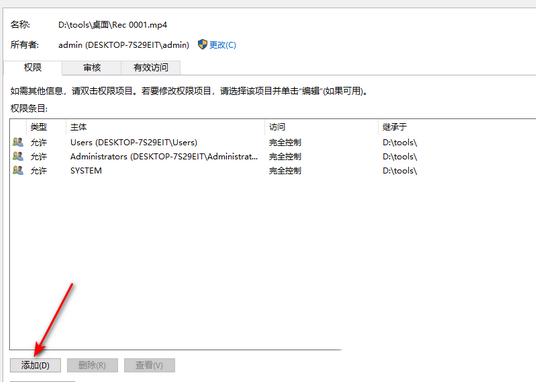
4. Click the [Select Subject] option button at the top of the page with the left mouse button to enter the window page for setting the subject.
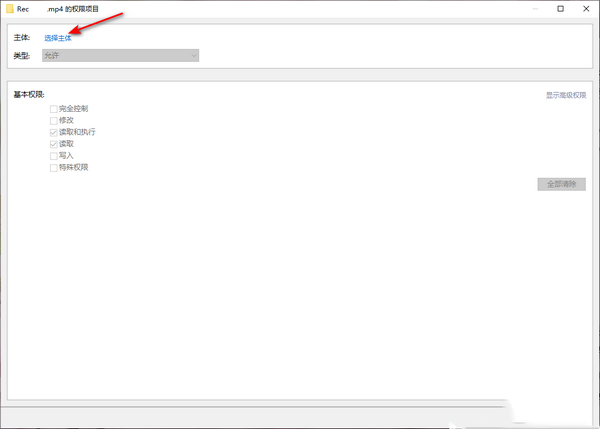
5. A window for selecting users and groups will pop up on the page. In the [Enter the name of the object to be selected] box, enter the information you need to cancel the read-only mode. File name, then click the [Check Name] button, and click the [OK] button when completed.
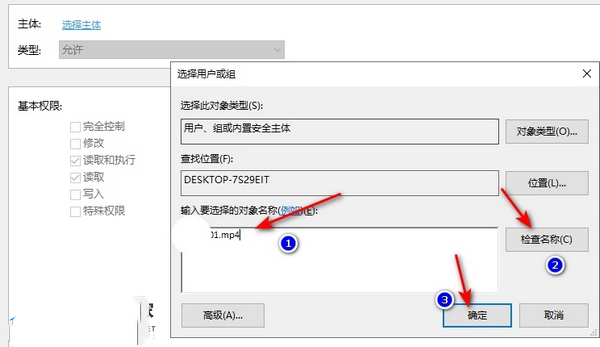
6. After the subject name check is successful, return to the window for selecting the subject. In this window, set the [Type] option to [Allow], and then change the Just check [Basic Permissions] to [Full Control], and then click the [OK] button.
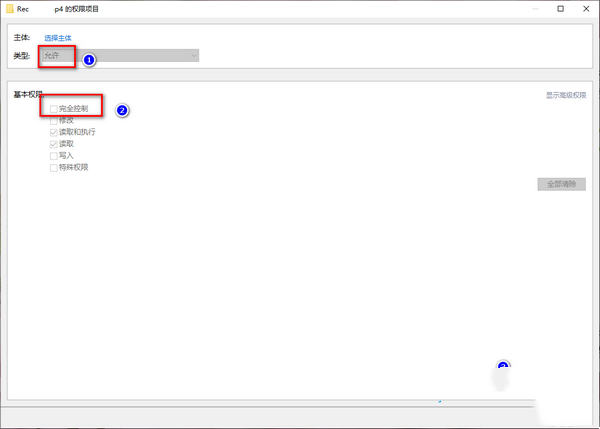
The above is the detailed content of What should I do if I cannot remove the read-only attribute of the font folder in Windows 10?. For more information, please follow other related articles on the PHP Chinese website!
 win10 bluetooth switch is missing
win10 bluetooth switch is missing Why do all the icons in the lower right corner of win10 show up?
Why do all the icons in the lower right corner of win10 show up? The difference between win10 sleep and hibernation
The difference between win10 sleep and hibernation Win10 pauses updates
Win10 pauses updates What to do if the Bluetooth switch is missing in Windows 10
What to do if the Bluetooth switch is missing in Windows 10 win10 connect to shared printer
win10 connect to shared printer Clean up junk in win10
Clean up junk in win10 How to share printer in win10
How to share printer in win10



