
php editor Zimo has solved the problem of no response when pressing prtsc to take a screenshot in Win11. When using the Win11 system, sometimes the screenshot cannot be taken successfully when pressing the PrtSc key. This may be caused by system settings or driver issues. This article will analyze in detail the reasons and solutions for Win11 not responding when pressing prtsc to take a screenshot, so that you can easily deal with this problem.
Analysis of the problem that Win11 does not respond when pressing prtsc to take a screenshot
1. Click "Start" in the taskbar in the lower left corner and select "Settings" in the menu list.
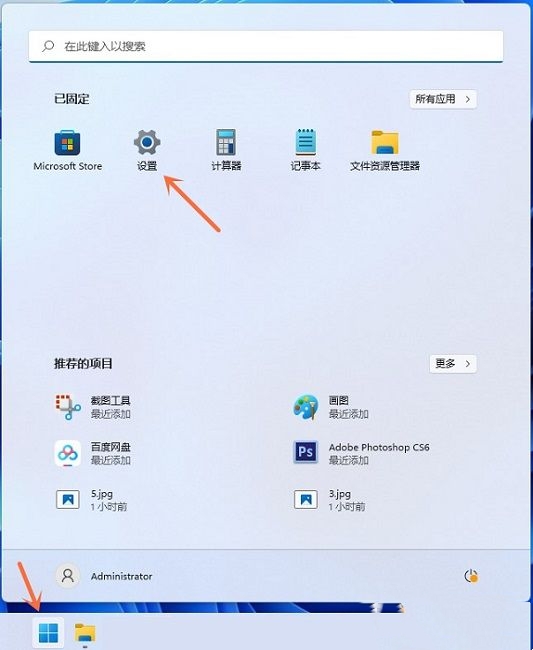
#2. After entering the new interface, click the "Accessibility" option in the left column, and then click "Keyboard" on the right.
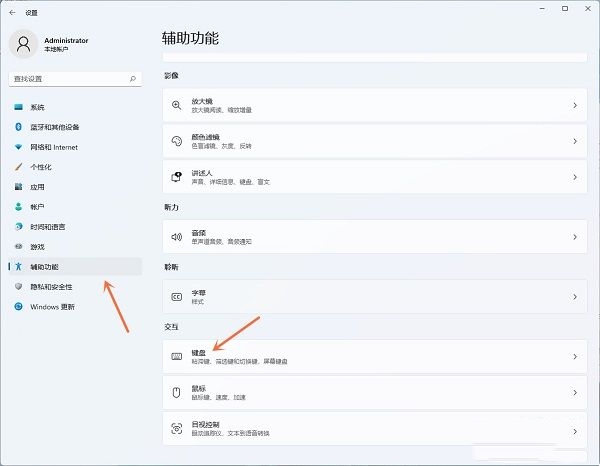
#3. Then find "Use the print screen button to open screenshots" on the right, and finally turn on its switch button.
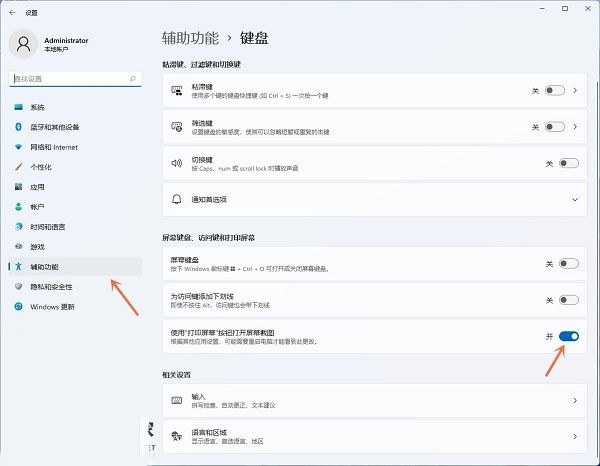
The above is the detailed content of What should I do if there is no response when pressing prtsc to take a screenshot in Win11? Analysis of the problem that Win11 does not respond when pressing prtsc to take a screenshot. For more information, please follow other related articles on the PHP Chinese website!
 There is no WLAN option in win11
There is no WLAN option in win11
 How to skip online activation in win11
How to skip online activation in win11
 Win11 skips the tutorial to log in to Microsoft account
Win11 skips the tutorial to log in to Microsoft account
 How to open win11 control panel
How to open win11 control panel
 Introduction to win11 screenshot shortcut keys
Introduction to win11 screenshot shortcut keys
 Windows 11 my computer transfer to the desktop tutorial
Windows 11 my computer transfer to the desktop tutorial
 Solution to the problem of downloading software and installing it in win11
Solution to the problem of downloading software and installing it in win11
 How to skip network connection during win11 installation
How to skip network connection during win11 installation




