
How to block distracting ads in UC Browser? This is a concern for many users. Annoying ads always make people feel uncomfortable while browsing the web. PHP editor Xinyi has carefully compiled a tutorial on how to block interfering advertisements in UC Browser to help you easily get rid of the interference of advertisements and improve your browsing experience. With simple settings, you can enjoy a more refreshing and efficient Internet experience, making browsing smoother!
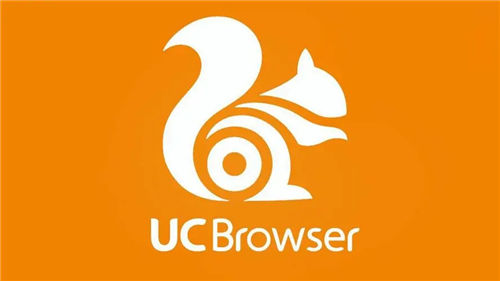
Detailed explanation of how to block disturbing advertisements in UC Browser
The first step:
Select the interface [Settings] icon and click to jump to the interface;
The second step:
Select the [Web Page Intelligent Protection] option and click to jump to proceed to the next step;
third step
Enter the interface and click [Filter webpage interference ads]
The above is the detailed content of How to block distracting ads in UC Browser Tutorial on blocking distracting ads in UC Browser. For more information, please follow other related articles on the PHP Chinese website!
 How to import mdf files into database
How to import mdf files into database
 How to restore IE browser to automatically jump to EDGE
How to restore IE browser to automatically jump to EDGE
 Mobile phone encryption software
Mobile phone encryption software
 Win10 taskmgr.exe file application error solution
Win10 taskmgr.exe file application error solution
 BatteryMon
BatteryMon
 What should I do if the USB disk cannot be read on the computer?
What should I do if the USB disk cannot be read on the computer?
 Problems with your wireless adapter or access point
Problems with your wireless adapter or access point
 How to set up computer virtual memory
How to set up computer virtual memory




