
php editor Baicao introduces you to the setting method of background blur in wake-up images. Background blur is a common photo editing technique that can highlight the subject and add depth to the photo. In the wake-up image, you can achieve the background blur effect with simple operations, making your photos look more professional and attractive. Next, let’s learn how to set the background blur in the wake-up image to enhance the beauty of the photo!
Want to knowhow to blur the background of the waking image? Xingtu is a powerful photo editing software with a variety of practical functions, covering puzzles, templates, photo editing, filters, watermarking, cutout, background blur, etc., which can help users quickly complete picture editing. Some users don’t know where the background blur function is and how to operate it? The editor has compiled a tutorial on setting background blur for wake-up pictures for everyone today! Come and download it if it helps you!

1. In the main interface of the wake-up picture, click the Import button.
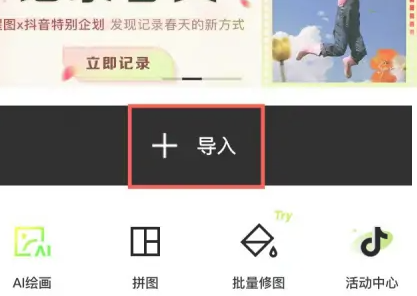
#2. After entering the mobile phone album, open a picture that needs to be blurred.
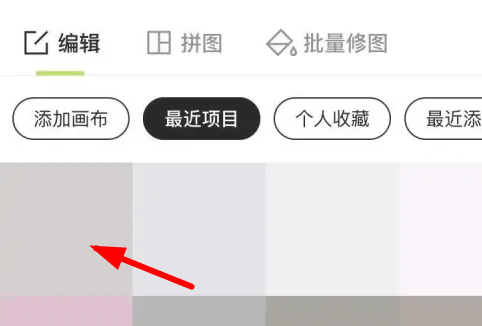
#3. Then select the background blur option in the adjustment toolbar.
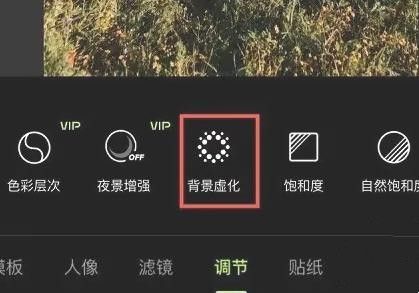
#4. Select the blurring effect according to your own needs. After adjusting the blurring degree, click the √ button in the lower right corner to save to complete the background blurring operation.
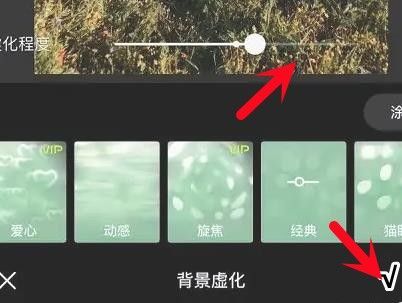
The above is the detailed content of How to blur the background of a wake-up image? Tutorial on setting background blur for wake-up images!. For more information, please follow other related articles on the PHP Chinese website!




