
php editor Apple introduces you how to set up to allow pop-up windows in Google Chrome. Pop-up windows are often used in browsers to remind or display relevant information, but sometimes they are blocked by browsers. In Google Chrome, you can allow pop-ups from specific websites through simple operations to ensure that you can browse the web normally and obtain the information you need. By following the steps below, you can easily set up Google Chrome to allow pop-ups and improve your browsing experience.

Find the Google Chrome icon on your computer desktop, double-click it to open it, and click the three in the upper right corner Click the icon to open the more options menu.
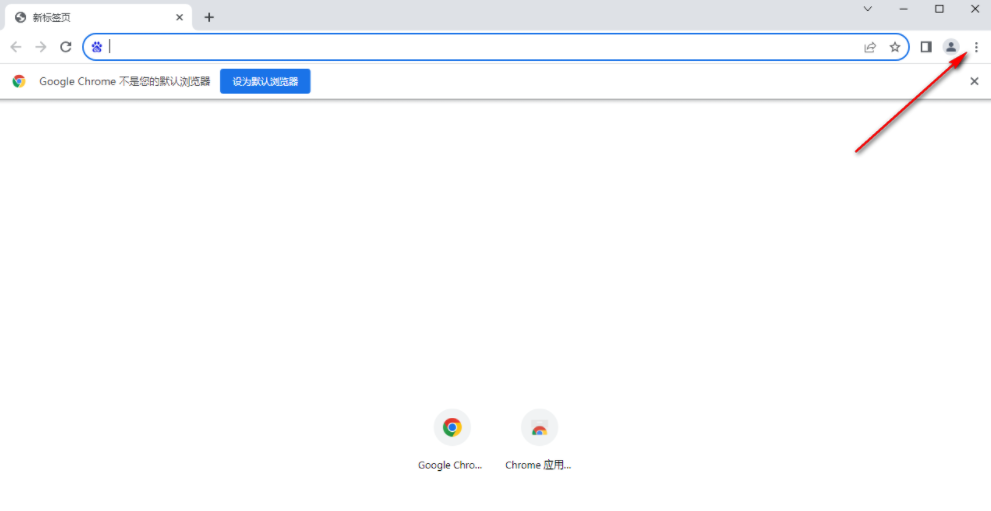
#2. Then you can find the [Settings] option in the opened sub-option and click it (as shown in the picture).
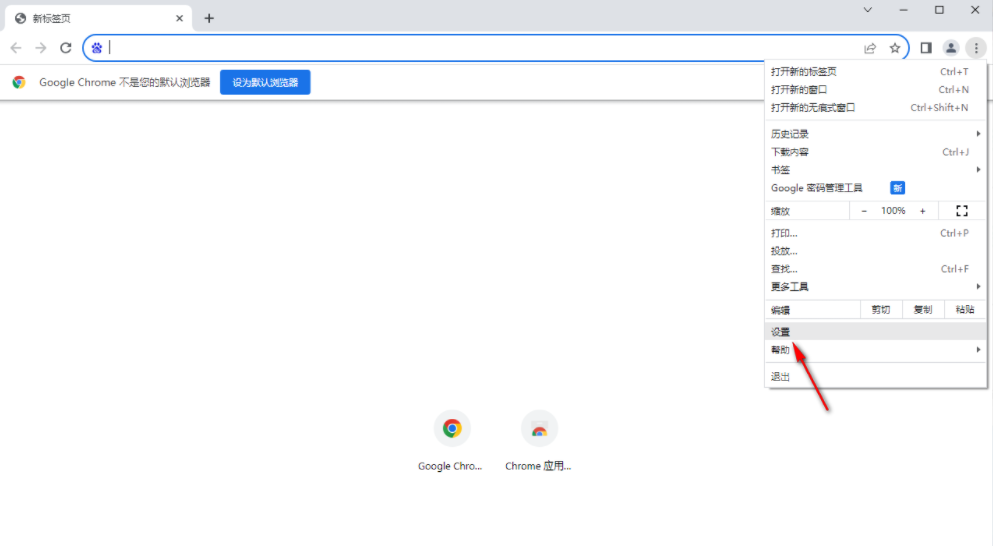
3. Then you can enter the settings window, then click on the [Privacy and Security] tab on the left to open it, and make the corresponding settings under this tab. (as the picture shows).
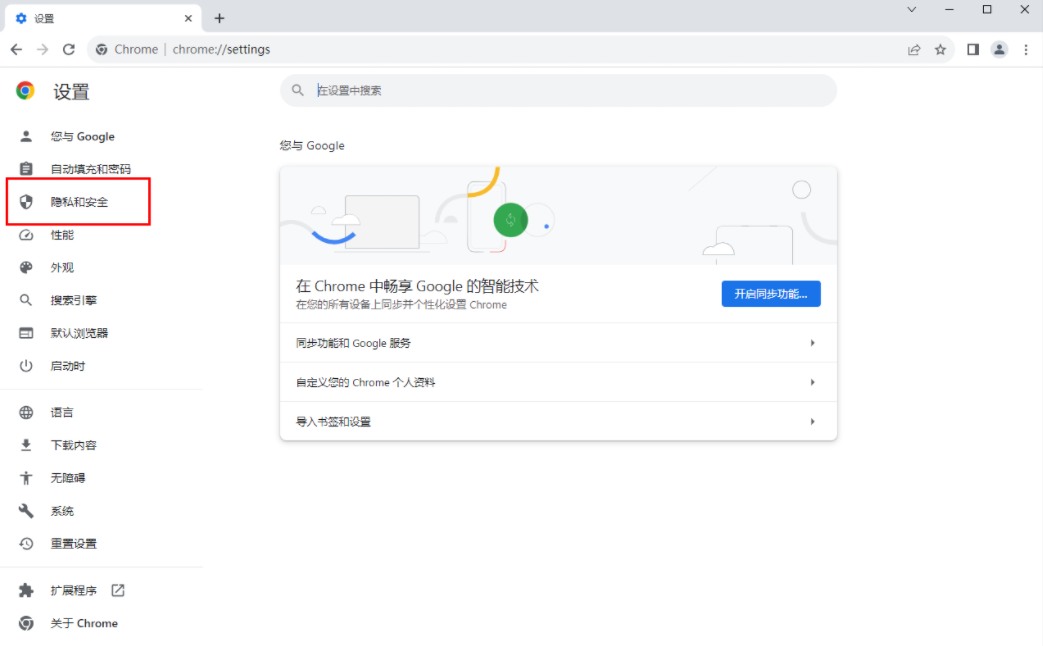
4. After that, on the right page, find the [Website Settings] option and click to enter the window of this setting option (as shown in the picture).
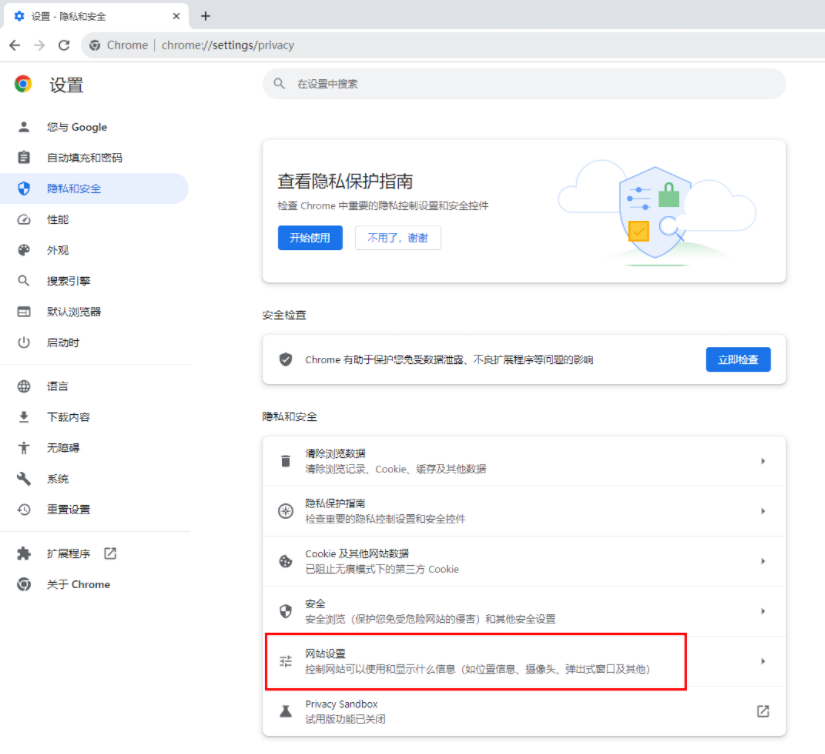
#5. Then scroll the page until you find the [Pop-up Window and Redirect] function, and click to expand the function (as shown in the picture).
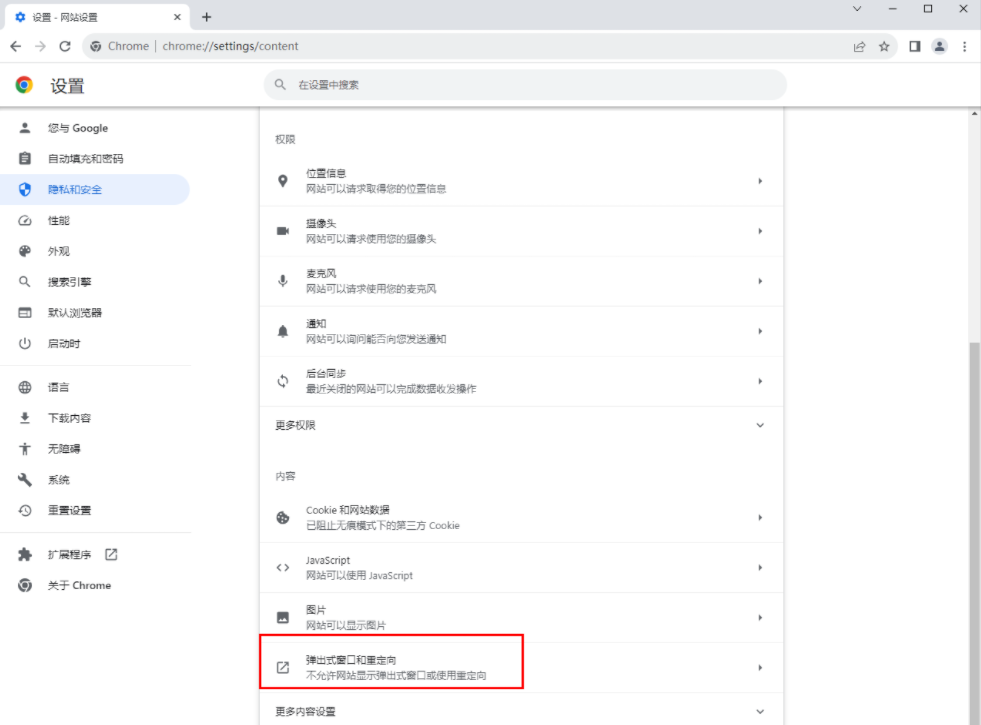
6. At this time, you can enter the page of this function option and directly check the [Website can send pop-up windows and use redirection] function option. That's good. If you want to set up only the websites you need to allow pop-ups, then add the website under [Allow sending pop-ups and use redirects] (as shown in the picture).
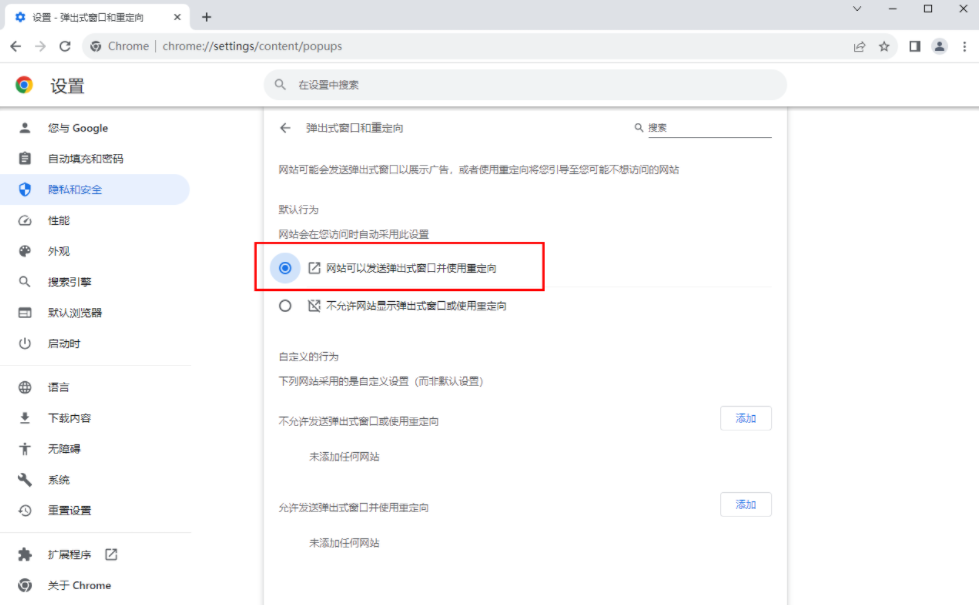
The above is the detailed content of How to set Google Chrome to allow pop-ups. For more information, please follow other related articles on the PHP Chinese website!
 Solution to Google Chrome not working
Solution to Google Chrome not working NTSD command usage
NTSD command usage what is hdmi
what is hdmi Why is my phone not turned off but when someone calls me it prompts me to turn it off?
Why is my phone not turned off but when someone calls me it prompts me to turn it off? Computer software systems include
Computer software systems include oracle database running sql method
oracle database running sql method Which one has faster reading speed, mongodb or redis?
Which one has faster reading speed, mongodb or redis? How to upgrade Hongmeng system on Honor mobile phone
How to upgrade Hongmeng system on Honor mobile phone



