
php editor Zimo will introduce to you how to use computer wps to extract text content from pictures. In daily office work, sometimes we encounter situations where we need to extract text from pictures for editing or copying. WPS office software provides a convenient OCR text recognition function, which can help users quickly and accurately extract text content in pictures and improve work efficiency. Next, let us learn how to extract text from images in computer wps!
Step 1: In the wps document, insert a picture whose text content needs to be extracted.
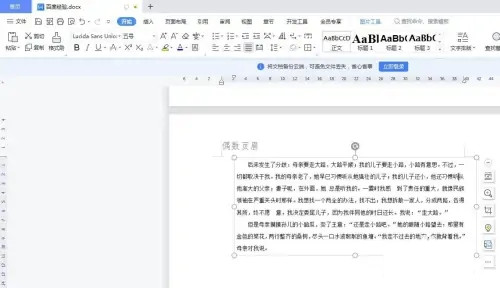
Step 2: Select the text image, switch to the "Picture Tools" menu, and select "Image to Text".
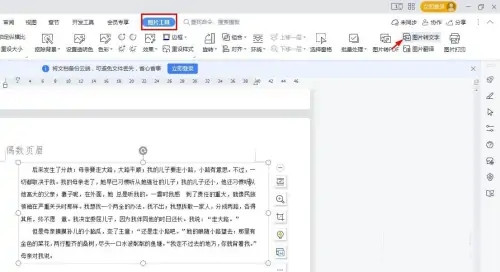
Step 3: In the pop-up "Image to Text" dialog box, click the "Preview Conversion Result" button on the right.
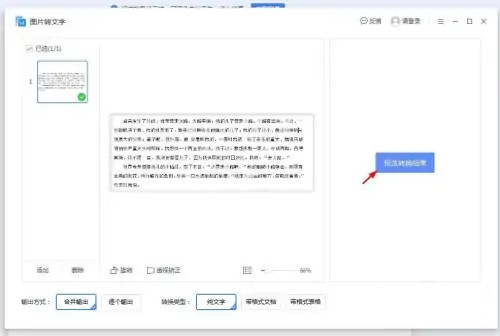
Step 4: As shown in the picture below, the text in the picture has been extracted. Click the "Start Conversion" button in the lower right corner.
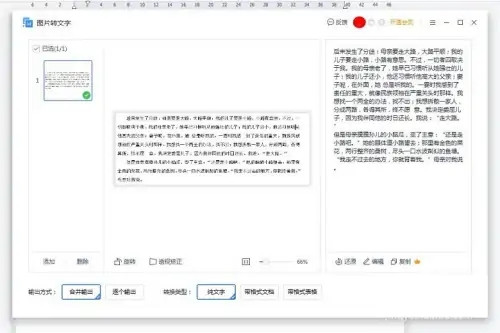
The above is the detailed content of How to extract text content from pictures using computer wps?. For more information, please follow other related articles on the PHP Chinese website!
 Computer is infected and cannot be turned on
Computer is infected and cannot be turned on
 How to prevent the computer from automatically installing software
How to prevent the computer from automatically installing software
 wps replacement shortcut keys
wps replacement shortcut keys
 Summary of commonly used computer shortcut keys
Summary of commonly used computer shortcut keys
 Computer freeze screen stuck
Computer freeze screen stuck
 How to measure internet speed on computer
How to measure internet speed on computer
 How to clear the WPS cloud document space when it is full?
How to clear the WPS cloud document space when it is full?
 How to set the computer to automatically connect to WiFi
How to set the computer to automatically connect to WiFi




