
php editor Strawberry 360 Security Guard Eye Protection Mode is a function that helps users protect their eyes, but sometimes it can also cause inconvenience. Turning off eye protection mode can be done in a few simple steps, making you more comfortable when using your computer. Next, we will introduce how to turn off the eye protection mode of 360 Security Guard so that you can easily master it.
How to turn off eye protection mode in 360 Security Guard:
1. Open the software, click the three horizontal bars icon in the upper right corner of the page, and select "Settings" from the options given below.
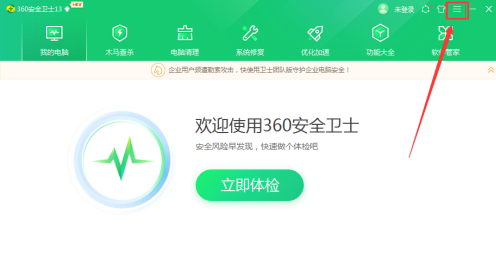
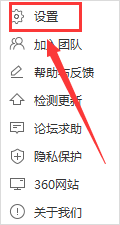
2. After entering the new interface, click the "Function Customization" option under "Basic Settings" on the left.
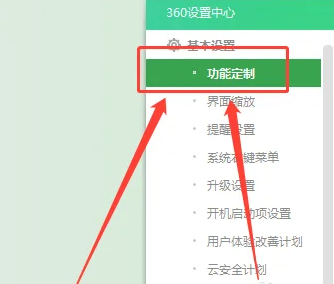
3. Find the "Customized Health Assistant" and click "Go to Settings" on the right side of it.
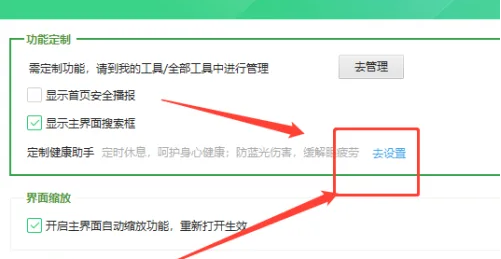
4. In the "Settings Center" tab, find "Eye Protection Mode" and turn off the switch on the right side of it.
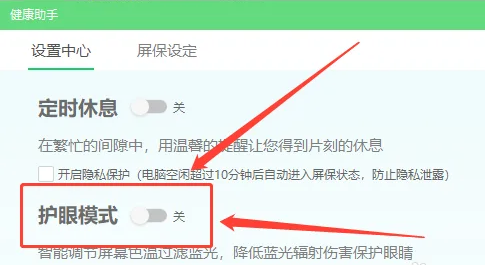
The above is the detailed content of How to turn off the eye protection mode of 360 Security Guard? How to turn off eye protection mode in 360 Security Guard. For more information, please follow other related articles on the PHP Chinese website!




