
php editor Zimo explores how to use Evernote templates. Evernote provides a rich template library, including schedules, travel plans, work notes, etc., to help users quickly create various types of notes. Using templates can improve efficiency, standardize note formats, and allow users to focus more on content creation. This article will introduce in detail how to find, select and apply templates in Evernote to make your notes more organized and improve work efficiency.
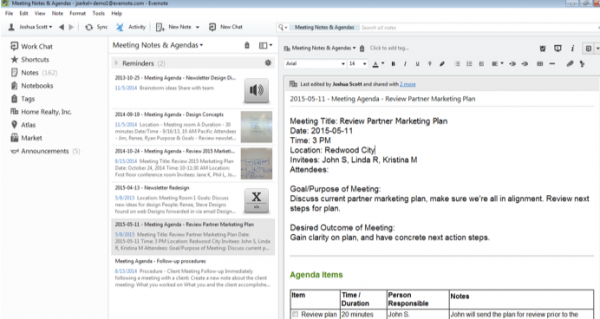
How to operate:
Create a corporate notebook named "Work Template", create and store teams in it Required note template
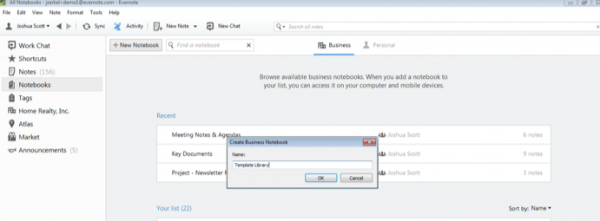
2. After the "Work Template" notebook is in place, you can add templates to it. You can start with the file types that are commonly used in your work.
3. Next, we will take meeting records as an example to teach you how to create a template. First, click the "New Note" button at the top of the Evernote window. Name the note "Template - Meeting Notes."
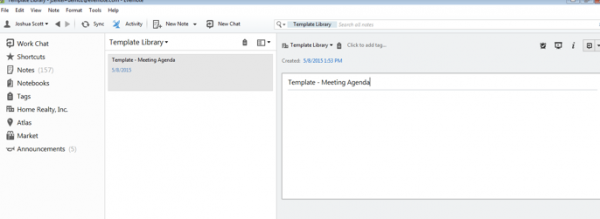
#4. When you create a new template, you can add text, formatting, or other elements that you will reuse in the future to the template notes. In the example of creating a meeting minutes template, we added some elements that are commonly used in meeting minutes.
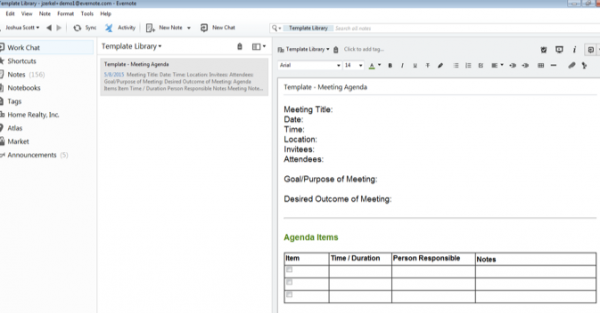
#5. Create more other types of templates and add them to the "Work Templates" notebook to help the team improve work efficiency.
6. When you need to use one of the templates, right-click (Windows) or hold down the Control key and click (Mac) on the template note, and select "Copy to Notebook..." in the pop-up menu.
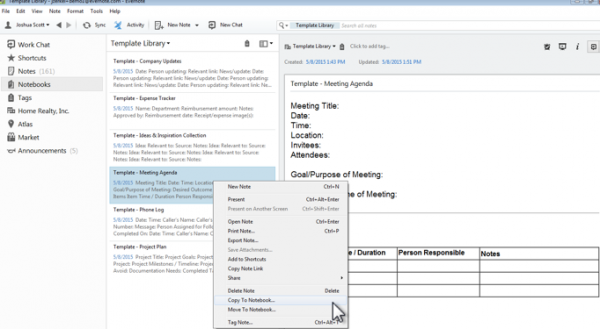
7. Select a notebook and copy the template into it. In our example, we copied the "Template-Meeting Minutes" template into the "Meeting" notebook.
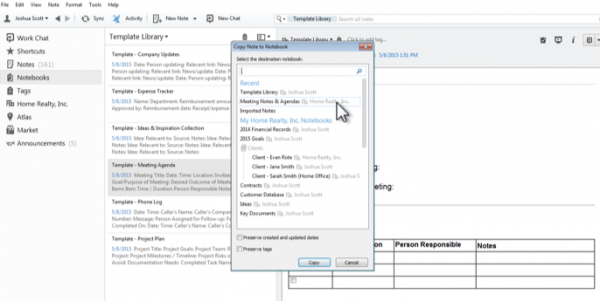
#8. Click this notebook in the notebook list, find the copied template, and add content to it.
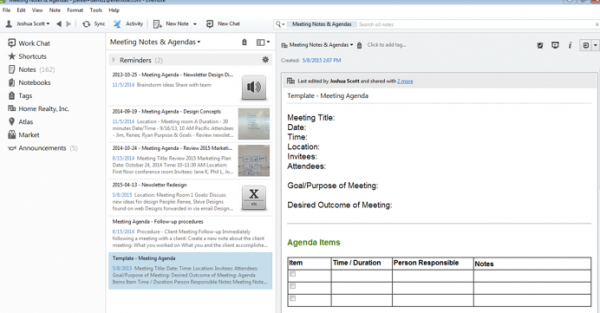
The above is the detailed content of How to use templates in Evernote. For more information, please follow other related articles on the PHP Chinese website!




