php小编草莓教你解决wps表格卡顿反应慢的问题。在使用wps表格时,如果遇到卡顿、反应慢的情况,可能是由于电脑性能不足、软件版本过旧、文档过大等原因所致。针对这些问题,我们可以通过清理系统垃圾、关闭无关程序、更新软件版本、优化文档内容等方式来提升wps表格的运行效果,让你的工作更加高效流畅。
wps表格卡顿反应慢怎么回事
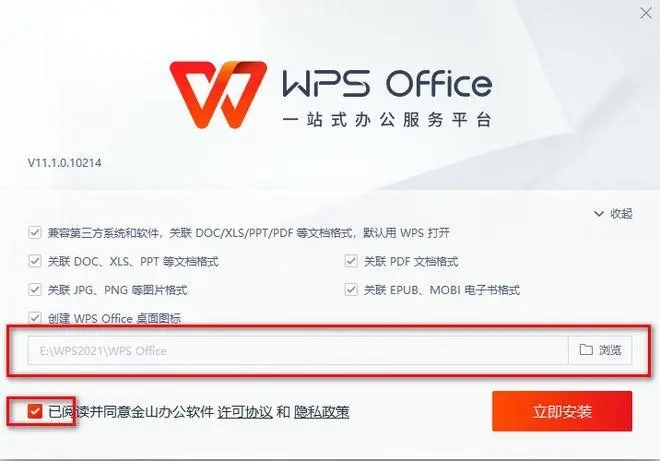
1、关闭其他程序:关闭其他正在运行的程序,特别是占用大量系统资源的程序。这样可以为WPS Office提供更多的计算资源,减少卡顿和延迟。
2、更新WPS Office:确保你使用的是最新版本的WPS Office。在WPS Office官方网站上下载并安装最新版可以解决一些已知的性能问题。
3、减少文件大小:如果表格文件非常大,可能会导致WPS Office的响应变慢。你可以尝试删除或清除不必要的数据、格式和图表,以减小文件大小。
4、禁用插件和附加组件:某些插件和附加组件可能会影响WPS Office的性能。禁用或卸载不常用的插件可以提高WPS Office的响应速度。
5、优化电脑性能:执行一些系统优化操作,如清理临时文件、优化磁盘、更新驱动程序等,可以改善整体计算机性能,从而提升WPS Office的响应速度。
6、使用硬件加速(仅适用于WPS Office 2019及以上版本):打开WPS Office设置,选择“选项”,然后点击“高级”选项卡。在“硬件加速”部分,勾选启用硬件加速选项,并点击“确定”。启用硬件加速可以利用显卡来加速WPS Office的渲染和计算过程。
7、重启计算机:有时,重启计算机可以清除系统中的临时问题,使WPS Office恢复正常的响应速度。
如果上述方法无法解决问题,建议你联系WPS官方客服或技术支持,他们可以提供更具体的帮助和指导。
以上就是WPS某个表格反应很慢怎么办?wps表格卡顿反应慢怎么回事?的详细内容,更多请关注php中文网其它相关文章!

全网最新最细最实用WPS零基础入门到精通全套教程!带你真正掌握WPS办公! 内含Excel基础操作、函数设计、数据透视表等

Copyright 2014-2025 //m.sbmmt.com/ All Rights Reserved | php.cn | 湘ICP备2023035733号