
php editor Xinyi will introduce you how to turn off the screen saver on your computer, especially the steps to disable the screen saver in Windows 10. Screensavers are a common feature on personal computers, but sometimes they may affect the user experience or save power. With simple settings, you can turn off the screen saver function and keep your computer's display clear. Next, let’s learn the specific steps!
How to turn off the screen saver in Win10? Some friends have a screensaver set up on their computers, but they don’t know how to turn it off. Every time they do not operate it for a period of time, they will enter the screen saver screen. Users who have set a login password need to enter the password if they want to re-enter the desktop. Let me tell you about it below. Let’s talk about the steps to disable screensaver in Windows 10. I hope it can help you.
More novices’ one-click system reinstallation official website_ Let computer novices also use the win11/win10/win7 one-click system reinstallation software! The tutorials are all on the Xiaobai system official website
1, Right-click on a blank space on the desktop to enter the personalization options and select the lock screen interface.
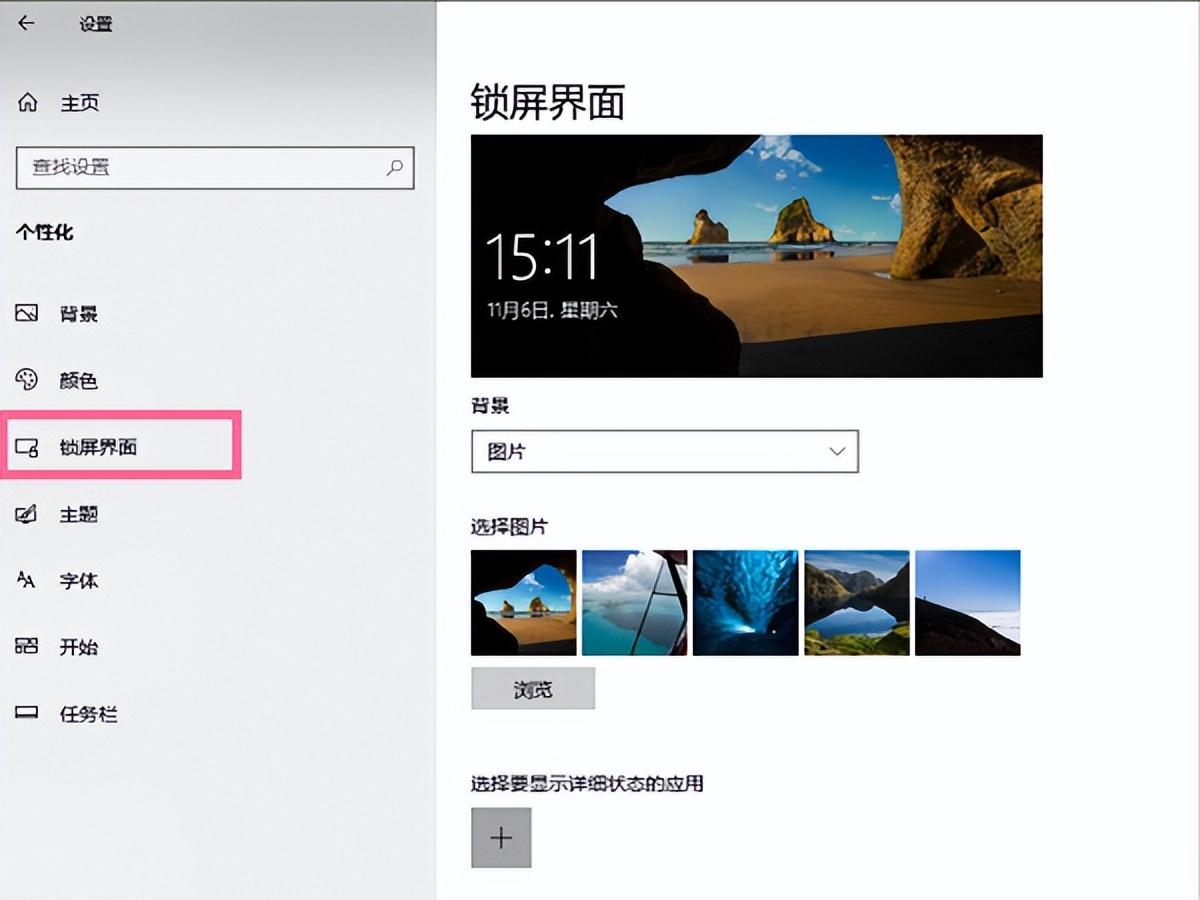
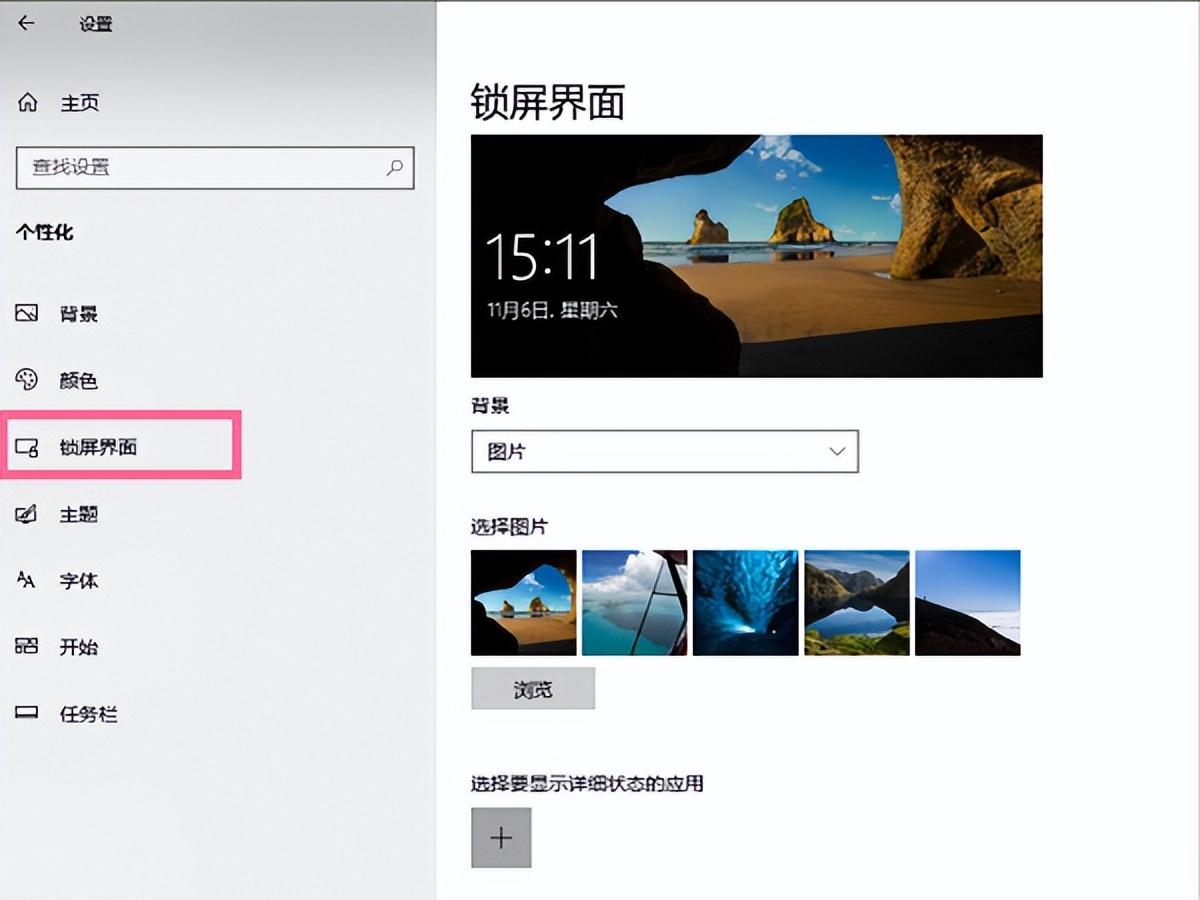
2. In the lock screen interface, pull the right side to the bottom and click Screen Saver Settings.
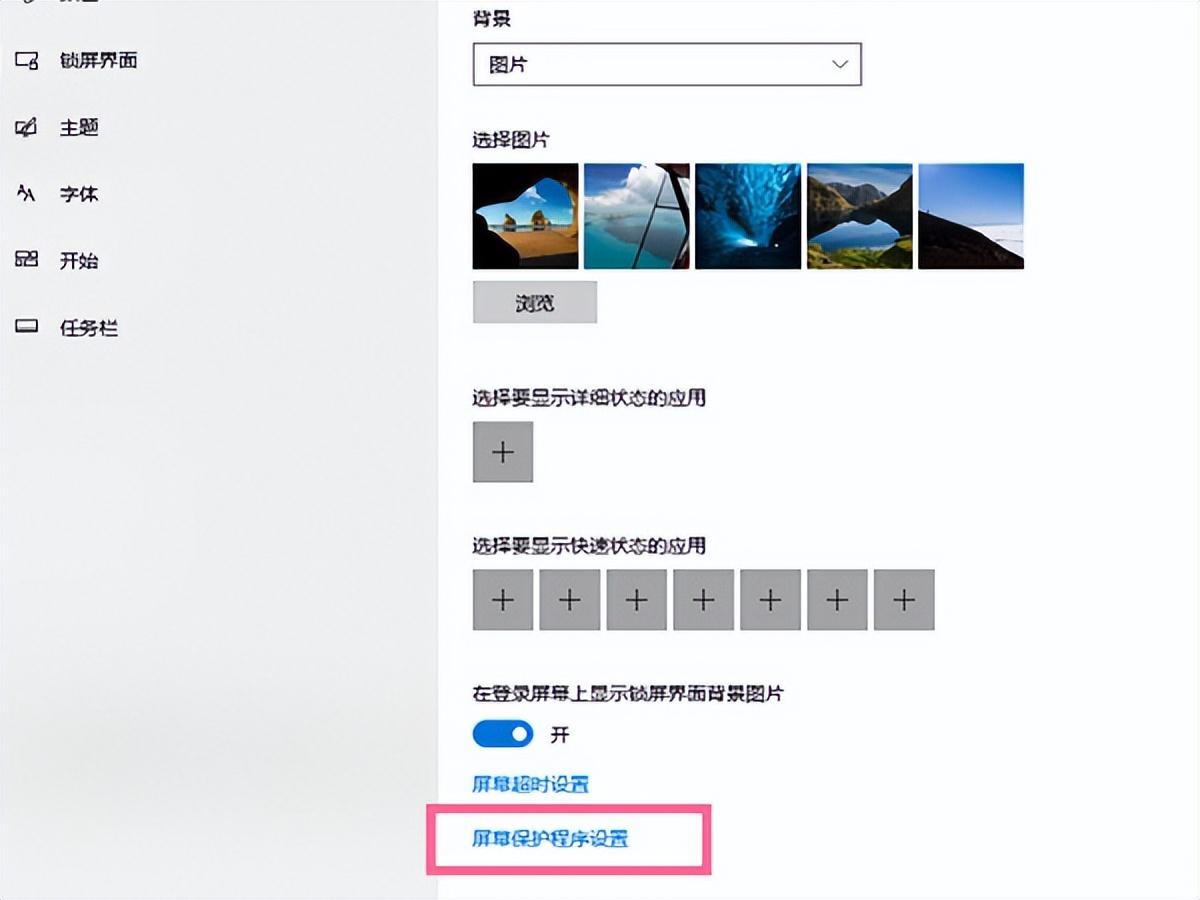
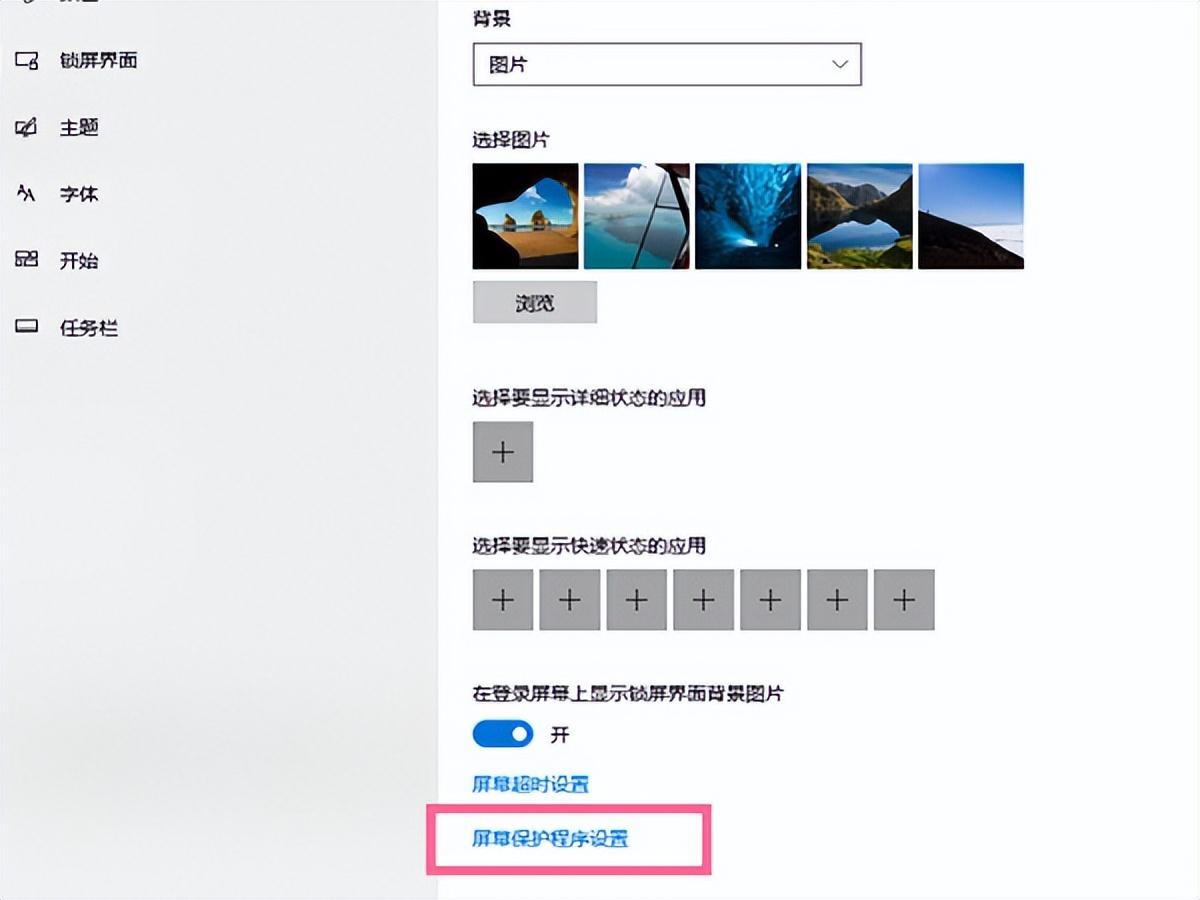
3. Click the Screen Saver drop-down list and select None, then turn off the check mark to display the login screen when restoring, and finally click OK That's it.
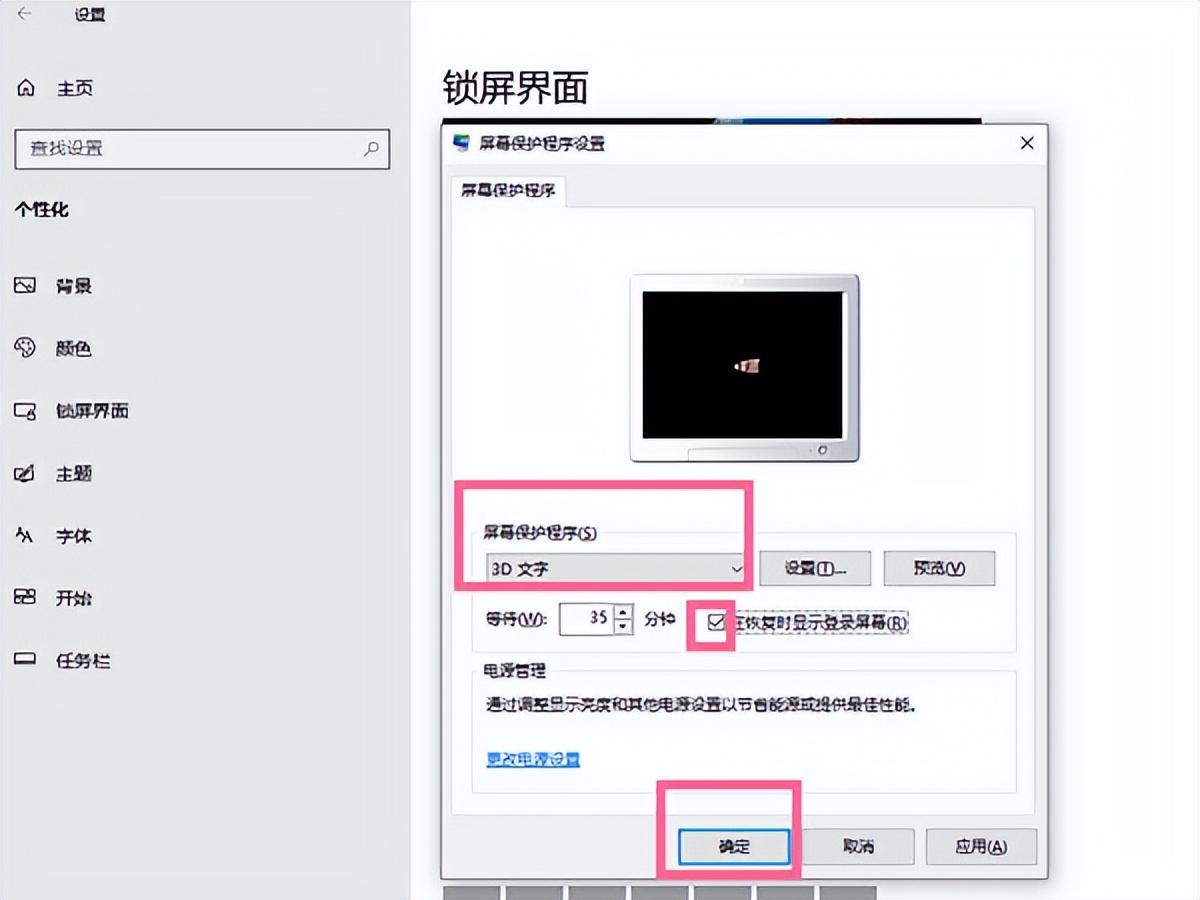
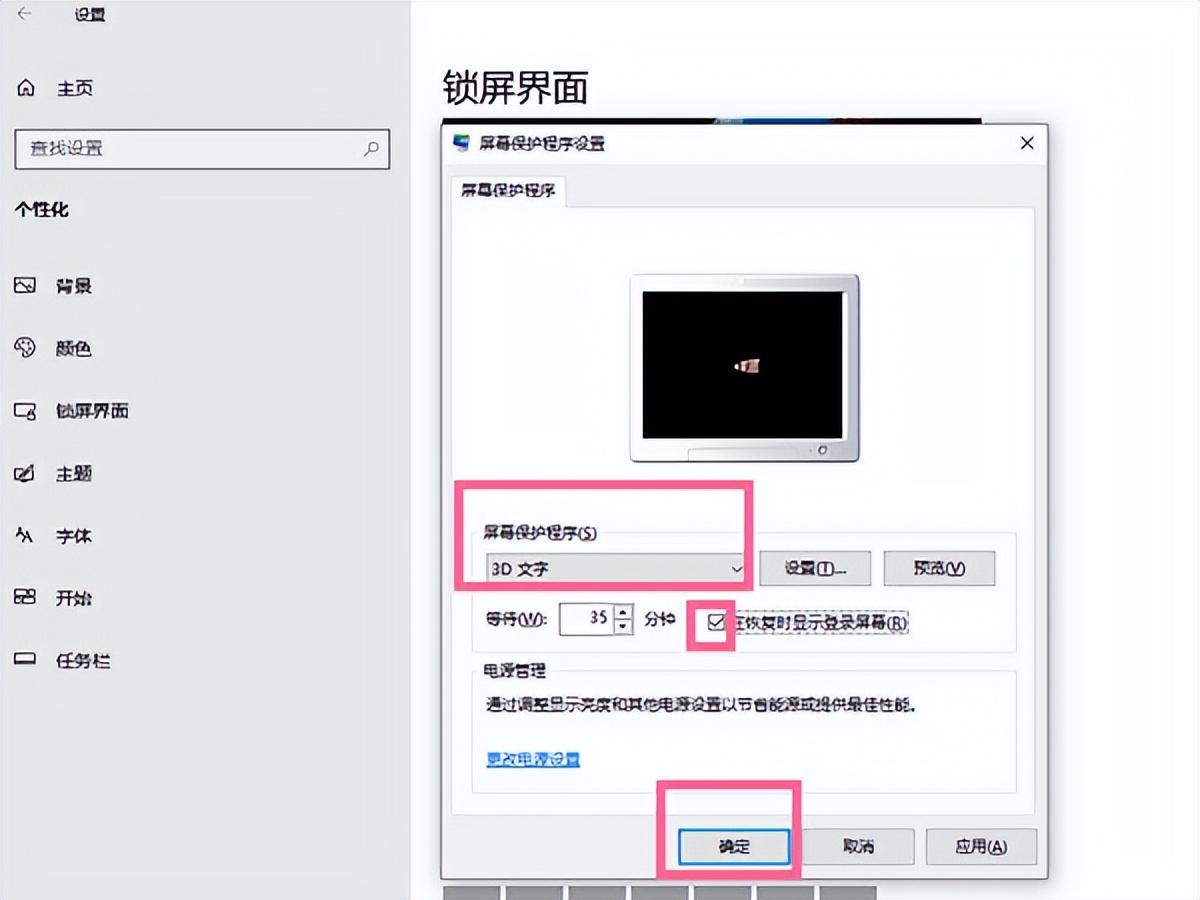
The above is the detailed content of How to turn off the computer screen saver Attached: Steps to disable the screen saver in Windows 10. For more information, please follow other related articles on the PHP Chinese website!
 Computer is infected and cannot be turned on
Computer is infected and cannot be turned on
 win10 bluetooth switch is missing
win10 bluetooth switch is missing
 Why do all the icons in the lower right corner of win10 show up?
Why do all the icons in the lower right corner of win10 show up?
 How to prevent the computer from automatically installing software
How to prevent the computer from automatically installing software
 The difference between win10 sleep and hibernation
The difference between win10 sleep and hibernation
 Win10 pauses updates
Win10 pauses updates
 What to do if the Bluetooth switch is missing in Windows 10
What to do if the Bluetooth switch is missing in Windows 10
 win10 connect to shared printer
win10 connect to shared printer




